Configure Kandji API Token
To make any API requests, you will create an API Key that you will use whenever you interact with the API.
You can visit the Kandji API article for instructions on creating your API Token.
Store the new API token in a secure location for use later.
It is possible to use other third-party API tools, but we have a Postman Collection available to import all of the current API commands for a quick setup.
Install Postman
If you already have Postman installed on your device, skip this step.
Visit the Postman website to download the Postman app.
Copy the Postman.app to your Applications folder.
Launch the application.
Configure Postman
If this is your first time launching Postman, you can Create a Free account, Sign in, or Skip and avoid signing into the app.
Check the Postman Preferences to adjust settings such as the Theme.
Import Kandji API Collection into Postman
Follow these steps to easily import all available Kandji API requests into Postman.
When new Kandji API commands are added, you will need to import the Kandji API again to have these new commands available in the Collection.
Visit api-docs.kandji.io and click the Run in Postman button at the top right of the page.

Select Postman for Mac.
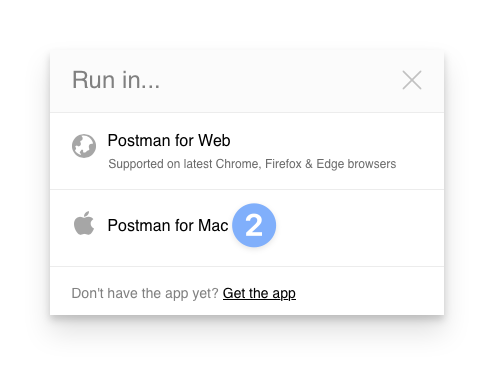
Select Allow in the Do you want to allow this website to open "Postman.app"? prompt.Note: This prompt may vary depending on which internet browser you are using.
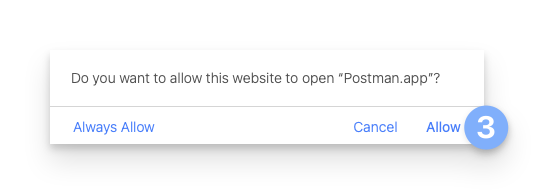
Select the Workspace where the Collection should be added.
Select Import.
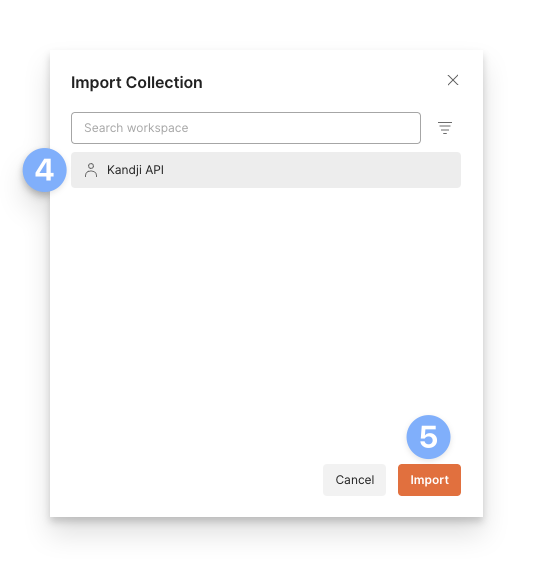
Create Environment Variables
Creating environment variables allows you to store values such as your API token more securely and use the same variables across different Collections in Postman. You can read more about this in Postman's Collections article.
Click File.
Click New.
Select Environment.
Add the following variables to the Environment and set the type to Secret
api_token, device_id, ade_token_id
At this time, define the value for api_token, and only define the others now if you have that information available.
Click Save.
Set Environment
Select the new Postman Environment following their guide.
Define Kandji API Variables
In the Collections Panel, click on Kandji API.
In the middle panel, click on the Variables tab.
Define the value for the API URL variable. To find your API URL
Navigating to Settings.
Click the Access tab.
Go down to the API Token section.
Perform API Commands
You should now be ready to perform API commands. For more information about specific API commands, please review our API documentation.