Understand what you will experience with FileVault
FileVault is an encryption tool Apple offers for macOS devices that ensures that all your data is private and secure. This article will help you understand what prompts related to FileVault you may see on your device.
FileVault Key Regeneration
Any Mac that enrolls into Kandji that previously had FileVault enabled will automatically prompt you to regenerate your FileVault Key so it can be escrowed.
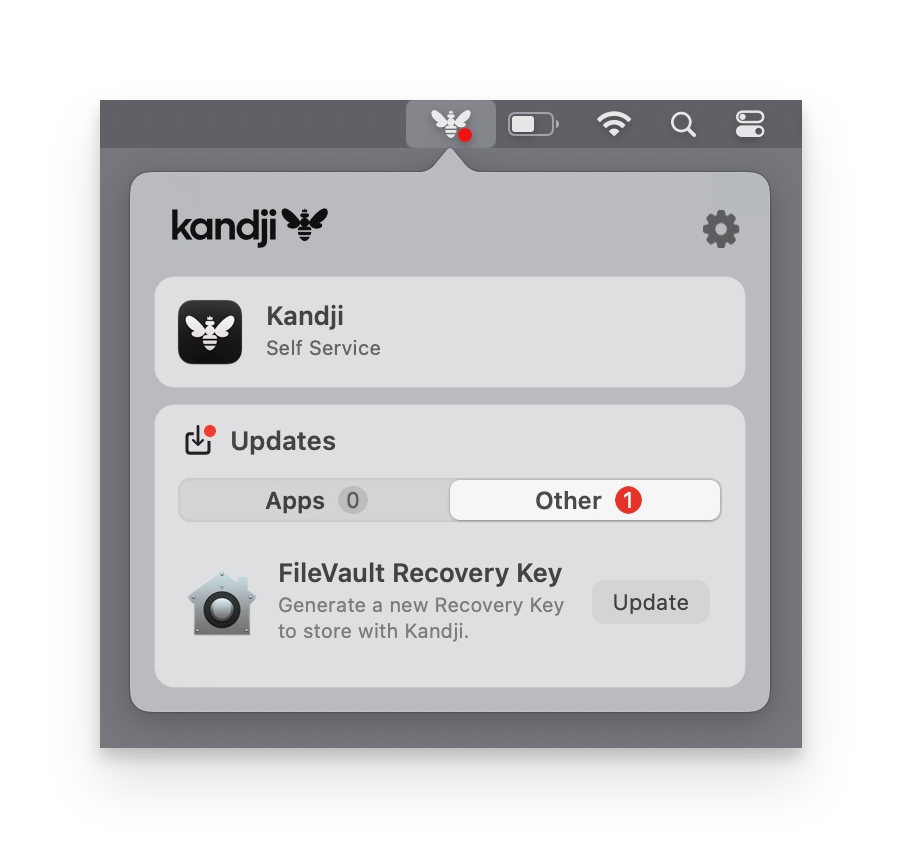
Authenticate
You will be prompted to authenticate with your FileVault Credentials, as shown below. Authentication and user interaction are required due to how FileVault works.
The list of usernames is automatically populated with all FileVault Enabled users. If the currently logged-in user is FileVault enabled, that username is chosen by default. Otherwise, the next available FileVault user is selected.
If no FileVault-enabled username is entered, an error will be displayed. Please reach out to your administrator for assistance if you receive an error.

Key Regeneration: Once you have successfully authenticated, the FileVault Key will be regenerated and may display the key depending on your administrator's settings, as shown below.

Accessibility View: If your admin has chosen to display the FileVault recovery key as part of the regeneration process, you can click on the Recovery Key to display it in a large accessible format.
