The Kandji Enrollment Portal allows you to enroll your own devices. Your admin will provide you with a unique URL you can access for this process.
macOS
Follow these steps to enroll your macOS device.
During the Download Kandji process, you may see an alert from your browser indicating the MobileConfig Profile has the potential to harm your computer. This is a feature of Safe Browsing, and the alert may safely be disregarded.
Open the Safari browser.
Navigate to the Enrollment Portal link provided by your team.
Please enter the access code you were given.
Click Continue.
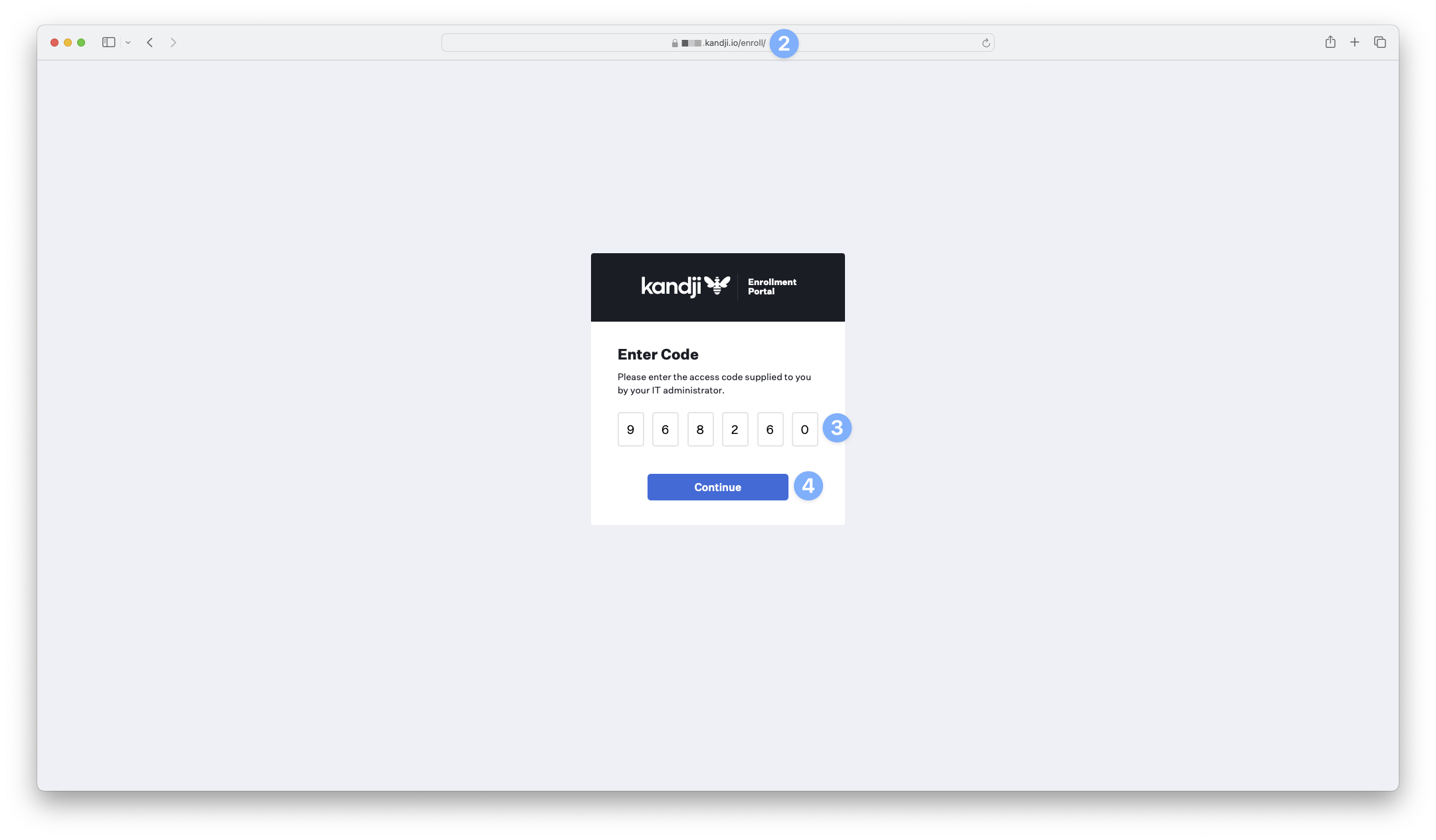
Click Download Kandji.
Please follow the rest of the instructions on the page.
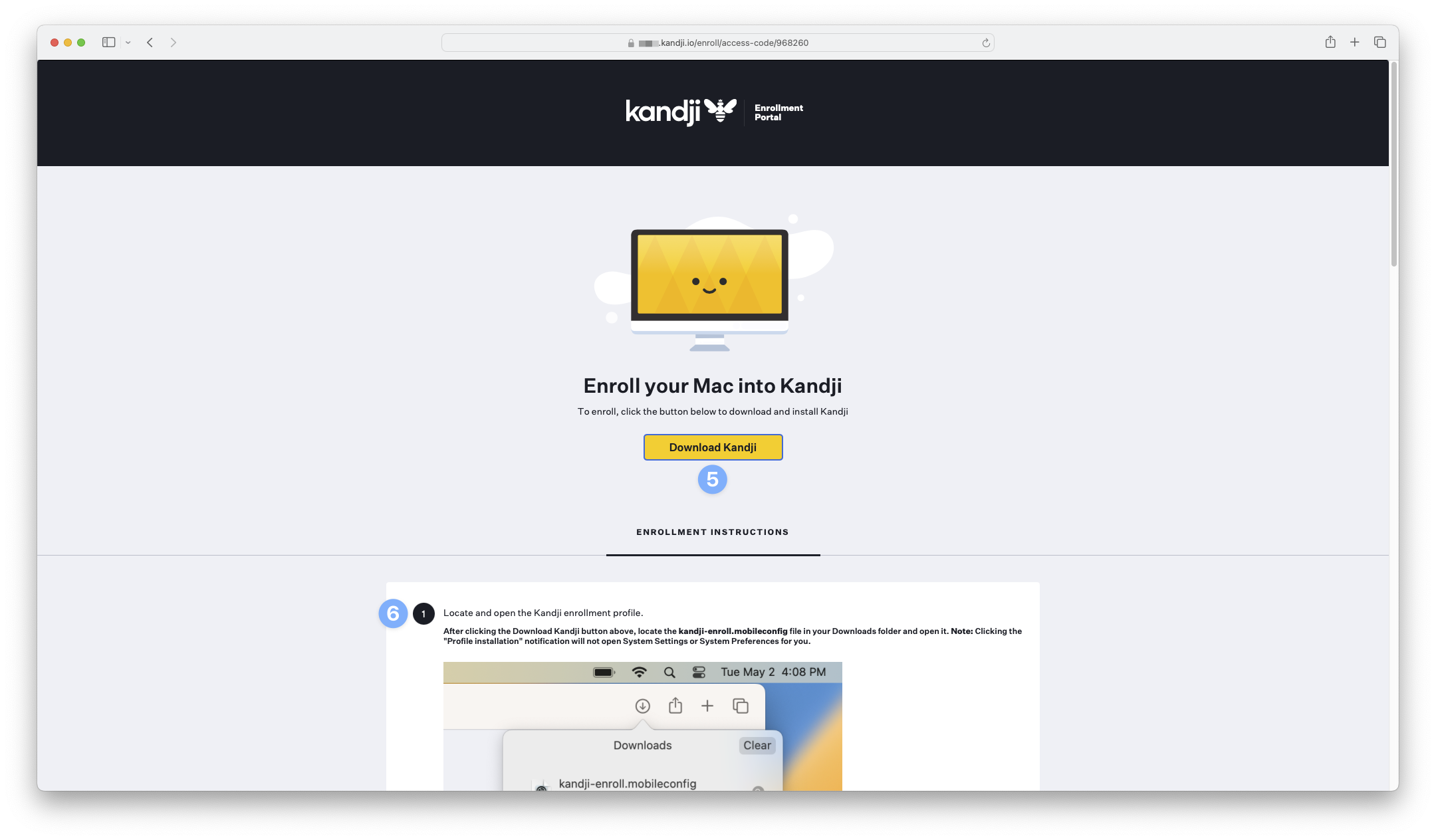
iOS and iPadOS
Follow these steps to enroll your iOS and iPadOS devices.
Open the Safari browser.
Navigate to the Enrollment Portal link provided by your team.
Please enter the access code you were given.
Select Continue.
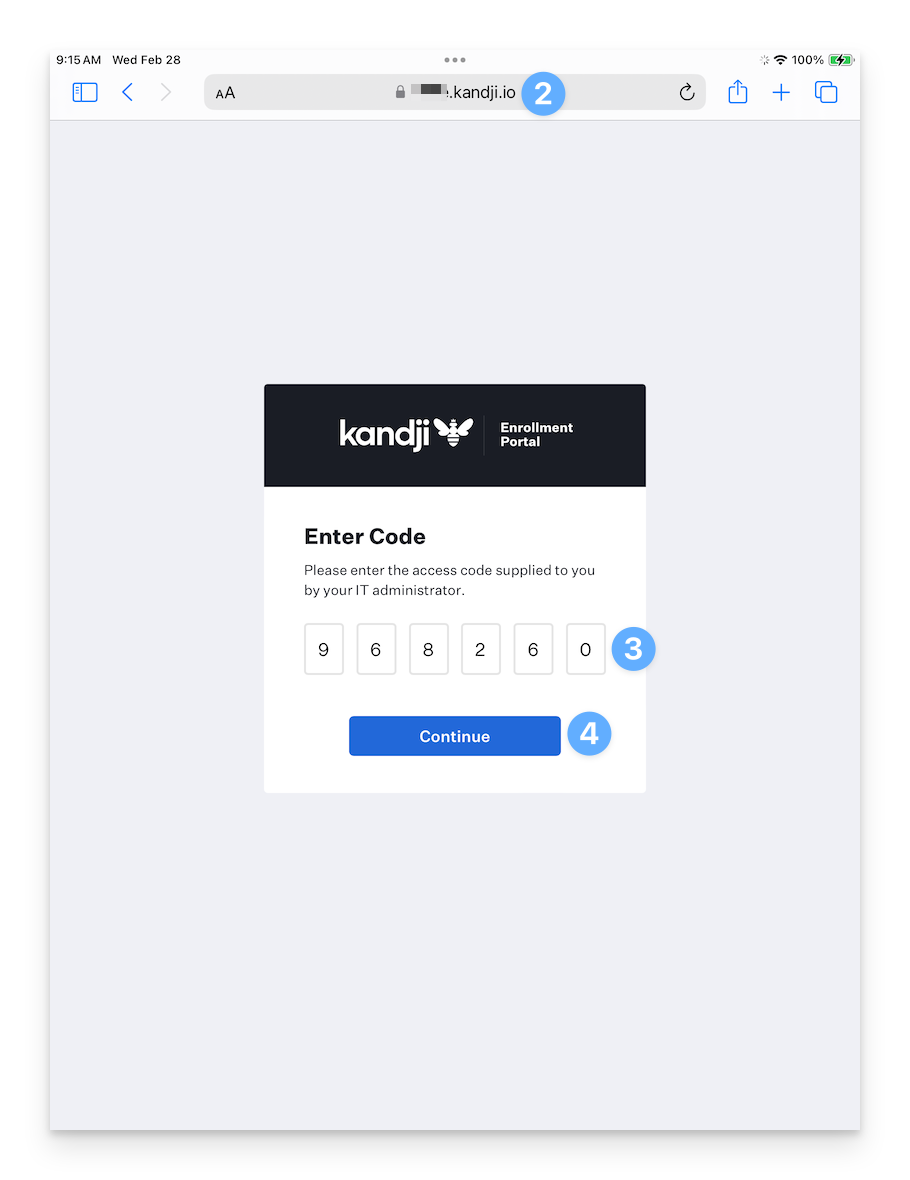
Select Download Kandji.
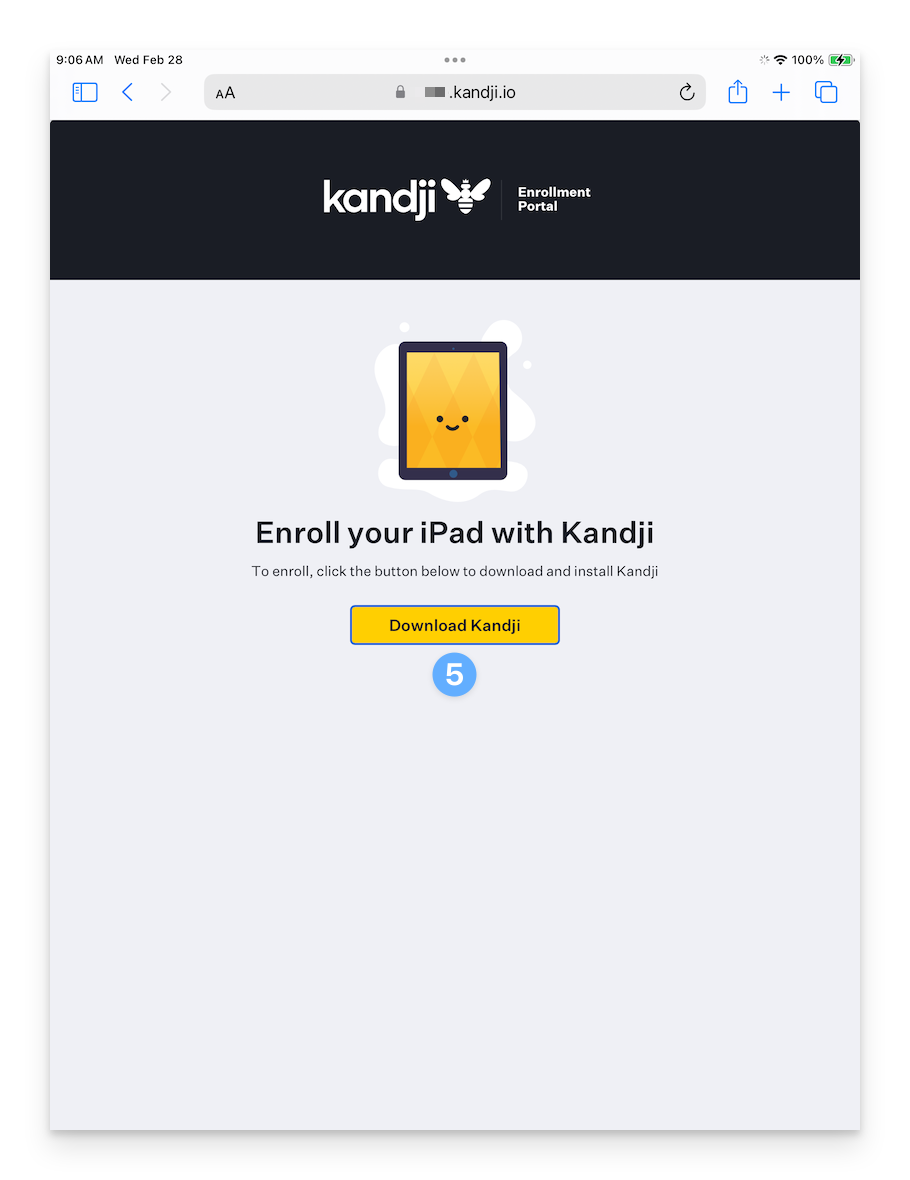
Select Allow in the prompt to download the configuration profile.
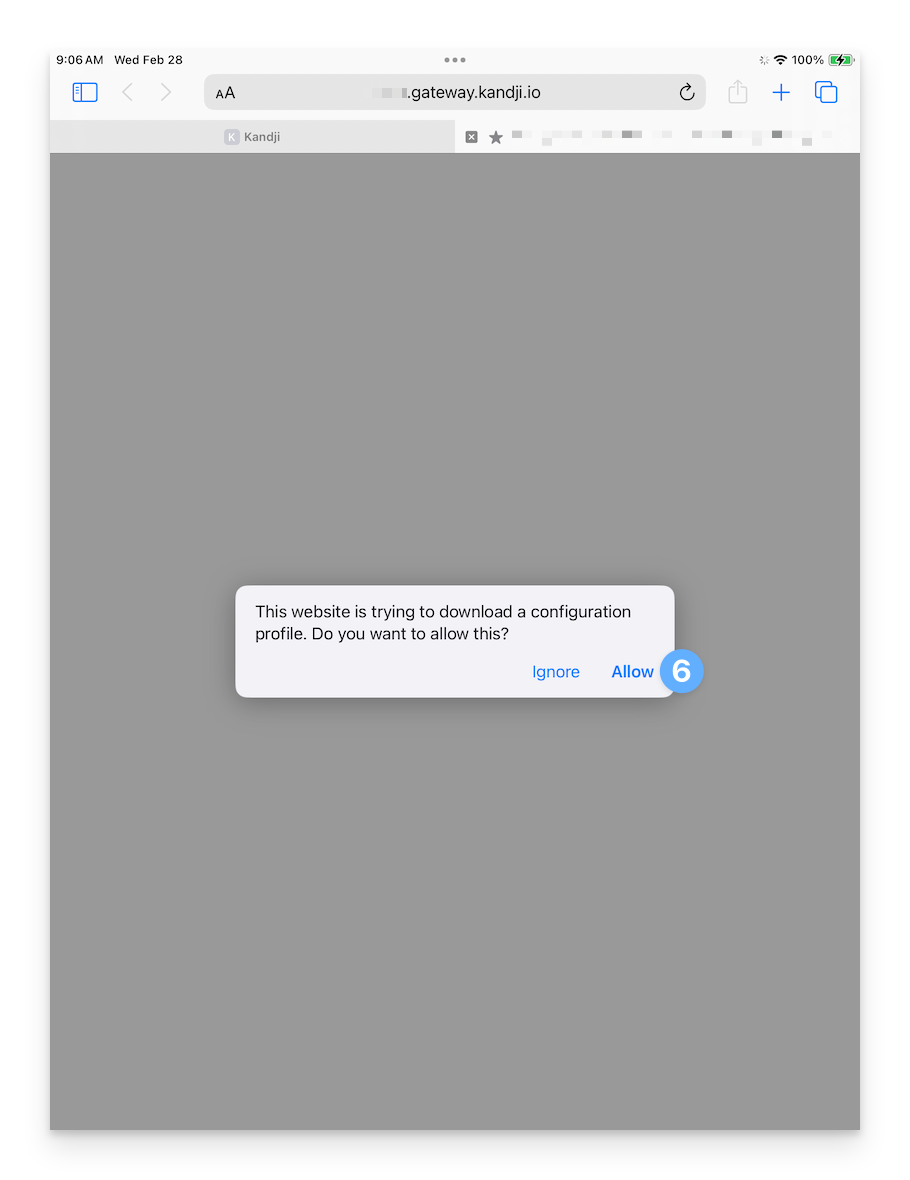
Select Close on the prompt.
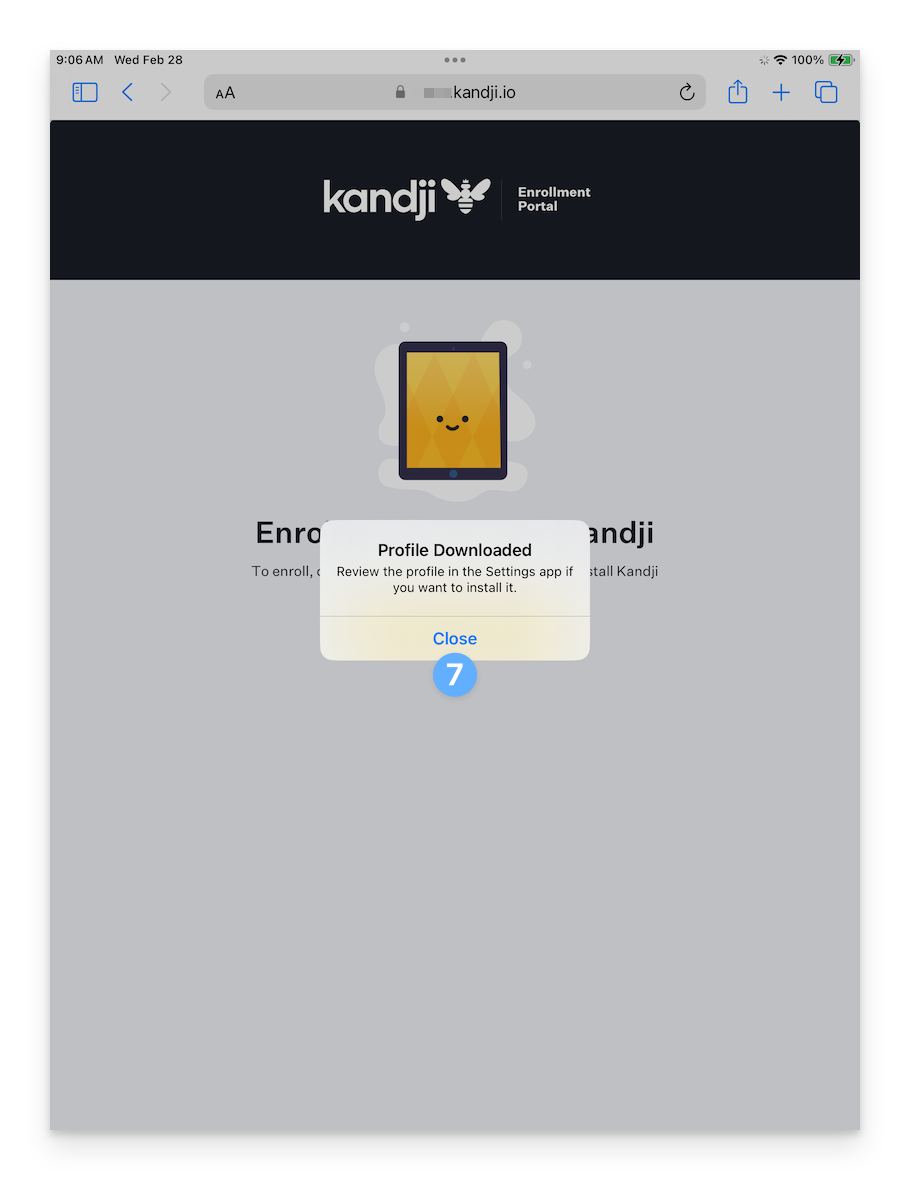
Open Settings.
Select General.
Select VPN & Device Management.
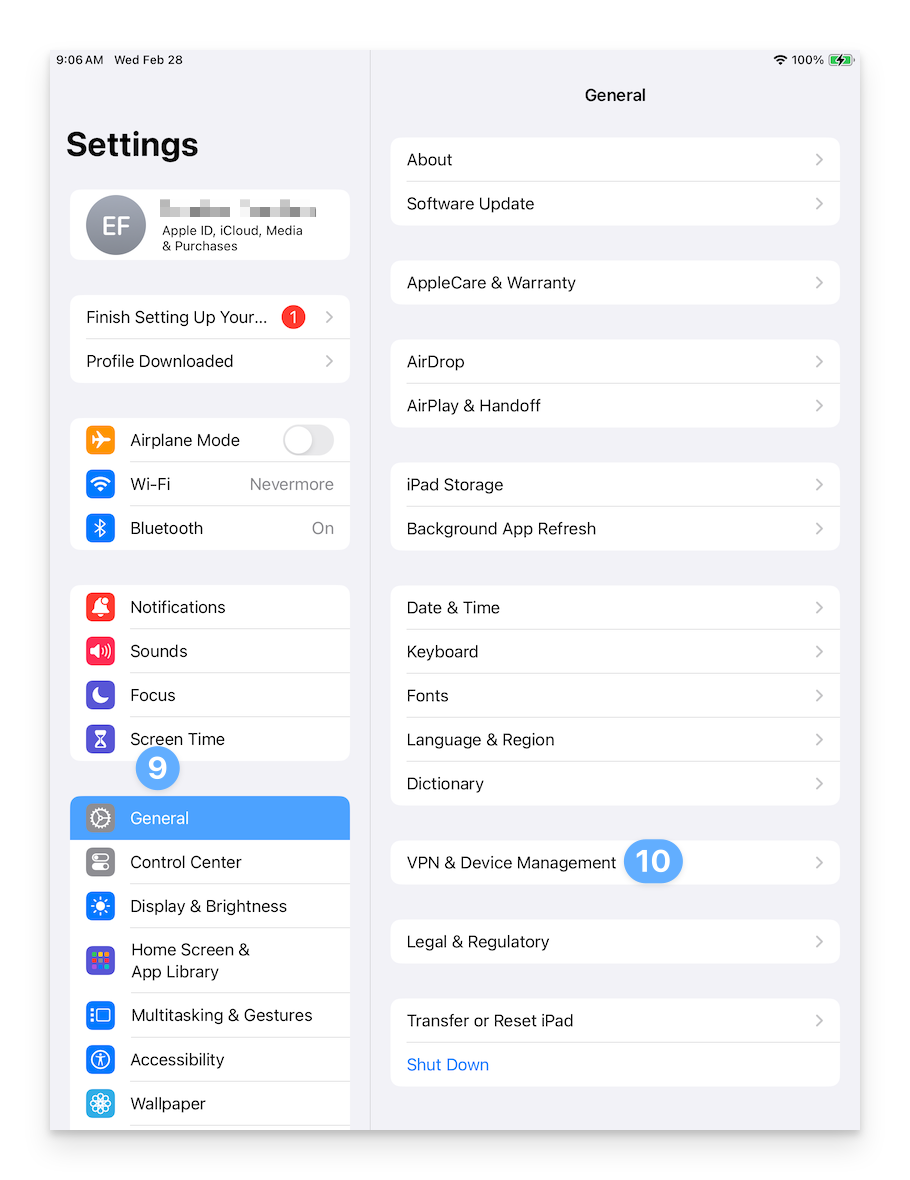
Select Install.
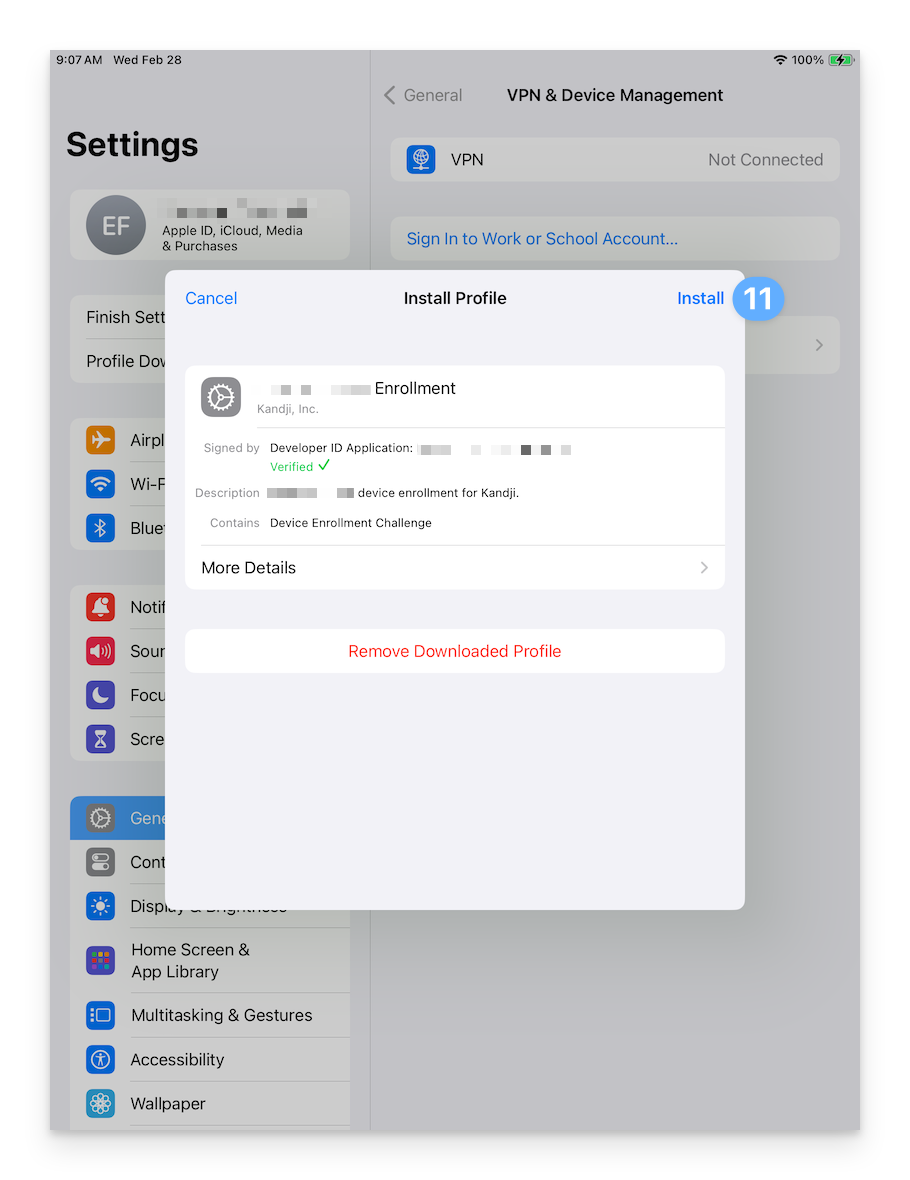
Enter the device Passcode if requested.
Follow through the rest of the prompts to complete the installation of the Profile.
