Kandji's Managed OS leverages native, built-in notifications and the familiar OS update experience you are already comfortable with. To avoid interruptions to your work, it is essential to understand what you will experience with Managed OS.
Upcoming Update Notifications
Once Kandji has cached an update on your device, you will see a red notification badge on the Settings app indicating that an update is available.
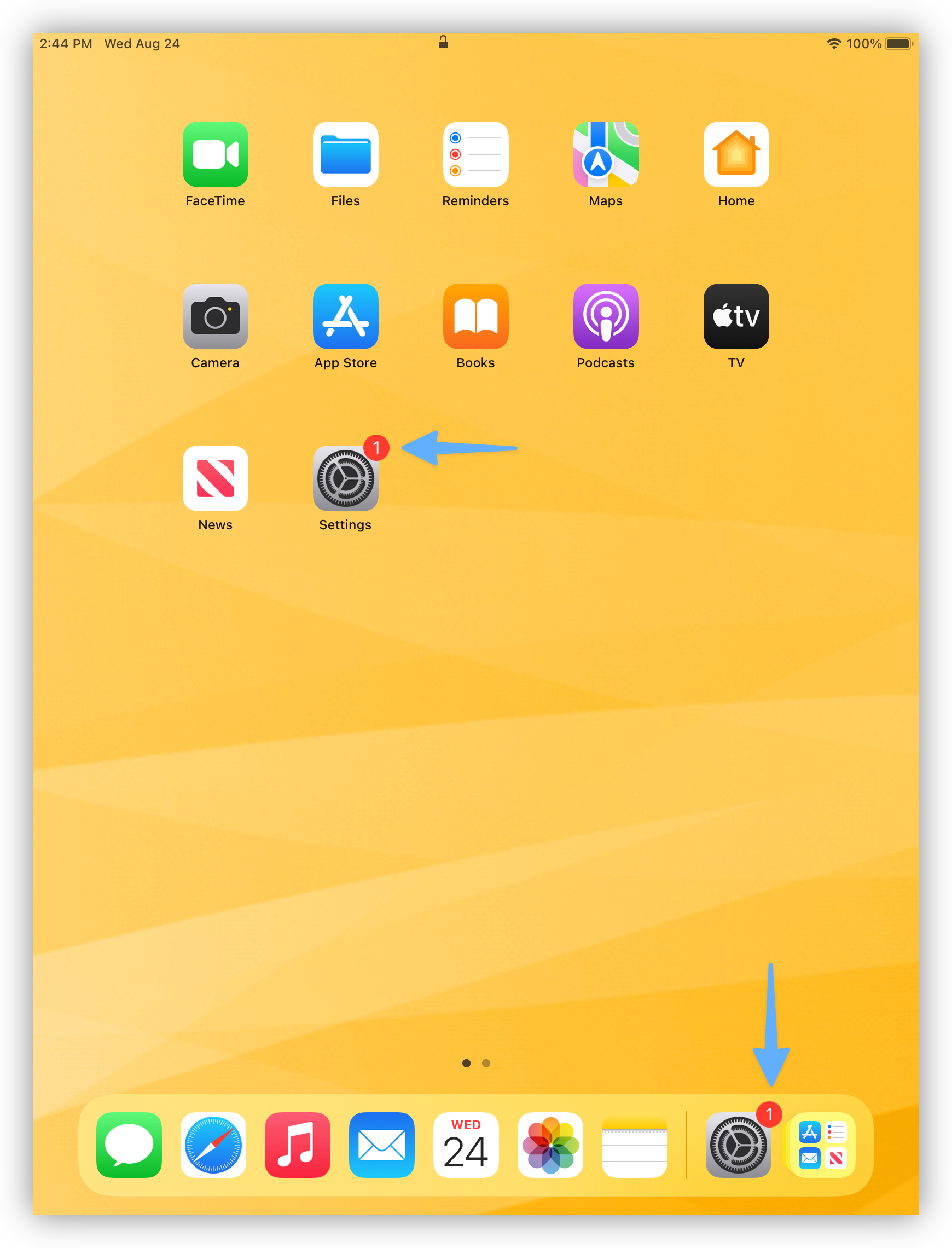
You will also see a message at the top of the Settings app:
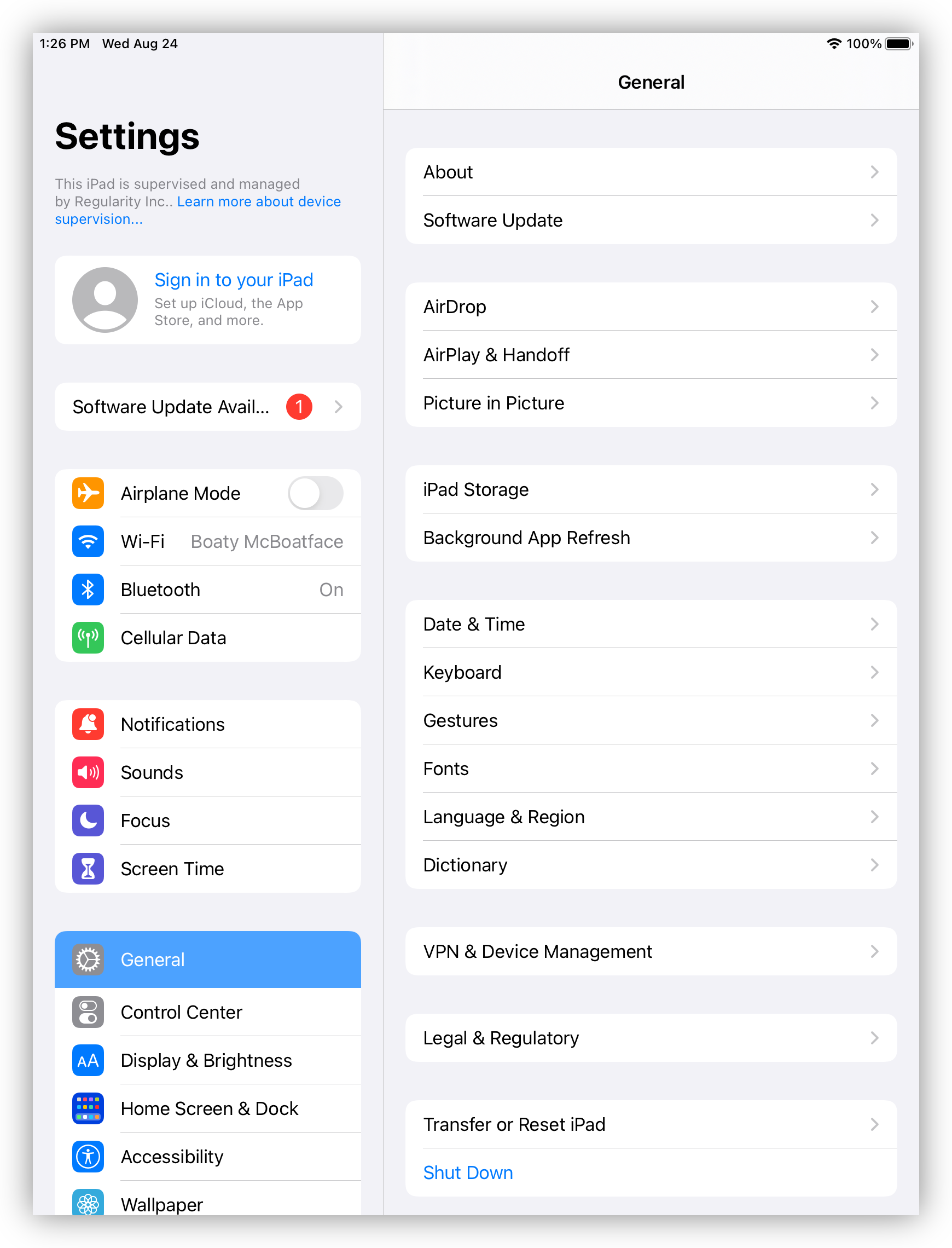
If you tap on that message (or navigate to Settings > General > Software Update), you will be able to proceed with the update before the enforcement deadline: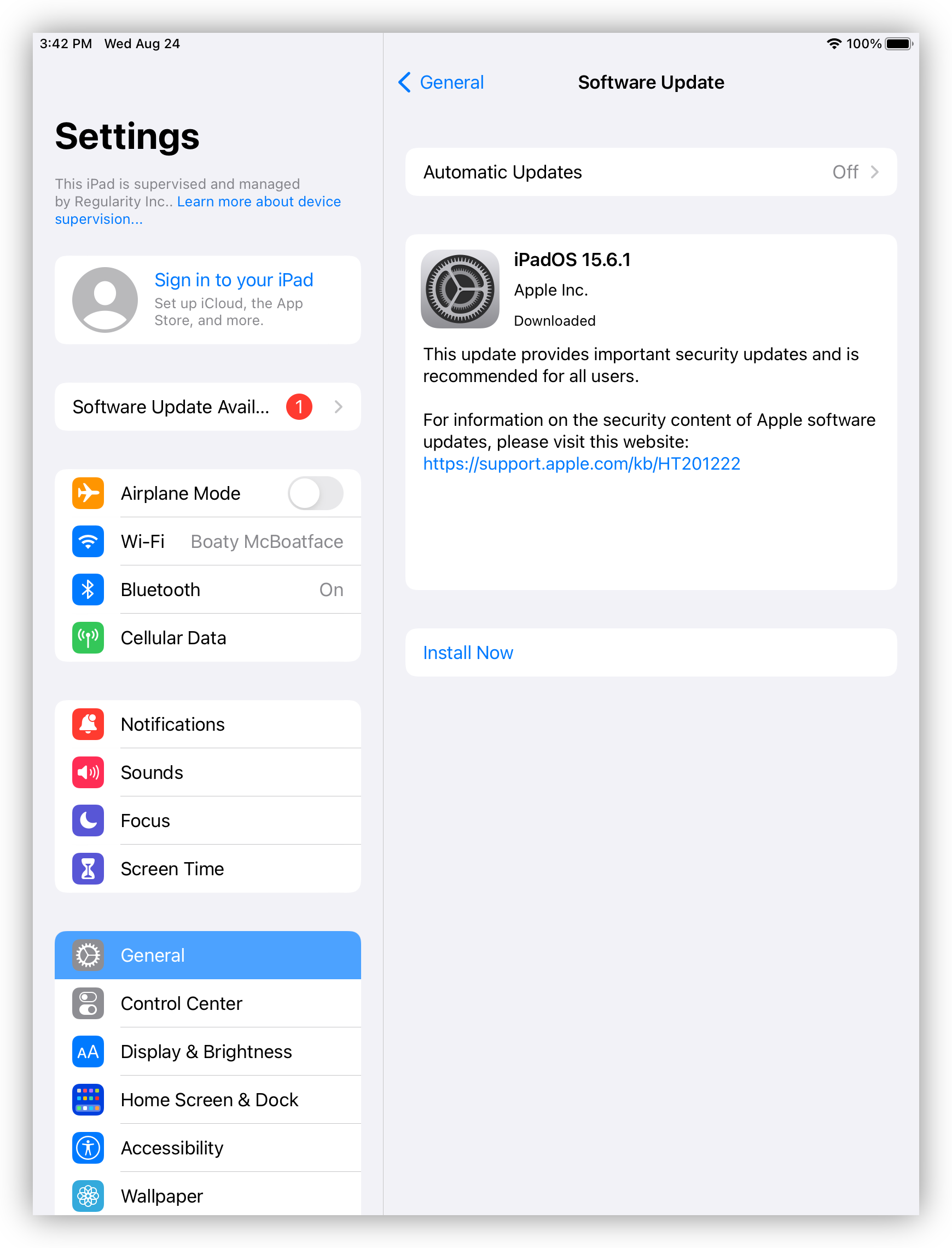
Update Experience
Once the enforcement deadline is reached, your experience will vary depending on whether a passcode exists on the device:
Since tvOS does not support passcodes, the update will be installed immediately, and the Apple TV will reboot.
iOS and iPadOS devices that do not have a passcode will behave the same way as tvOS.
Once devices without a passcode reach their enforcement deadline, the device will restart without warning and begin the update process.
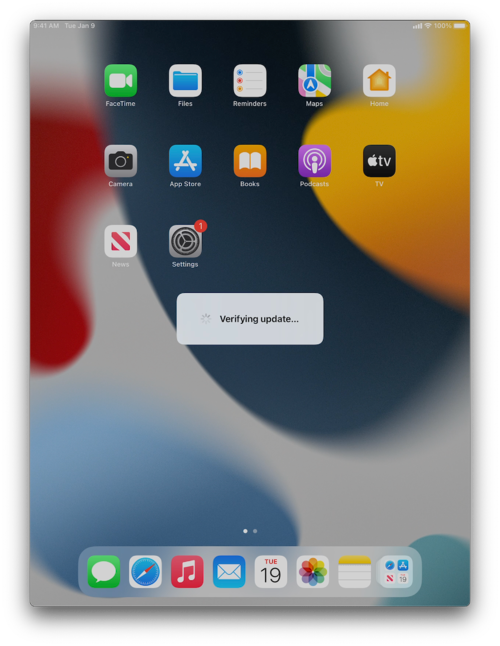
Unique Update Prompts for Passcode-Protected Devices
iOS and iPadOS devices that are protected with a passcode require that you enter your passcode to authorize any operating system update. At the Lock Screen, you will see a notification: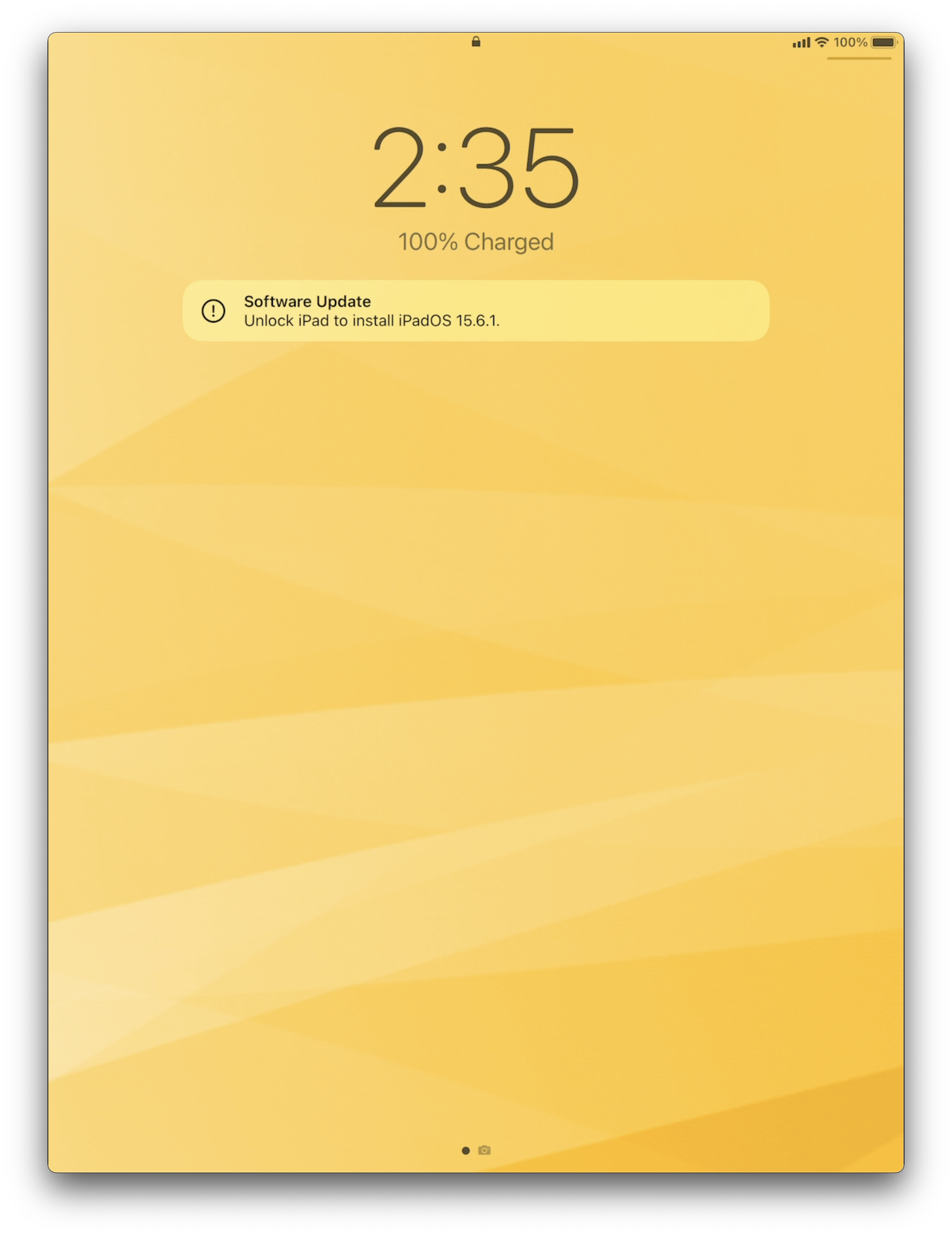
Once at the Home Screen, you will first see a Software Update prompt giving you the ability to kick off the update immediately or later: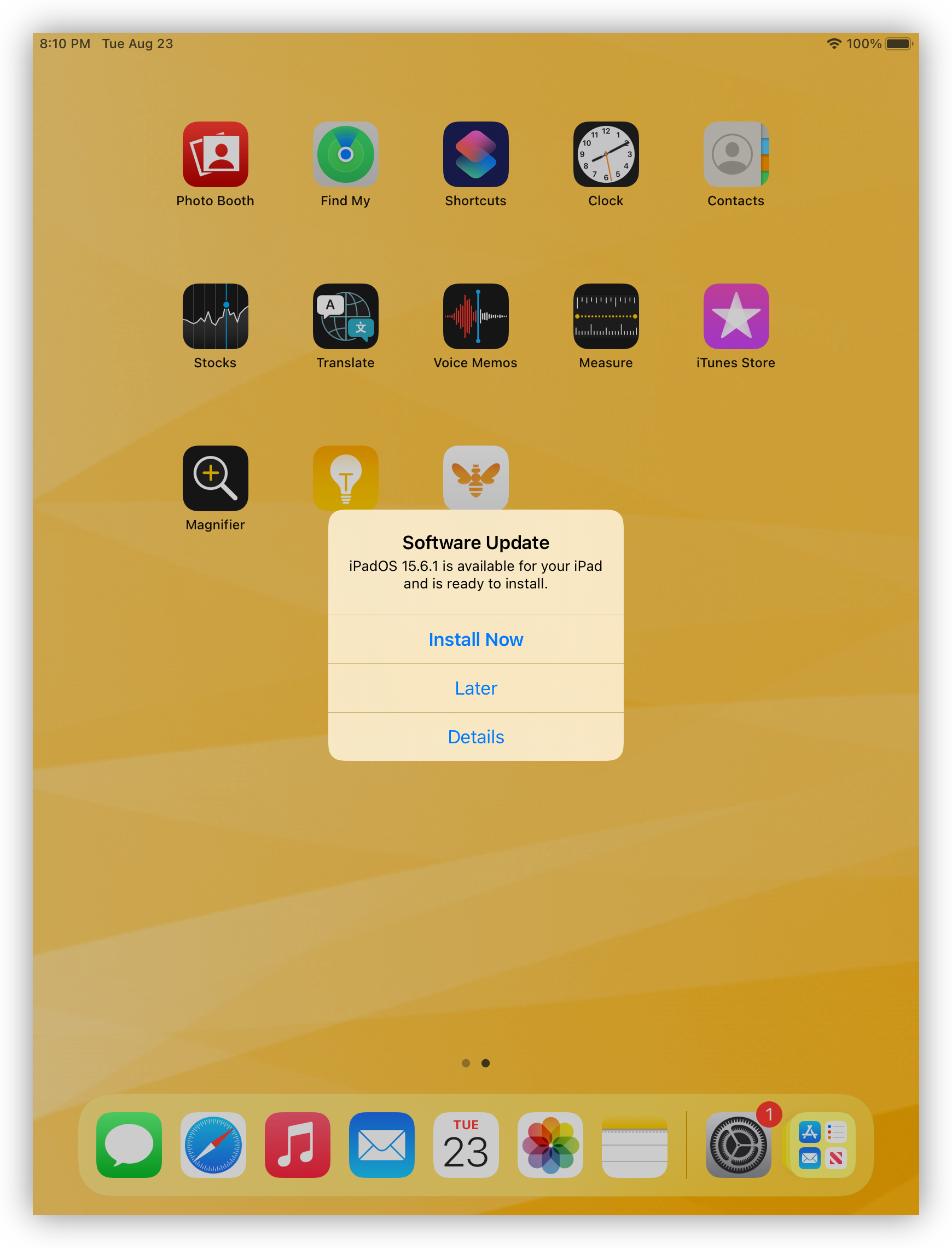
If you choose to proceed with the update, you will be prompted for your passcode and the update will be installed right away.
If you instead tap Later, you will be asked to enter your passcode to authorize the update to happen overnight.
At the bottom of that screen is a Remind Me Later option to further defer the update: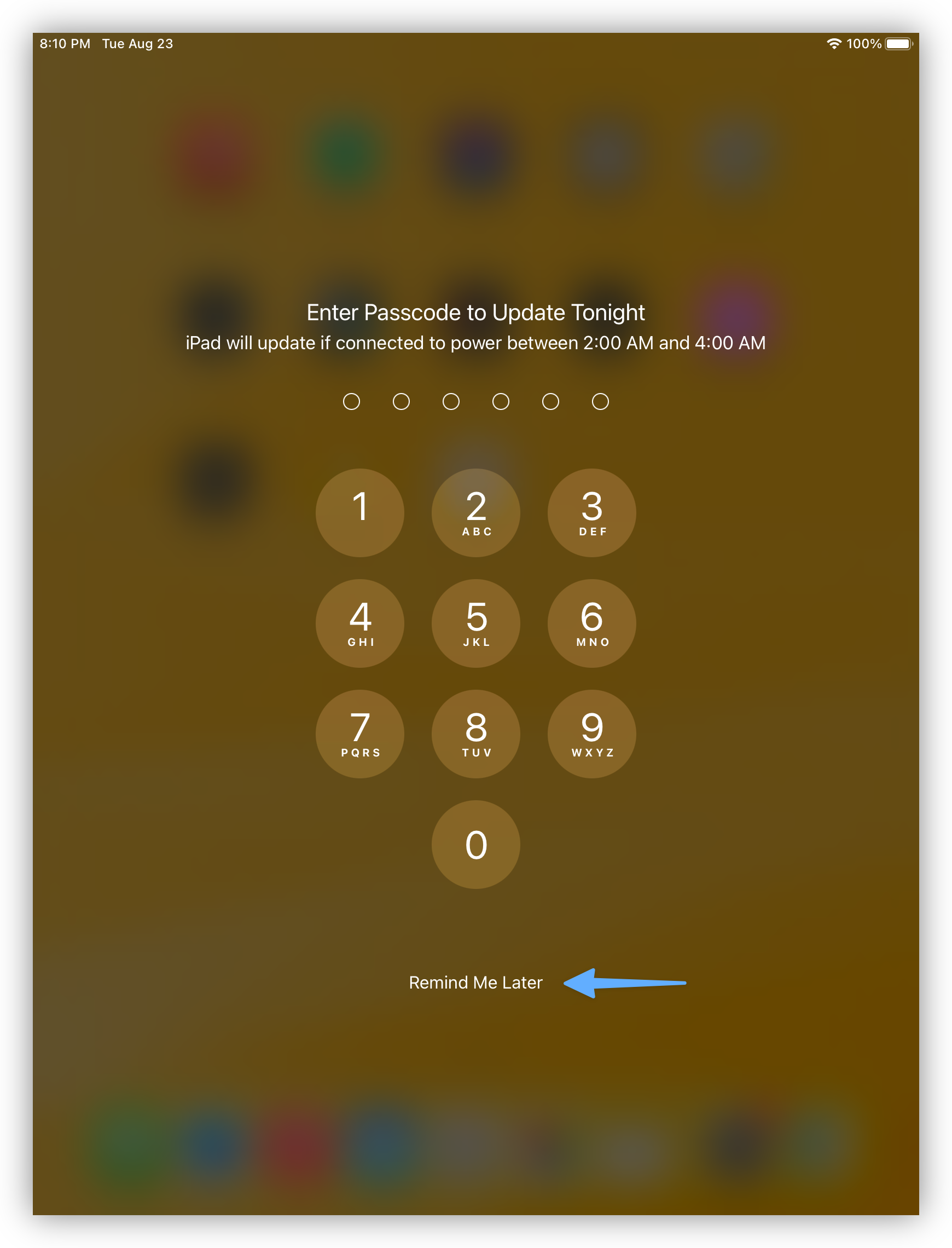
You are allowed to defer the update just three times. After a third deferral, you will be forced to update your device before continuing to use it: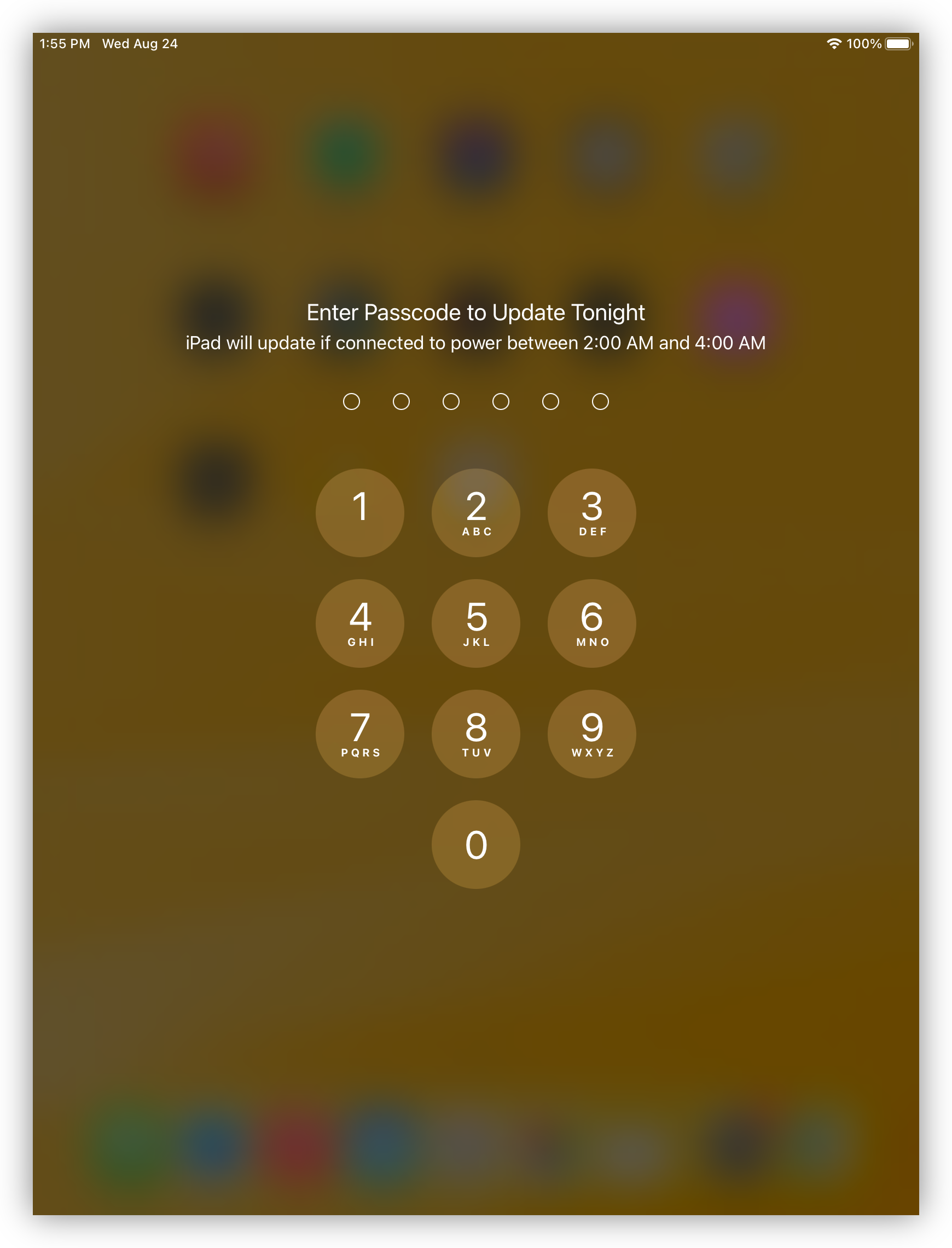
This three-deferral limit for MDM-initiated updates is new in iOS 15 and iPadOS 15 and later and is enforced across a device restart. Previous versions did not limit the number of deferrals.
Once you enter your passcode to allow the update, your device applies the update overnight.