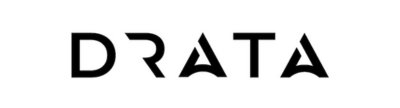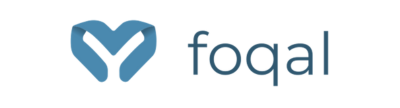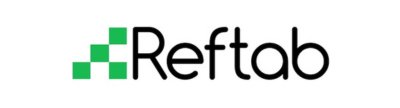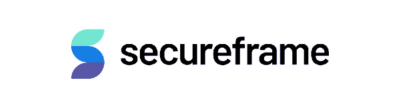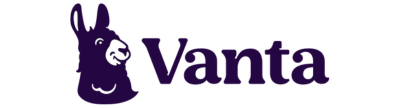To set up third-party integrations, you need access to the Kandji API. If you don't already have access, please contact your Customer Success Manager to enable API access for your tenant.
Using this Guide
Third-party applications use API tokens created in Kandji to make requests. Before beginning, please follow the steps in our Kandji API support article to generate an API token, and then use the API permissions outlined below to set up your third-party integration.
Available Third-Party App Integrations
Third-Party App | Required API Permissions | Resources | |
| AssetPanda | Please see vendor documentation for details | |
| Drata |
| |
| Diamond Assets |
| |
| Foqal |
| |
| Oomnitza | Please see vendor documentation for details | |
| PacketFence |
| |
| Reftab |
| |
| Secureframe |
| |
| Snipe-IT |
| |
| Tugboat Logic |
| |
| Vanta |
| |
Next steps
Now that you have copied your API URL and have the Kandji API token configured, head back to your third-party application to paste them into their corresponding fields.