What is the Kandji API?
The Kandji API is a robust tool designed to help you manage and secure Apple devices within your organization. It allows you to automate tasks, integrate with other services, and enhance Kandji's capabilities beyond the user interface.
Generate an API Token
For each specific use case, it's best to create a unique API Token. To easily identify them, consider assigning clear and descriptive names within the Kandji Web App.
Kandji uses tenant-level bearer tokens to control access to the API. To generate one:
Log in and click on Settings.
Click the Access tab.
Click the Add API Token button to create a new API key.
.png)
Provide a Name and a Description for your API token.
Click Create.
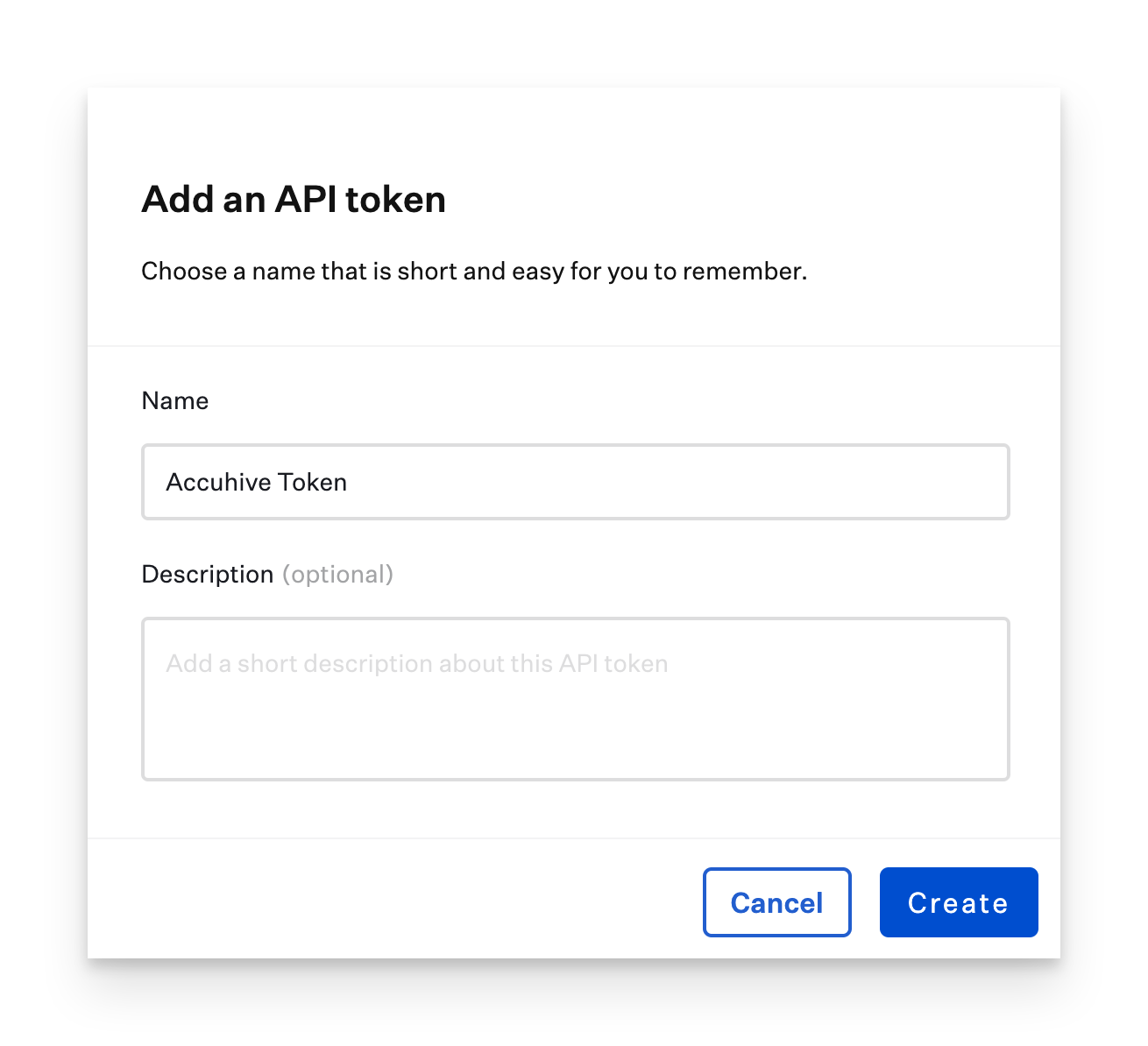
Kandji will display a modal with the API token. Click the visibility symbol to expose it or use the Copy Token button to copy the API token to your clipboard, storing it in a safe place. Note:You will not be able to see the token details again.
Click Next.
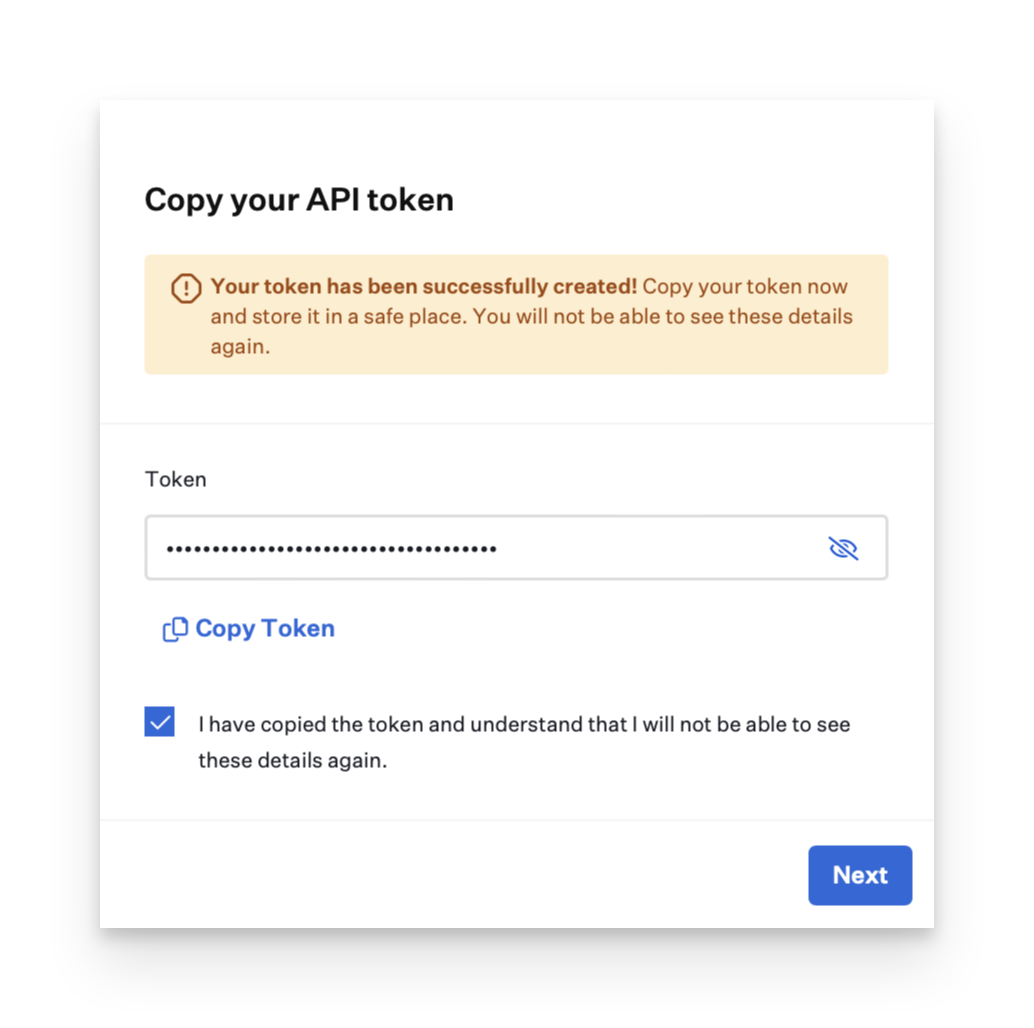
Click Configure to manage the API permissions for this specific token or Skip to change them later.
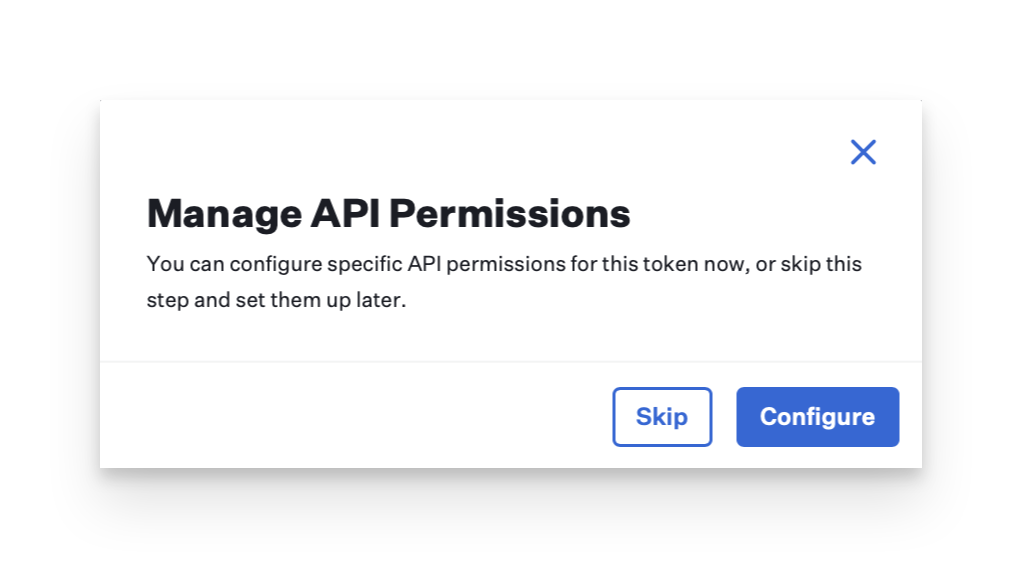
After making your modifications, click Save.
Once you create your first token, you will see your tenant-specific API URL.
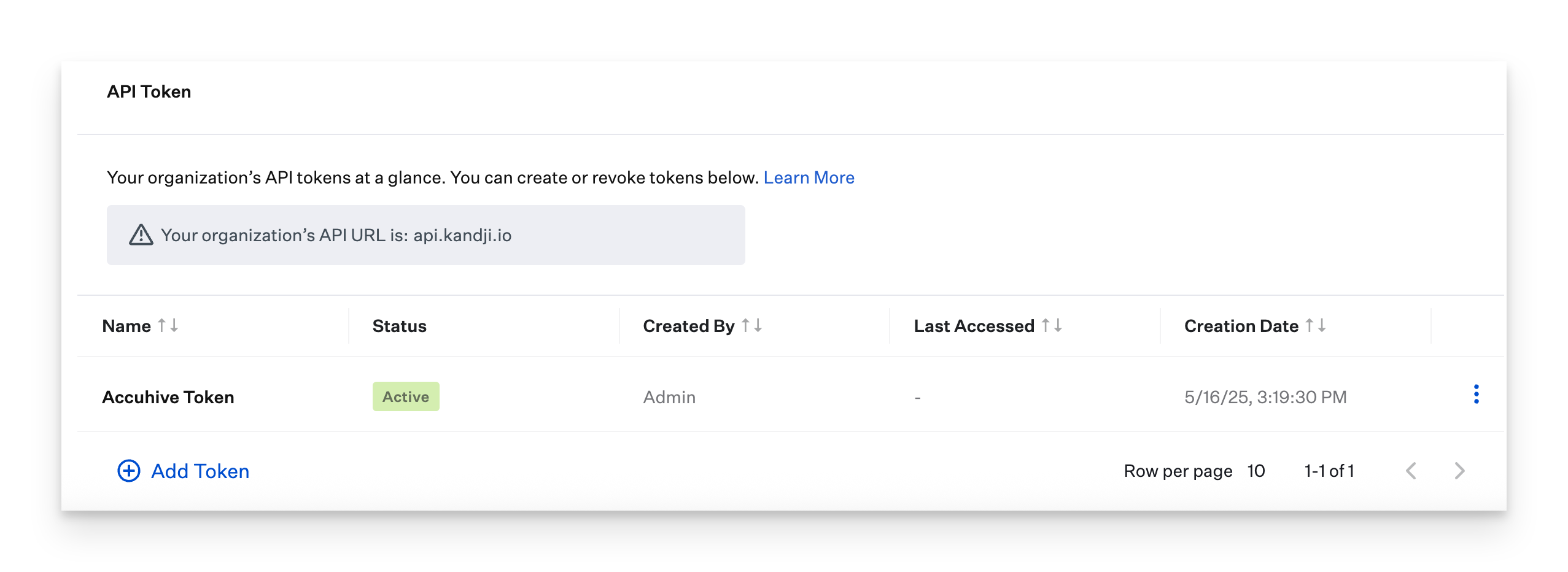
Inspect, Modify, or Revoke an API Token
If you remove an admin user from the Kandji Web App after they've created an API Token, the API Token will also be removed.
After you create an API token for your tenant, you can modify its name and permissions or revoke it to prevent further access.
Inspect or Modify a Token
Click the vertical ellipsis next to the token.
Click View to display information about the token, including the permissions associated with the token. From this page, you can use the following options.
Click the Permissions tab to edit the permissions associated with the token.
.png)
Click the Activity tab to view the activity of the API token, including:
Token created
Token name changed
Token permissions edited
Revoke a Token
In the lower-right corner, click Edit to edit the name of the token.
Click Revoke to invalidate the API token and prevent its further use. If you revoke a token, you will no longer see it in the list of API tokens for your tenant.
.png)
API Documentation
Complete API endpoint documentation is available at api-docs.kandji.io. This article walks through generating an API token within your Kandji tenant.
API Rate Limit
The Kandji API currently has an API rate limit of 10,000 requests per hour per tenant.