The Wallpaper Library Item has two main functions: it allows you to deploy a custom wallpaper to iPhone and iPad devices and restrict users from modifying the wallpaper. Once you, as an admin, determine that a standard wallpaper should be deployed, the user will not be allowed to opt out or change it. You will also see a preview of the result on a device to help you quickly achieve your desired result.
This Library Item requires supervision.
Select device families
By default, this Library Item will apply to both iPhone and iPad, but you can change this in the Install on field at the top of the Library Item.
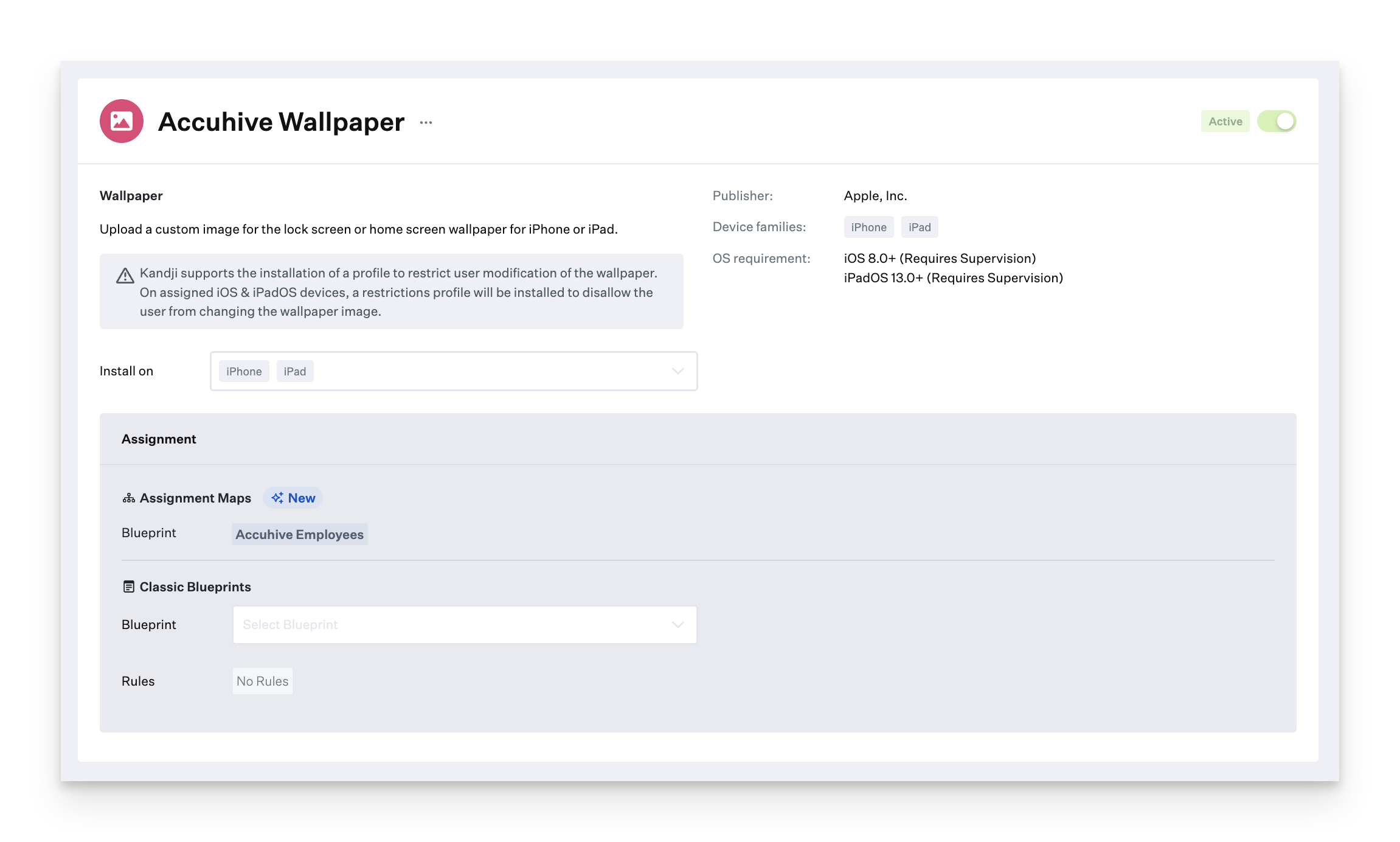
By selecting the device families you wish to manage, you control the availability of the related sections.
Upload wallpaper and check fit
The Settings area contains platform-specific sections, with a file upload UI conveniently contained within device bezels, one each for the device's Lock Screen and Home Screen.
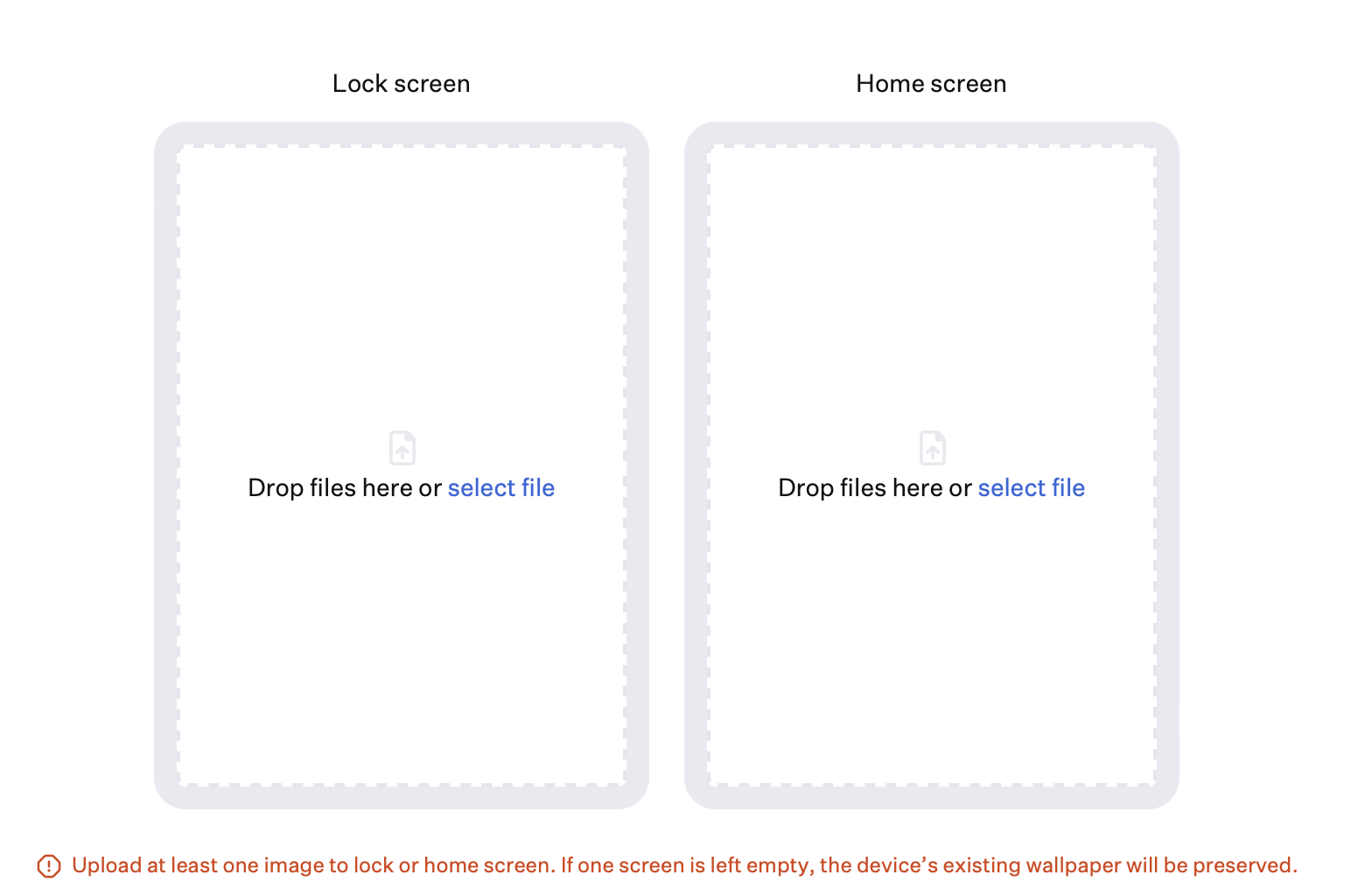
Drag and drop your wallpaper image onto one of the device bezels, or use the Select file link to upload it.
The image is displayed inside the device bezel to give you a close approximation of the on-device result. A link below the device lets you easily copy this image to the Home or Lock Screen.
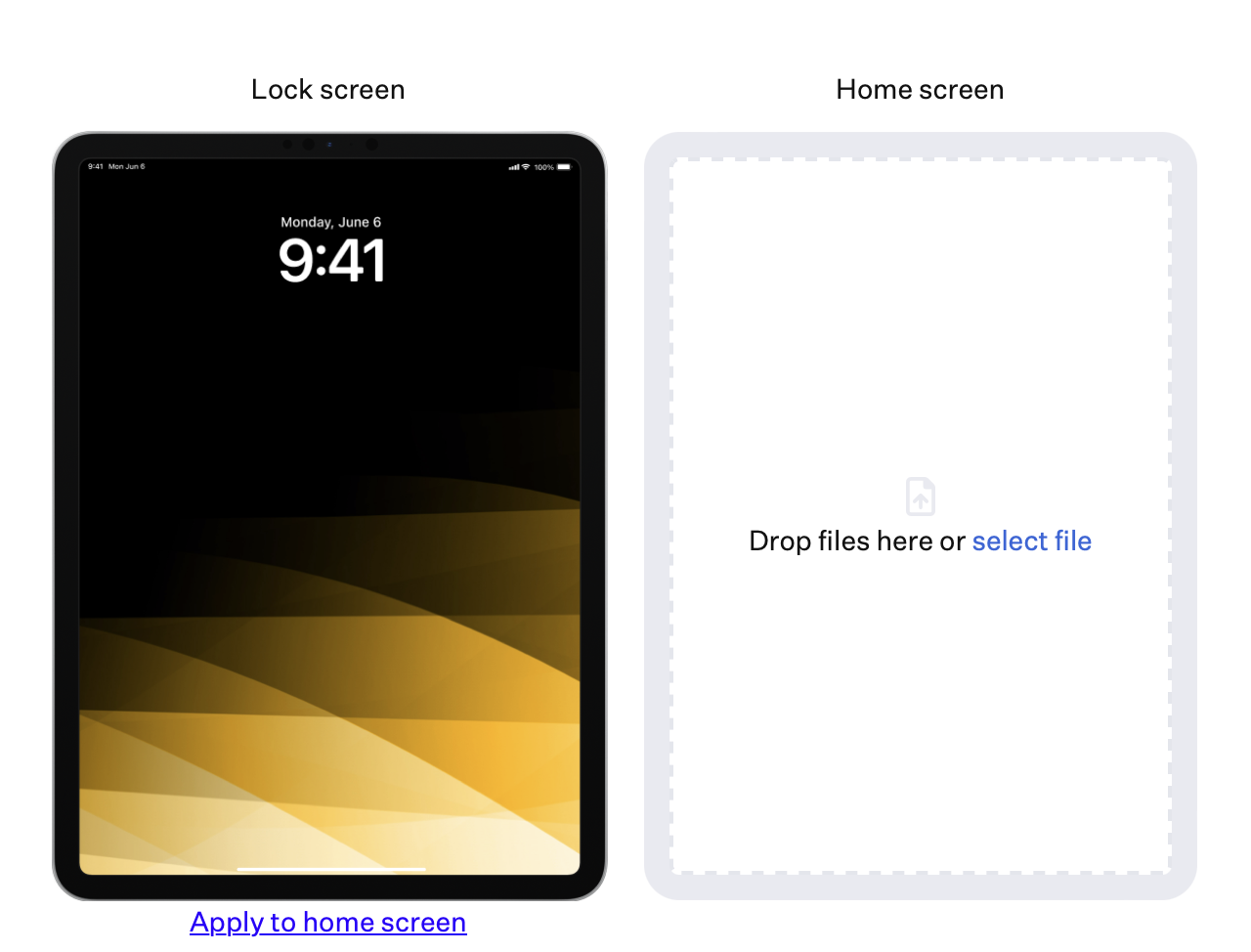
In addition, typical onscreen elements, including date and time, network status, and standard apps, help you determine if your wallpaper's key elements are positioned for good visibility.
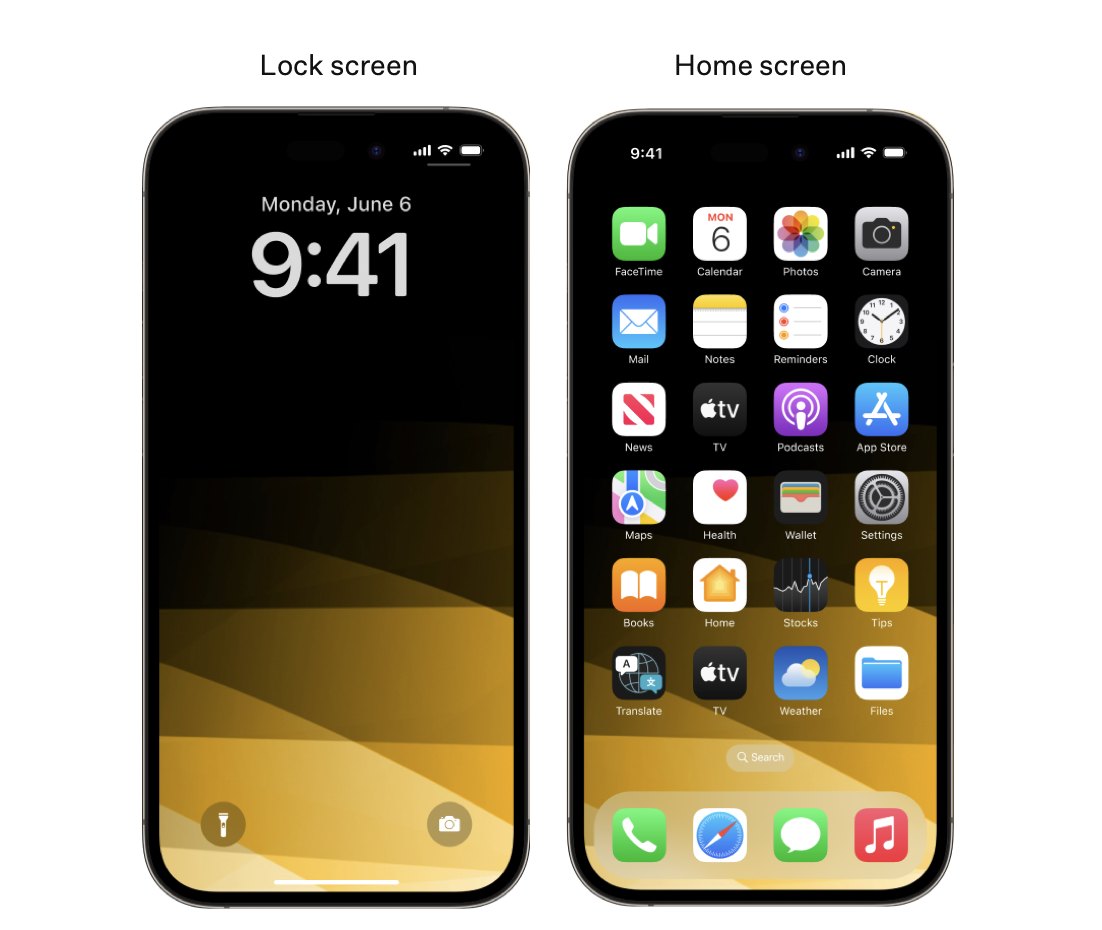
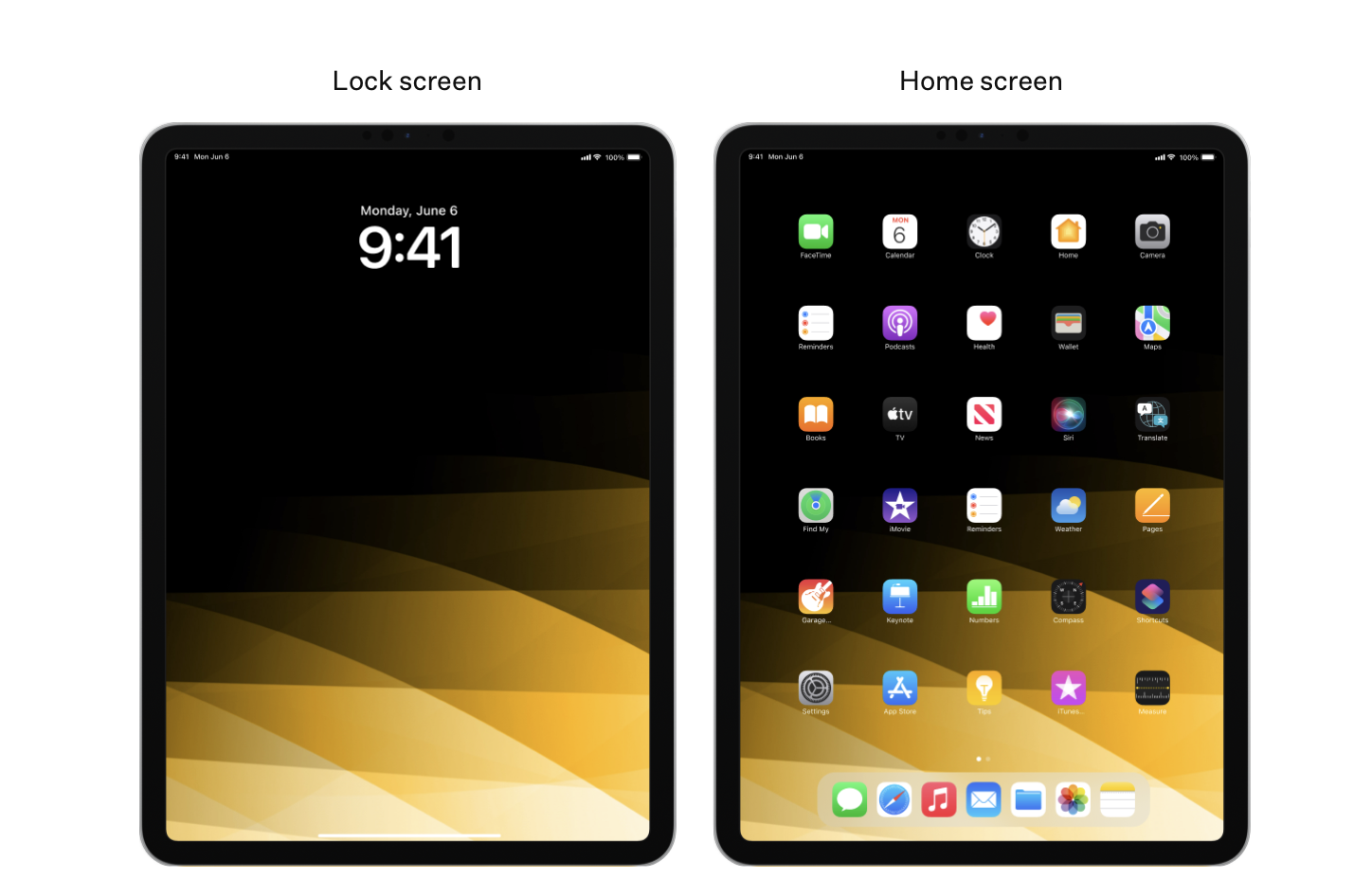
iOS and iPadOS automatically zoom wallpaper images to make them fit the screen. If your image looks odd or clipped in Kandji, it will likely look the same on a device. Try modifying your image's dimensions before proceeding further.
For iPad, there is a screen orientation control at the top right to preview wallpaper in both portrait and landscape.
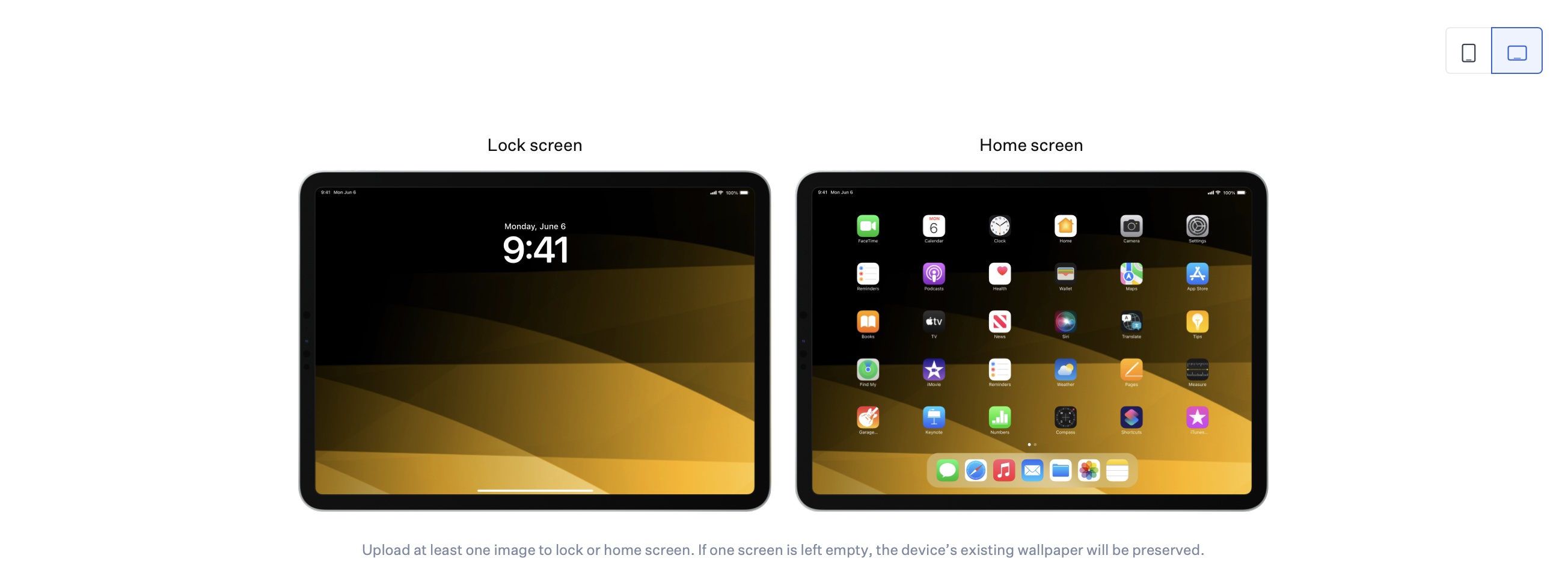
For iPhone, the recommended resolution is 2796 x 1290 pixels (19.5:9 aspect ratio). For iPad, the recommended resolution is 2732 x 2732 pixels with the main content centered within a 2048 x 1536 pixel area (4:3 aspect ratio). You can upload PNG, JPG, JPEG, BMP, or TIFF files, as long as they are no larger than 5 MB. Results on versions older than iOS and iPadOS 17 will not match the preview if your image exceeds the recommended resolution.