The Library inside your Kandji account is where you can curate, create, and select items that can be added to any Blueprint.
Library Interface Overview
Clicking one of the Library Item filters will allow you to view all Library Items or a single type of Library Item.
Use the Search menu to search the Library for a specific item.
Clicking on any of the drop-down menus will filter all results.
Click Add Library Item at the top right of the Library to add a new Library Item.
Click the Sync App Store Apps icon to pull any recent changes to Apps and Books.
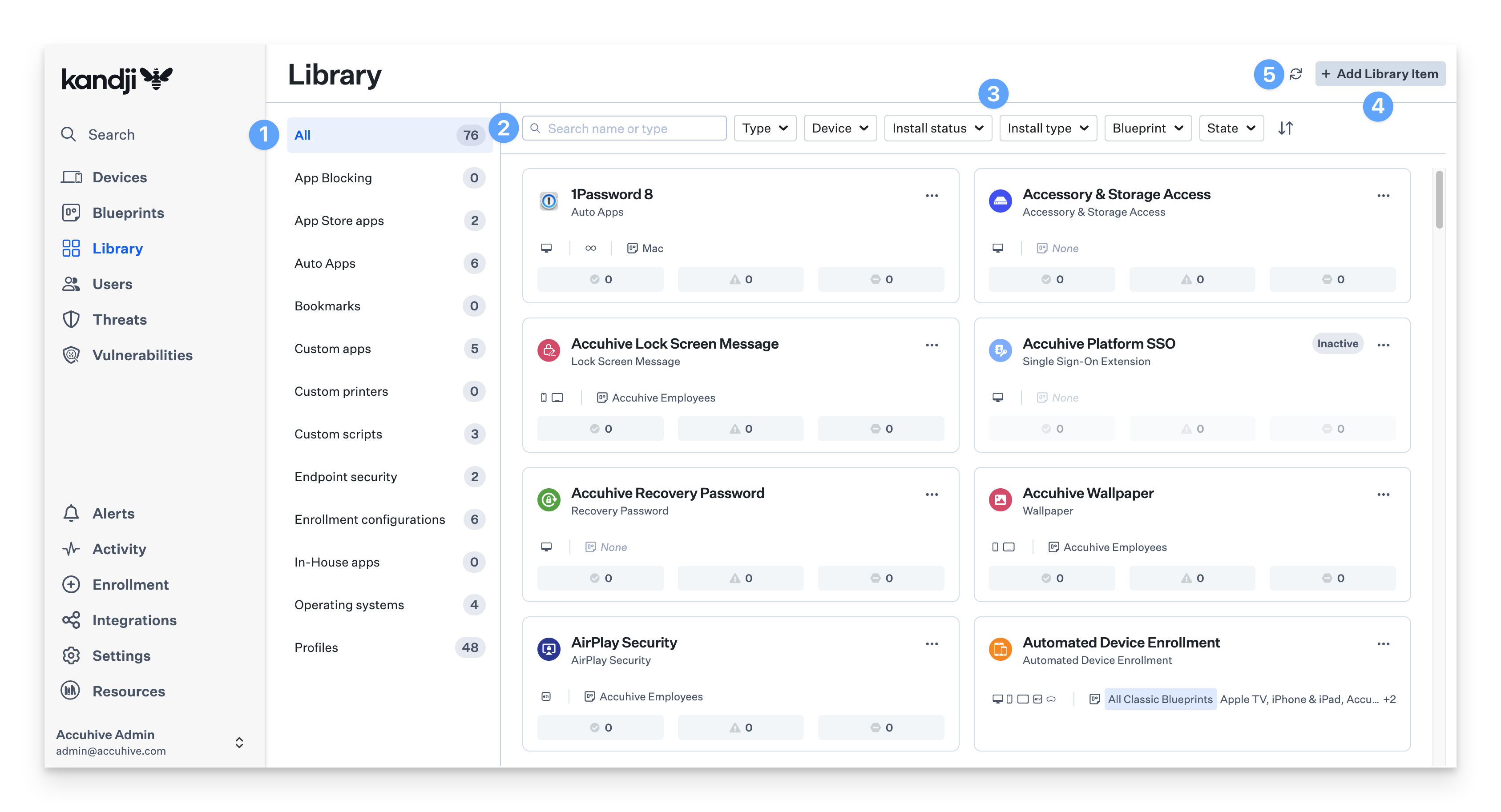
Glimpses
The Library Item page displays glimpses to the left of the assigned Blueprint information in each Library Item card. Glimpses help provide insight into how you’ve configured the availability and enforcement options for a Library Item.
| Continuously Enforce |
| Self Service Indicates that the Library Item is offered in Self Service. |
| Install Once Indicates that the Library Item is set to install once per device. |
| Update Only Indicates that the Library Item is set to update if it is already installed, but will not install the application on its own. |
Library Item Duplication
Most Library Items can be easily duplicated to create a new item with the same configurations and assets, such as installer packages and scripts. However, this does not apply to Bookmarks, Liftoff, and SCEP.
To duplicate a Library Item, click on the Library Item in the Library, and then:
Click the ellipses next to the Library Item name
Click Duplicate.
Click Yes, duplicate to confirm duplication.
Edit the Title, Label, and Blueprint Assignment as appropriate. If the title is editable, (COPY) will be appended to it by default. Otherwise, it will be added to the Label.
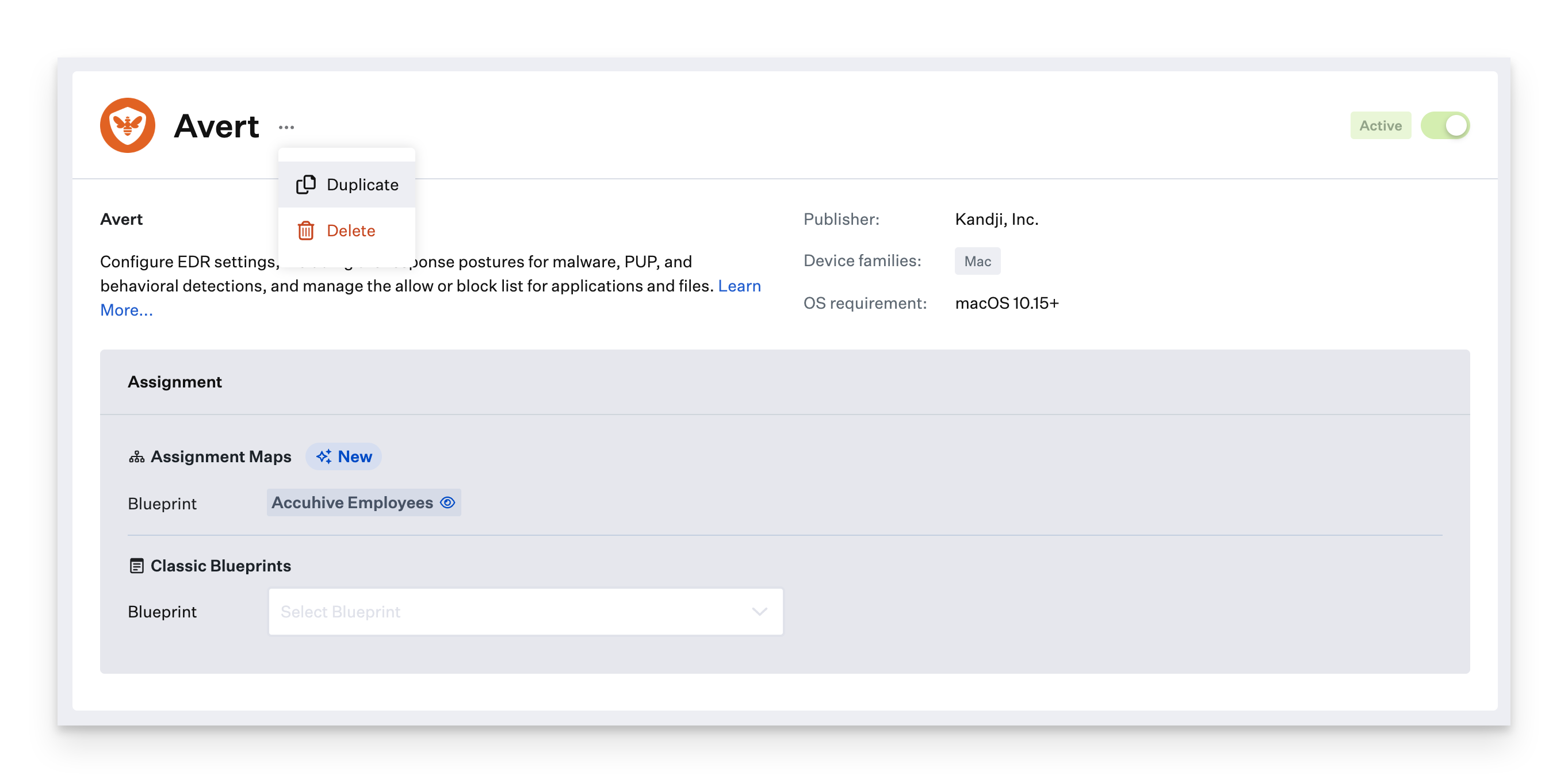
The Activity timeline for each Library Item shows duplication events. The source Library Item will have an entry that says "Library Item Duplicated" with details including which Library Item it was duplicated to. The first "Library Item Created" activity entry for the duplicate Library Item will have details containing which Library Item it was duplicated from.
Assigning Duplicated Auto Apps or Apps and Books Apps to One Blueprint
If duplicates of a specific Auto App or Apps and Books app need to be assigned to the same Blueprint, there are several prerequisites that need to be fulfilled.
Prerequisites
The duplicated Library Item needs a Label to make it unique.
The Blueprint must be an Advanced View Assignment Maps. For more information about the Advanced View, please see the Advanced View section of the Creating a Blueprint.
Follow these steps to assign the duplicated Library Item to the same Blueprint:
Edit the duplicated Apps and Books Library Item you would like to assign.
Click Assign and choose the appropriate Assignment Map.
Add the Library Item to a block where it would not be assigned to the same devices as the original Library Item.
Click Done.
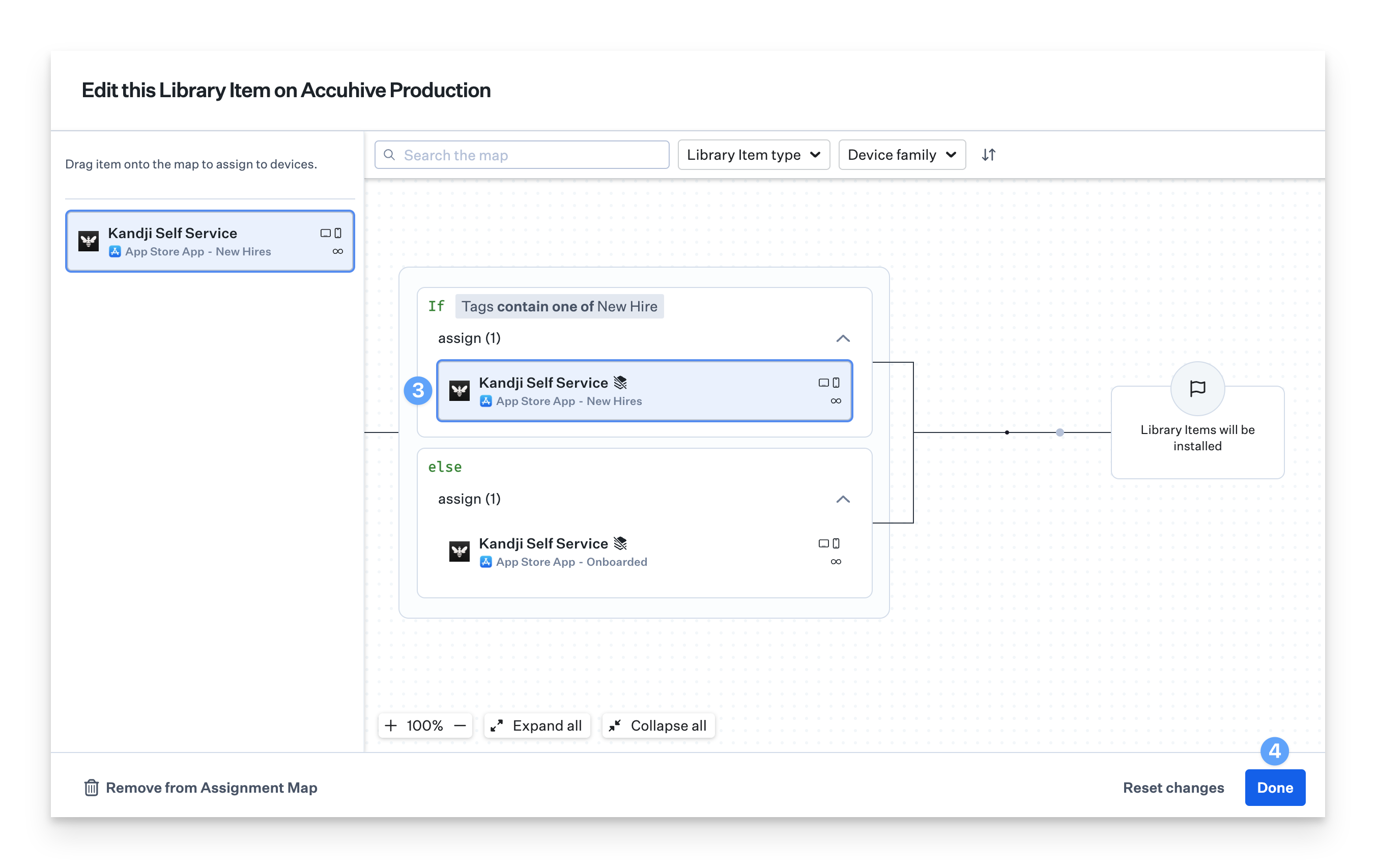
Click Save.
Library Sections
App Blocking
Kandji allows you to block specific applications from being opened on enrolled Mac computers using the App Blocking Library Item.
Refer to Application Blocking to learn more.
App Store Apps
Apps from the App Store are available to be added to Kandji. When you add licenses to Kandji from within Apple Business Manager, that app will show as available in this section. You can see which device type the app is made for at the bottom of the app, or you can filter by device type at the top of the Library page. You can also initiate a sync with your Apple Business Manager account by clicking Sync App Store Apps button next to the Add Library Item button near the top right of the page.
Refer to Configure Apps and Books to learn more about Apple Business Manager Apps and Books support within Kandji.
Auto Apps
Auto Apps are pre-packaged, hosted, and automatically patched according to your chosen enforcement policy. All Kandji Auto Apps that you've added to your Library are displayed in the Auto Apps section.
For more information, see our Auto App Overview and our List of Available Auto App.
Bookmarks
Bookmarks Library Items hold bookmarks (links) for resources that are made available in Self Service.
Refer to Self Service: Bookmarks to learn more.
Custom Apps
All Custom Apps that you've uploaded to Kandji will be located in your Library. Custom apps can be added through an installer package (PKG or MPKG), disk image (DMG), or ZIP file.
Refer to Custom Apps Overview to learn more.
Custom Printers
Custom Printers are available in your Library. Install and setup printers and printer drivers using the Kandji agent. Choose to have the agent continuously enforce printers to verify their settings. Unmatched settings will be remediated automatically.
Refer to Custom Printers to learn more.
For Custom Apps, Custom Scripts, and Custom Printers, you can upload an icon next to the title. PNG, JPG, and ICNS are the recommended file types when utilizing this feature.
Custom Scripts
You can have Custom Scripts in your Library. Run any type of script supported by macOS. Choose to run once per device or continuously, and add an optional remediation script that can be run when needed. If you do not specify a shell or interpreter, scripts will run in the standard shell (/bin/sh).
Refer to Custom Scripts Overview to learn more.
Endpoint Security
Endpoint Detection & Response (EDR) functionality is available for Mac devices assigned to Blueprints containing Avert. You can view identified threats in the Kandji web app on the Threats page and the device record page.
Refer to Overview of Endpoint Detection and Response (EDR), Configuring the Avert Library Item, and Configuring the Accessory & Storage Access Library Item to learn more.
Enrollment Configurations
Items in this section configure the behavior of Automated Device Enrollment, Liftoff, and Passport, allowing you to customize enrollment, setup, and login behaviors.
In-House Apps
Refer to Configuring the In-House App Library to learn more.
Operating Systems
Managed OS Library Items allow you to manage your fleet's operating system versions.
Refer to Configuring Managed OS for macOS and Configuring Managed OS for iOS, iPadOS, and tvOS to learn more.
Profiles
You can add a variety of different kinds of profiles into your Library. These profiles include:
App Store Conference Room Display Energy Saver Firewall Gatekeeper Kernel Extension | Managed Data Flow Restrictions Screen Saver Software Update System Preferences Panes VPN |