Apps and Books allows you to deploy Apps to macOS, iOS, iPadOS, tvOS and visionOS.
Prerequisites
Configure Apps and Books in your Kandji tenant.
Add Apps and Books App
In Apple Business Manager, click on Apps and Books.
After searching and locating the app that you would like to deploy, select it from the list.
On the right side of the window, assign the app to the Location Token you chose to integrate with Kandji.
Choose the quantity you would like to make available for deployment through Kandji.
Select Buy or Get.
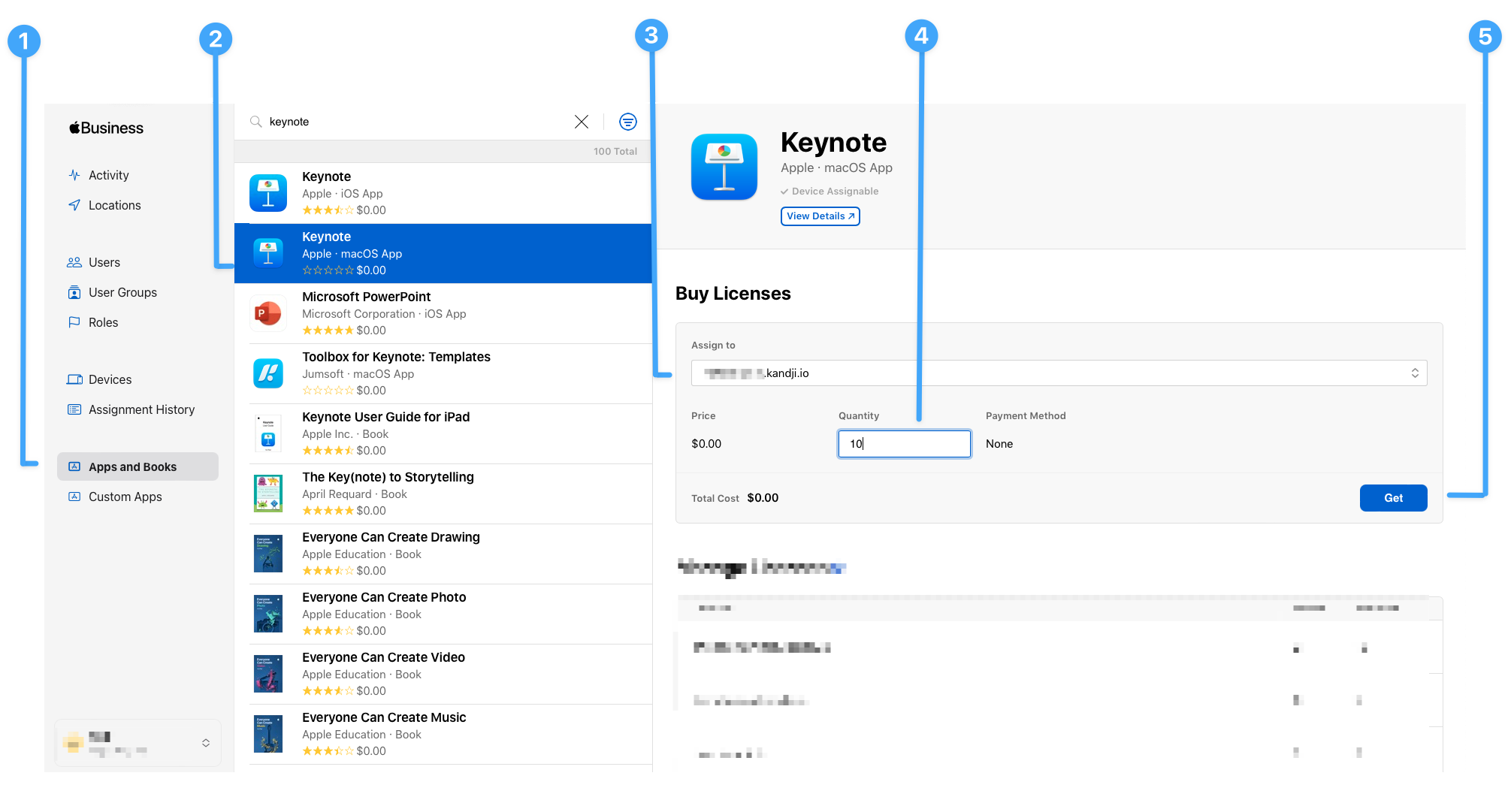
You will now see all available App Store Apps assigned to the location token that you integrated with Kandji in your Kandji Library, and you will be able to include them in any of your Blueprints.
Considerations:
Any app deployed to an iOS device in Kandji is marked as non-removable. You will need to remove your iOS device from the app's Library Item assignment in order to uninstall the app from the device.
Kandji also supports Custom Apps in Apple Business Manager. They will appear in your Kandji Library, and you will be able to include them in any of your Blueprints like any other App Store App. Formerly known as B2B Apps, these are different than Custom Apps in Kandji. For more information, please see Apple's documentation on Custom Apps.