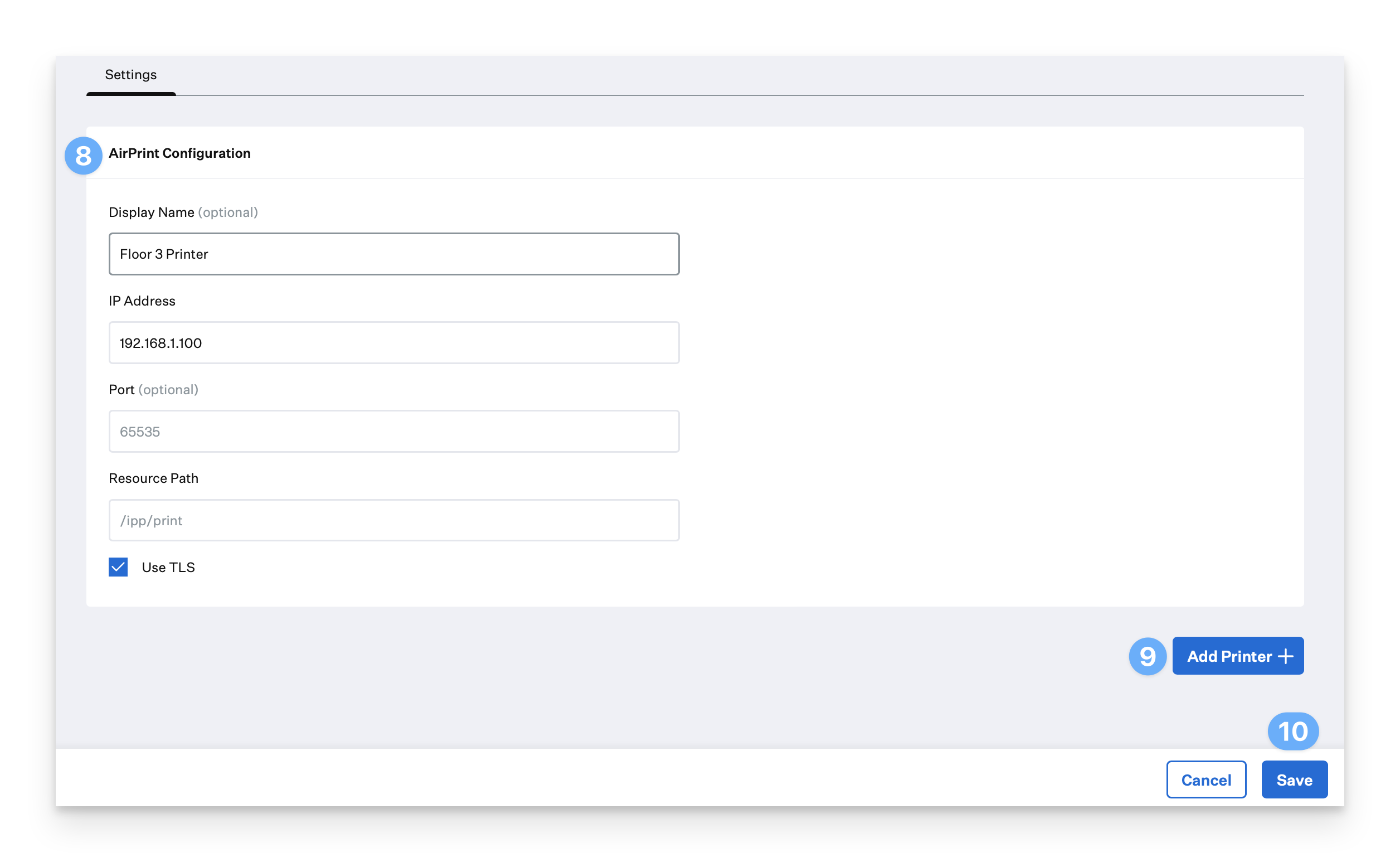AirPrint profiles allow you to display AirPrint printers available in a user’s Add Printer list when connected to the same local network.
AirPrint printers are not automatically added to a device. If you would prefer a printer be added directly to the Mac, use the Custom Printer library item.
Select Library from the left-hand navigation bar.
Click Add New from the upper right-hand corner
Search for and select the AirPrint Library Item.
Click Add & Configure.
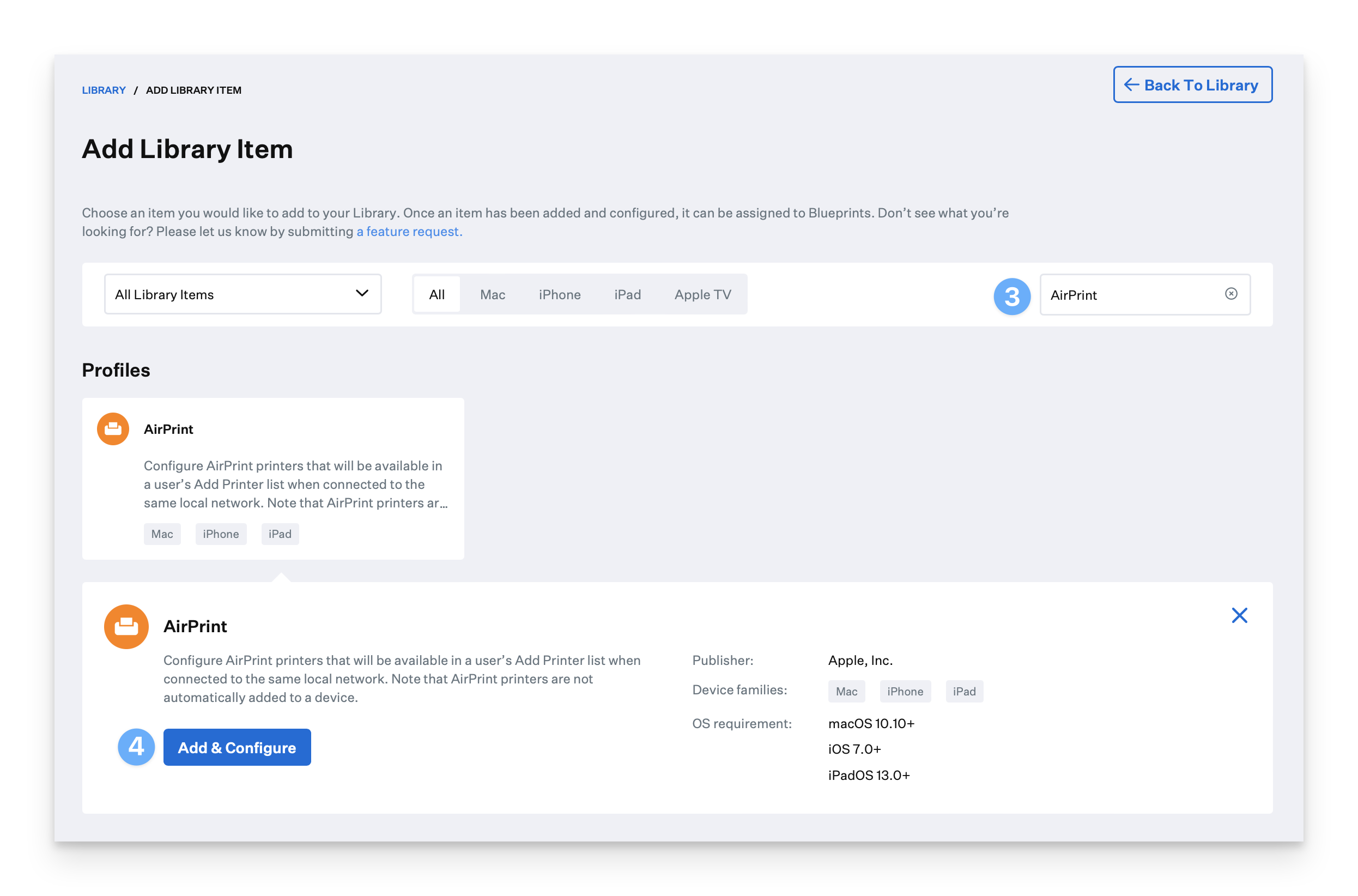
Give your profile a Name.
Choose which Classic Blueprints or Assignment Maps to assign the profile to from the Assignment dropdown.
Optionally, configure Assignment Rules.
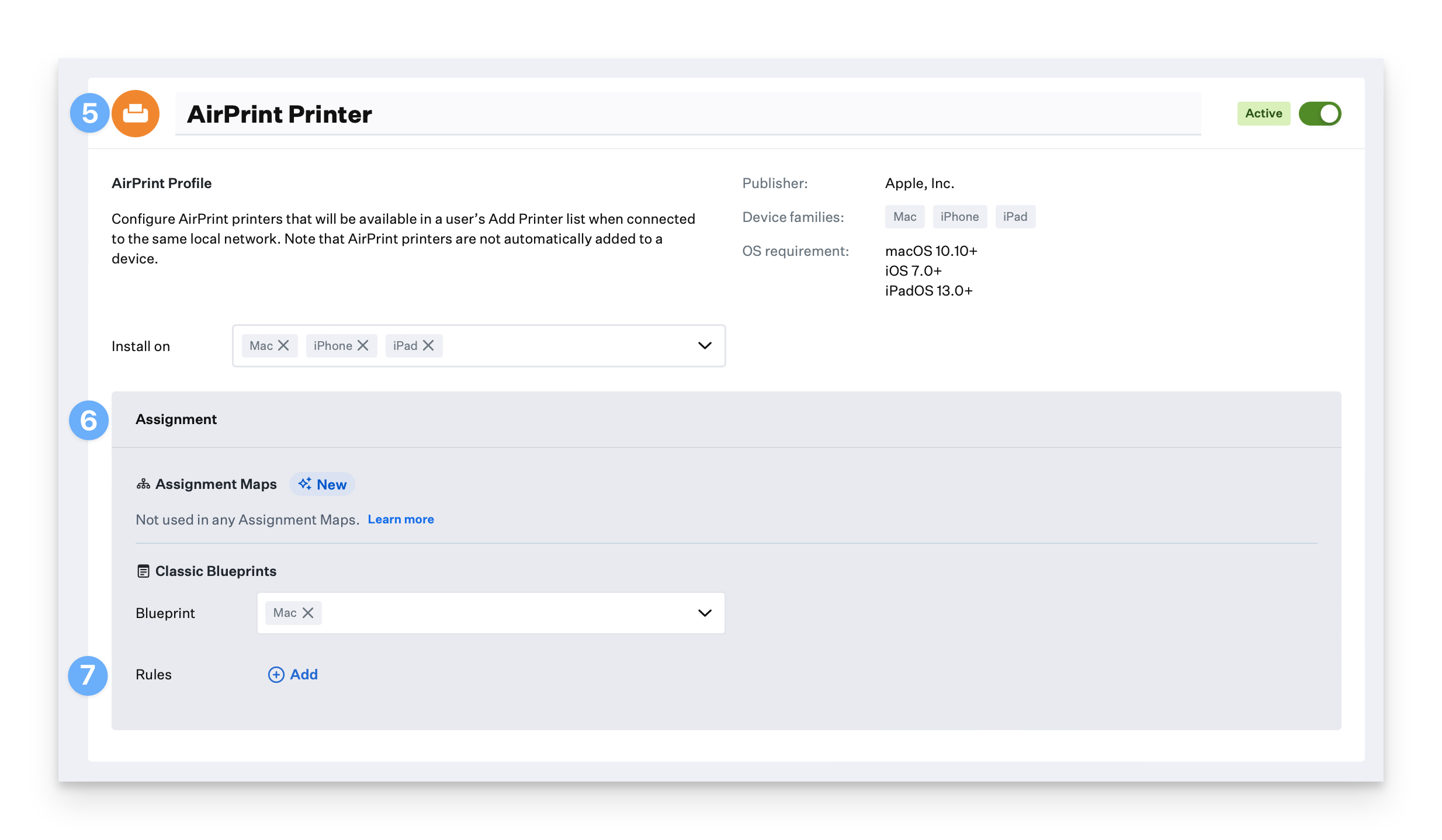
Fill out the AirPrint Configuration fields with your printer information.
Optionally, click Add Printer and repeat these steps to configure another AirPrint printer in the same profile.
Click Save.