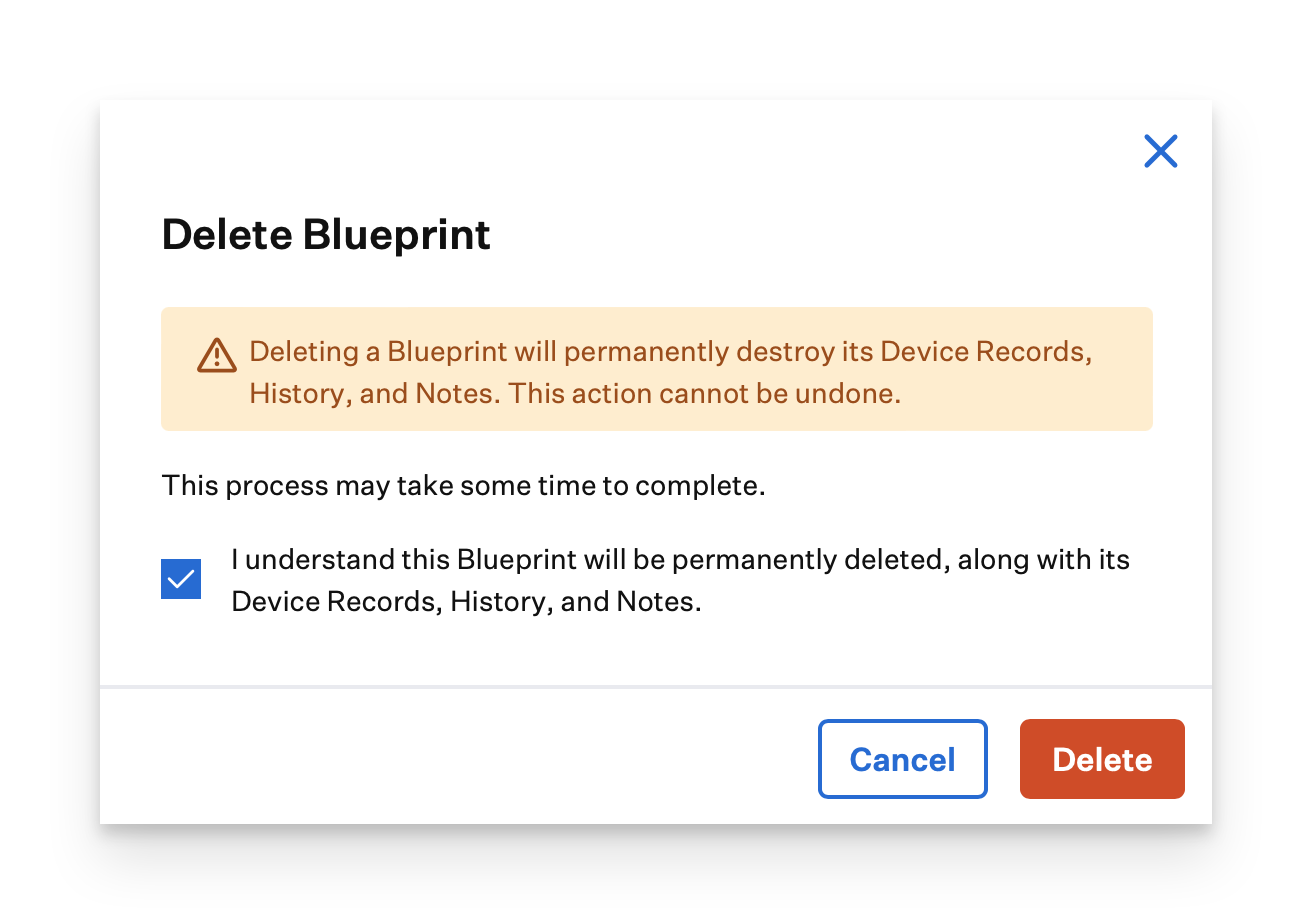As of April 9, 2025, Classic Blueprints are deprecated—effective immediately for new customers and taking effect for existing ones. While it’ll no longer be possible to create new Classic Blueprints, existing ones will continue to function and be supported until the end of the calendar year 2025. For more information, check out our Product Updates page.
Kandji makes it easy to create, modify, delete, and duplicate Classic Blueprints. Deleting a Blueprint from your Kandji account is easy. However, deleting a Blueprint that has devices assigned to it can be disruptive. Be sure to review and follow the directions below.
Deleting a Classic Blueprint will unenroll all devices assigned to the Blueprint and delete their history records. These devices will need to be enrolled again to regain control. There is no way to recover a deleted Blueprint.
Deleting a Classic Blueprint
Login to Kandji and click on the Blueprints in the navigation menu.
Click on the ellipses on the Blueprint you'd like to delete and select Delete Blueprint.
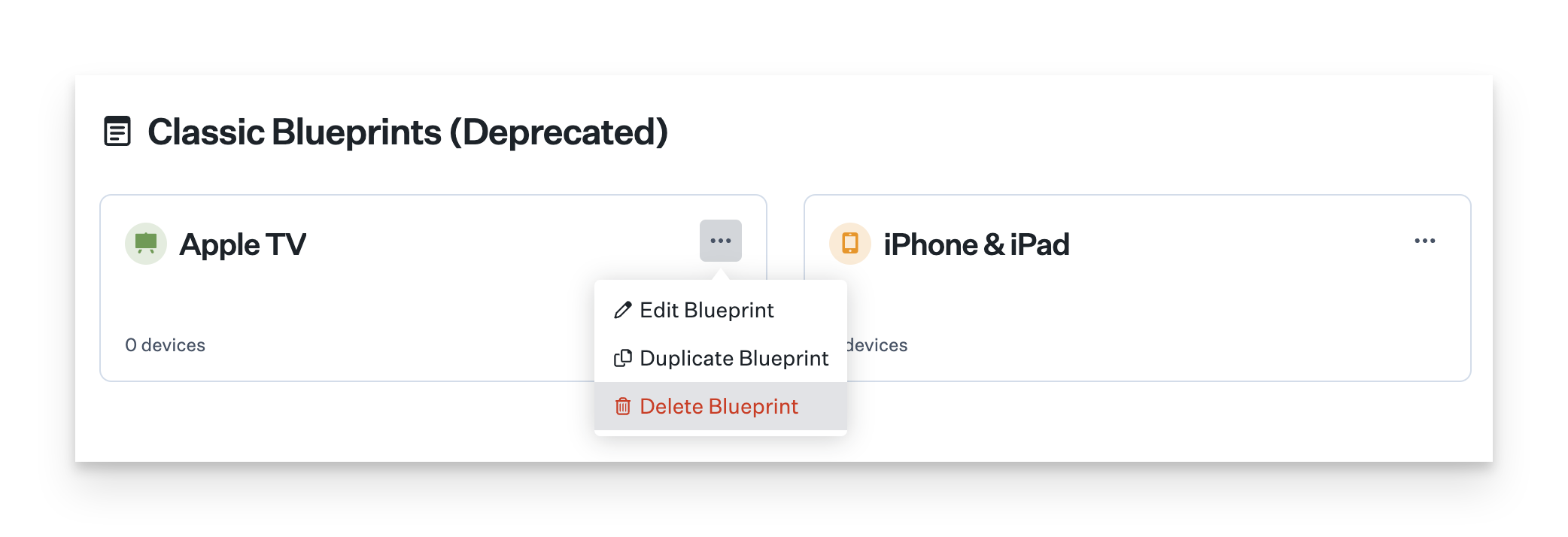
Review the warning, and if you agree, check the box before clicking on Delete Blueprint.