Blueprints in Kandji allow you to define a set of behaviors, Parameters, and Library Items to be deployed to a group of devices. You can have multiple Blueprints for different locations, job roles, or testing. Blueprints support all device types, offering flexibility in grouping and managing your fleet.
You have two main options to get started: Assignment Maps or Classic Blueprints.
Creating an Assignment Map
Assignment Maps are a new type of Blueprint that provides additional scoping flexibility through a highly visual and interactive map. They consist of conditional blocks that evaluate user and device-specific data, allowing for more granular and adaptable deployments. Assignment Maps are particularly beneficial for larger or more complex deployments, as they can accommodate nested and reusable assignment rules, logical grouping of Library Items, and automatic conflict resolution. For more detailed information on Assignment Maps, see the Assignment Maps section of our knowledge base.
If you're creating an Assignment Map from scratch, you can have your Assignment Map open in one tab and your Kandji Library in another. This setup allows you to easily switch between tabs, ensuring that new items are readily available for your map.
To create an Assignment Map:
Navigate to the Blueprints page in the Kandji web app.
Click the New Blueprint button.
Choose New Assignment Map.
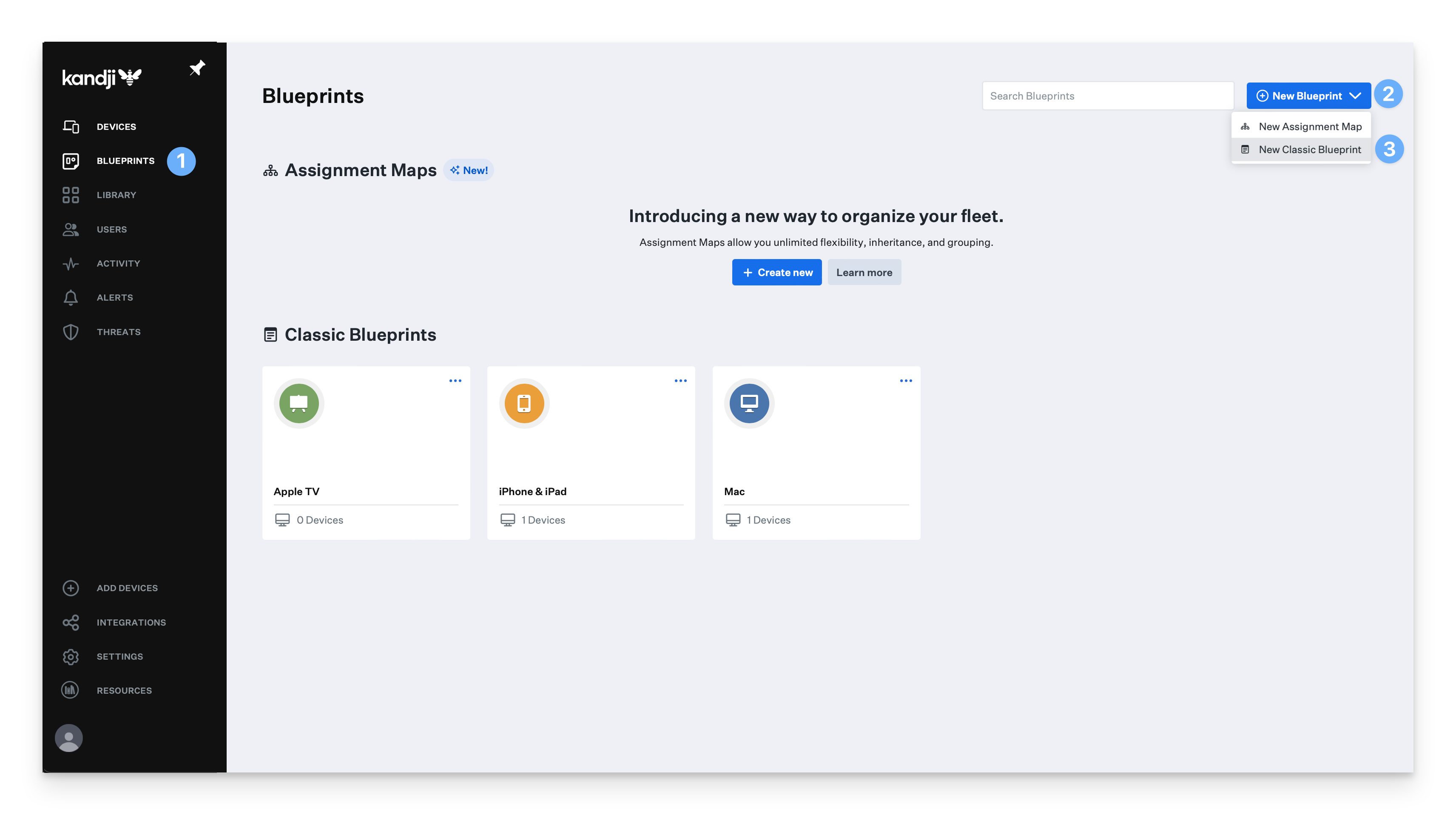
You can choose to start from scratch or use one of Kandji’s pre-built templates.
Name your Assignment Map, and give it an optional description.
Click Create Blueprint.
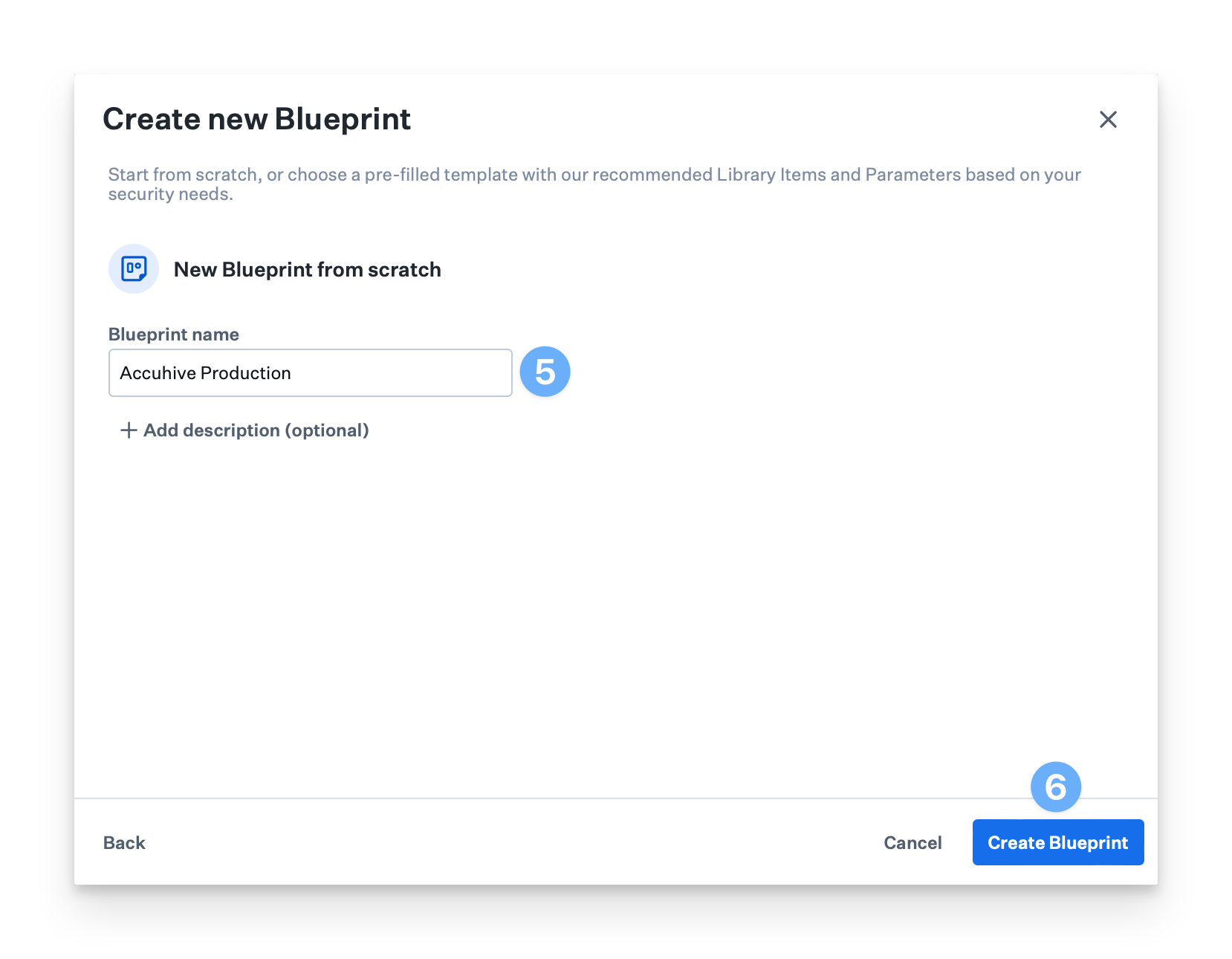 Next, begin configuring Library Items in your Assignment Map.
Next, begin configuring Library Items in your Assignment Map.
Creating a Classic Blueprint
Classic Blueprints are the traditional method for deploying configurations to devices. They are simpler and might be more suitable for straightforward deployment scenarios like kiosk iPads. Classic Blueprints still support on-device remediated compliance controls, pre-built security compliance templates, and easy assignment of Library Items.
For more detailed information on Classic Blueprints, see the Classic Blueprints section of our Knowledge Base.
To create a Classic Blueprint:
Navigate to the Blueprints page in the Kandji web app.
Click the New Blueprint button.
Choose New Classic Blueprint.
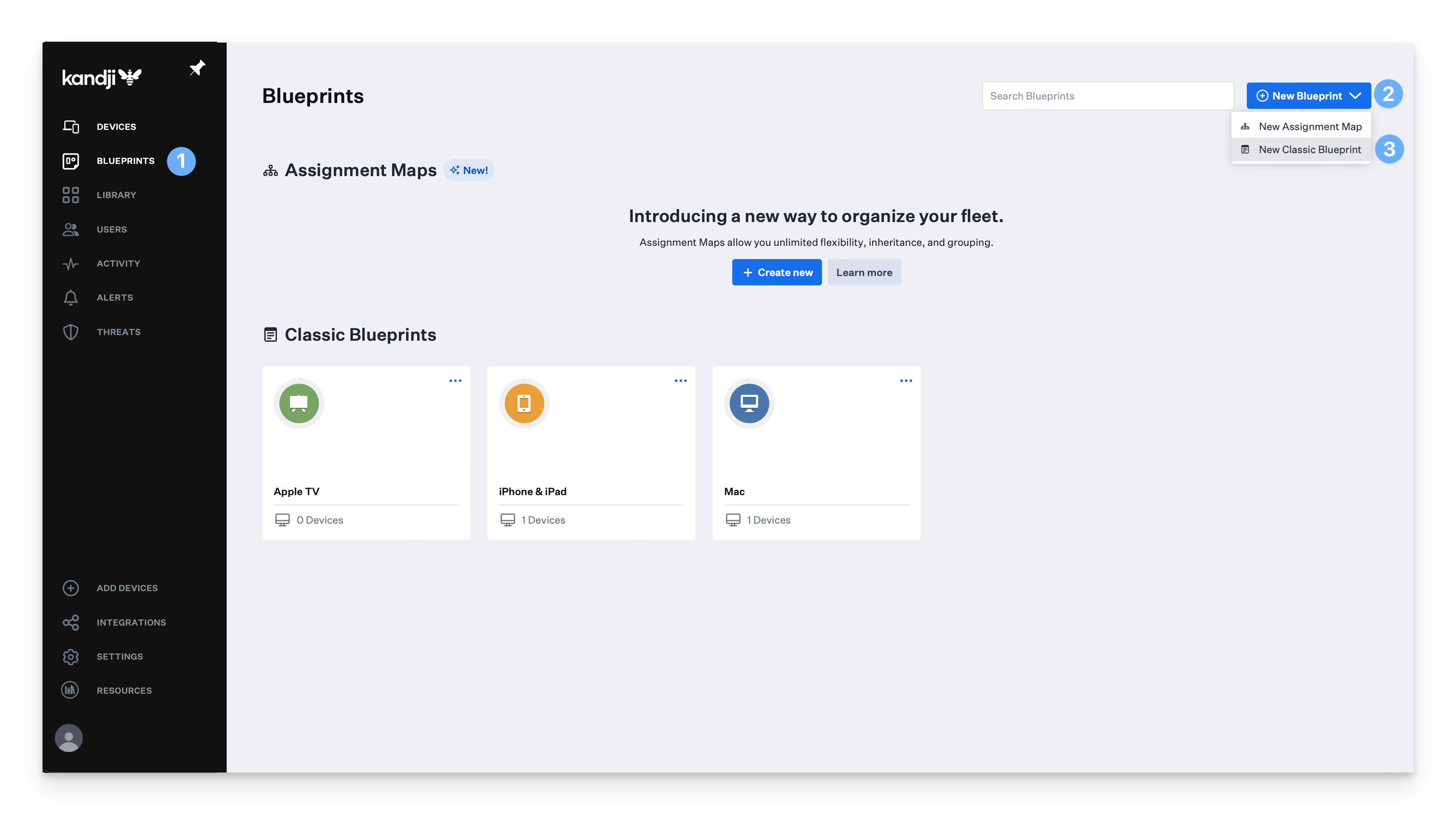
Choose from one of the Blueprint templates on the left-hand side or create a New Blueprint.
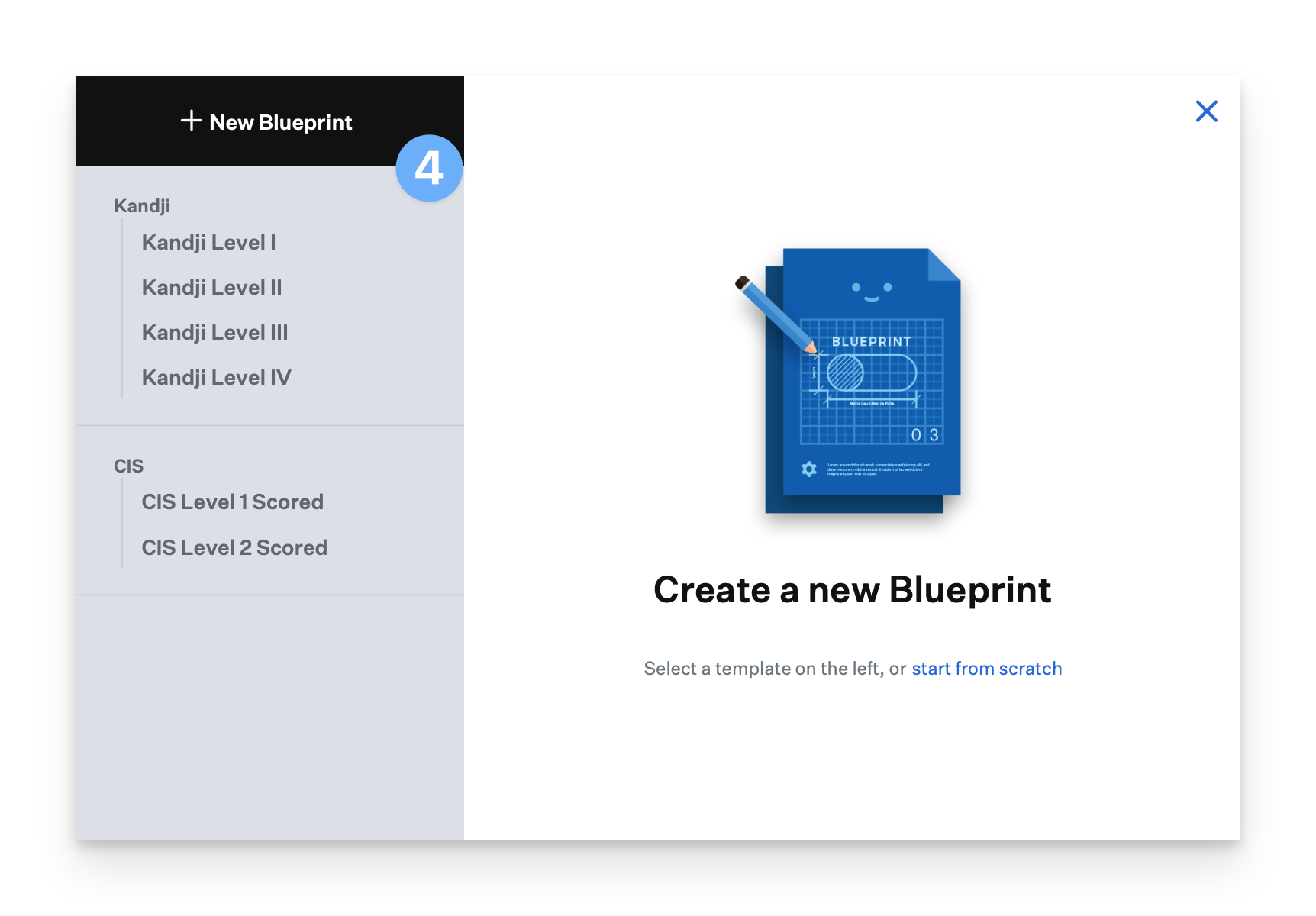
If you click New Blueprint:
Give the Blueprint a name.
Optionally, enter a description for your Blueprint.
Click Create Blueprint.
Next, begin configuring Library Items in your Classic Blueprint.
Now that you've finished creating your Blueprints, it's time to manage your library.