macOS devices enrolled in Kandji attempt to check in every 15 minutes. If a device isn't checking in, try the following quick fixes to regain communication between Kandji and the Mac.
Check Internet Connectivity
Ensure the device has an active internet connection with access to the domains and ports outlined in our Using Kandji on Enterprise Networks support article. As a troubleshooting step, try a different connection, like a mobile hotspot, to rule out the internet connection as the reason.
Force a Check-in
Self Service
The Sync button in the Device Info section of Self Service allows end users to easily initiate device check-ins when requested by their IT administrators.

Command Line
Force Kandji to run via the command line. Enter the following command in Terminal.app to force Kandji to check-in. The Terminal output may provide additional details about why the Kandji agent isn't checking in as expected.
sudo kandji run -F
Reinstall the Kandji Agent
If the last MDM check-in is recent, initiate a Reinstall Agent MDM command from the Device Action Menu in Kandji. The command's status can be monitored from the Device Record's activity tab by looking for the completion of the
InstallEnterpriseApplicationcommand.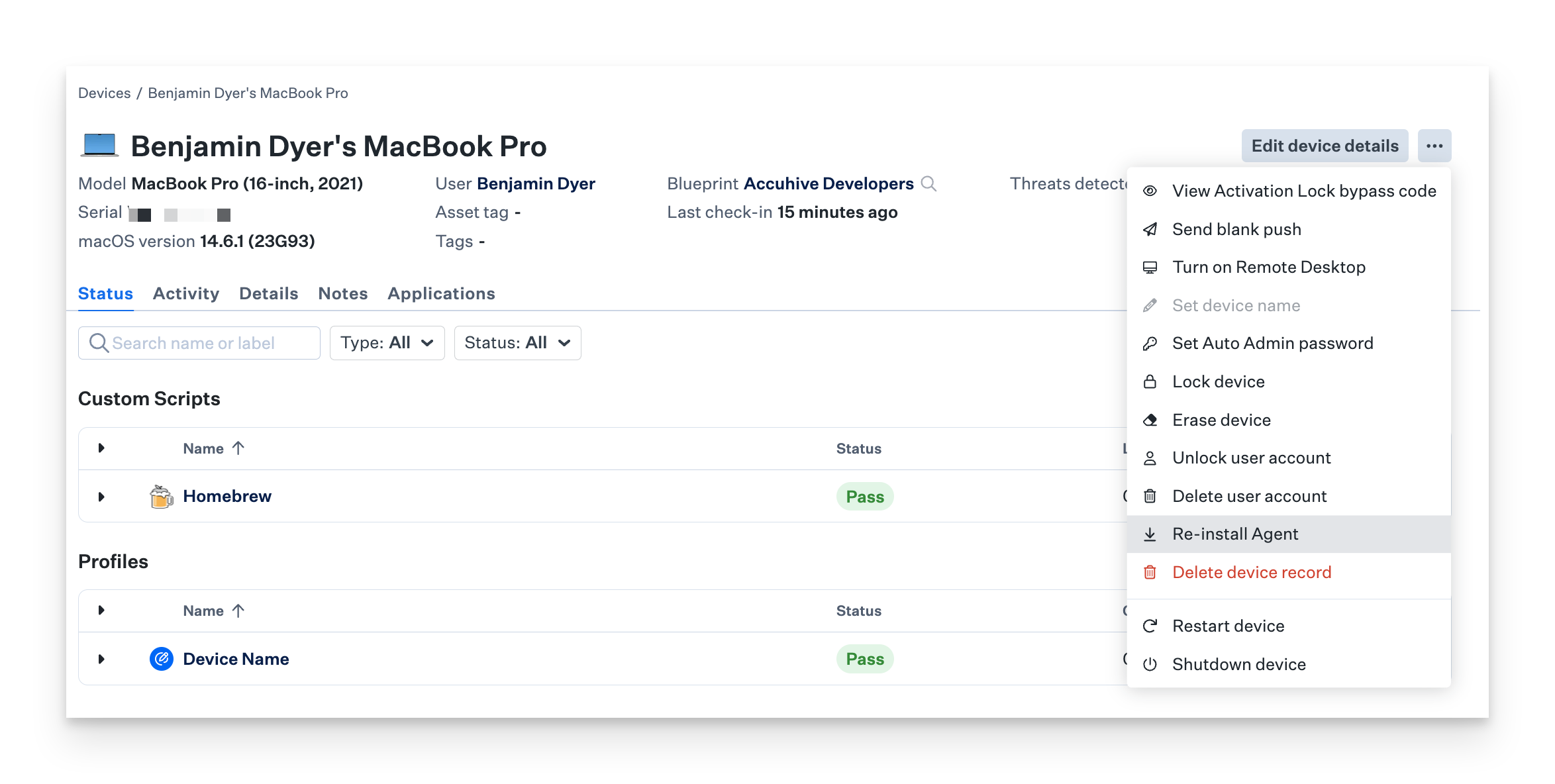
If the InstallEnterpriseApplication command returns a status of Not Now (device is busy), ensure that the Mac has a user logged in and is plugged into a power source, then initiate the command again. More information on handling NotNow status responses can be found in Apple's Developer Documentation.
Restart
If a process has stalled, restarting the device may resolve the issue and help the device start checking in normally. Kandji can wait up to 30 minutes to check in after a restart to ensure the device is not occupied with updates or other activities.
Re-enroll
Manually re-enrolling the problem device may resolve any check-in-related issues.
Ensure the correct Blueprint is selected when enrolling a device. If a different Blueprint is selected, the device will enforce that Blueprint's assigned Library items and parameters. The device record will not be duplicated after re-enrolling. Kandji will link the new enrollment with the existing device record.