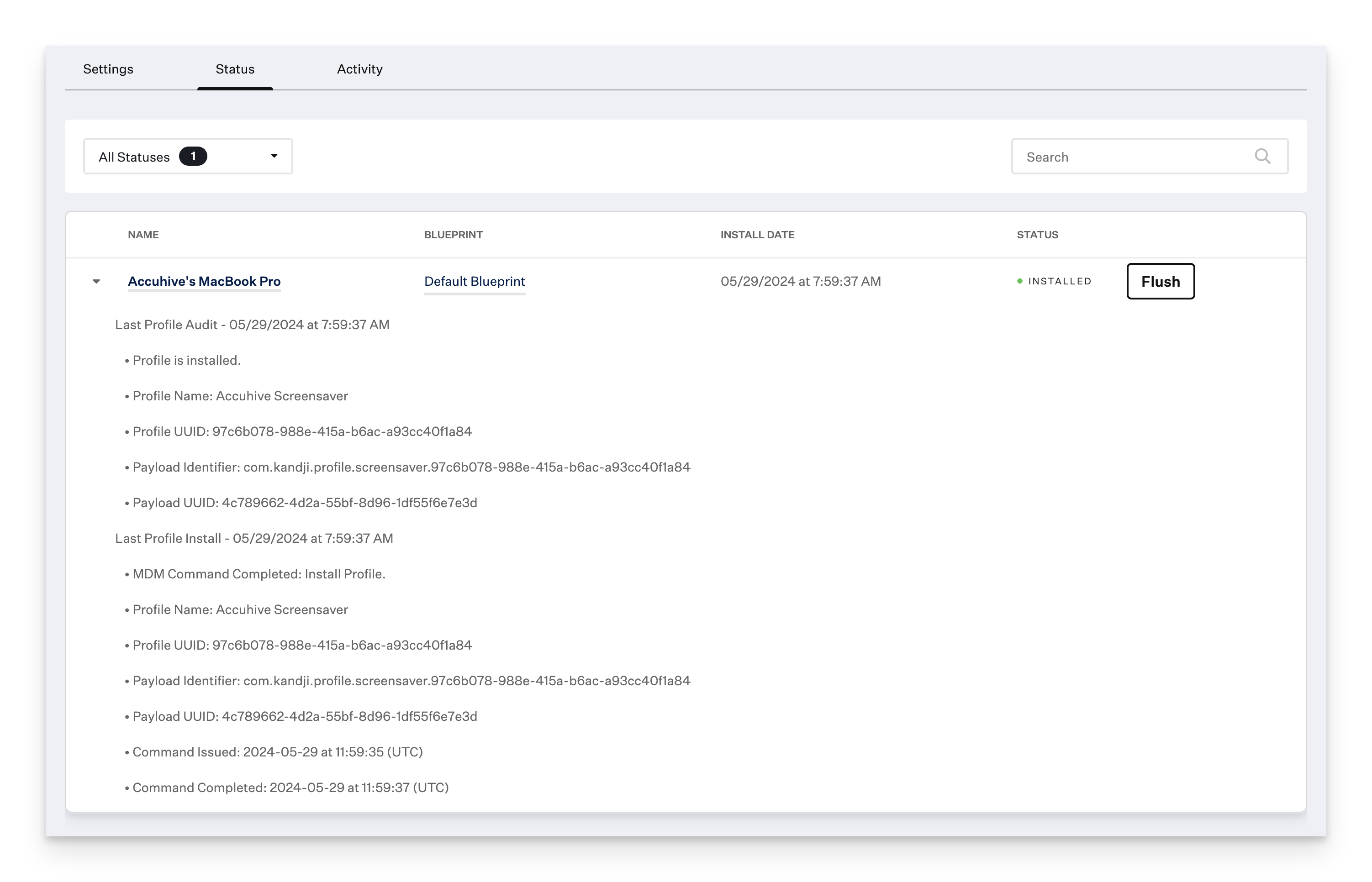Status Indicators
The following visual indicators can be found throughout the Kandji Web App:
A green circle indicates success
An orange circle indicates an error
A grey circle indicates that the status is pending the next check-in
A blue circle (not pictured) indicates a remediation has occurred. This transient status should turn green upon the next Agent check-in
To review the status of individual Library Items, navigate to Library in the left-hand navigation bar. A preview of the statuses of each Library Item and the number of devices in each status will appear underneath each Library Item tile.
Status Details and Activity Timeline
You can view additional details about the status of each Library Item, including their Last Audit, Last Install, and associated errors.
Select the Status tab. The status will be indicated in the right-hand column.
Click the disclosure triangle to expand a detailed view of a specific device's last install status.
From this view, you can also flush the installation attempt.
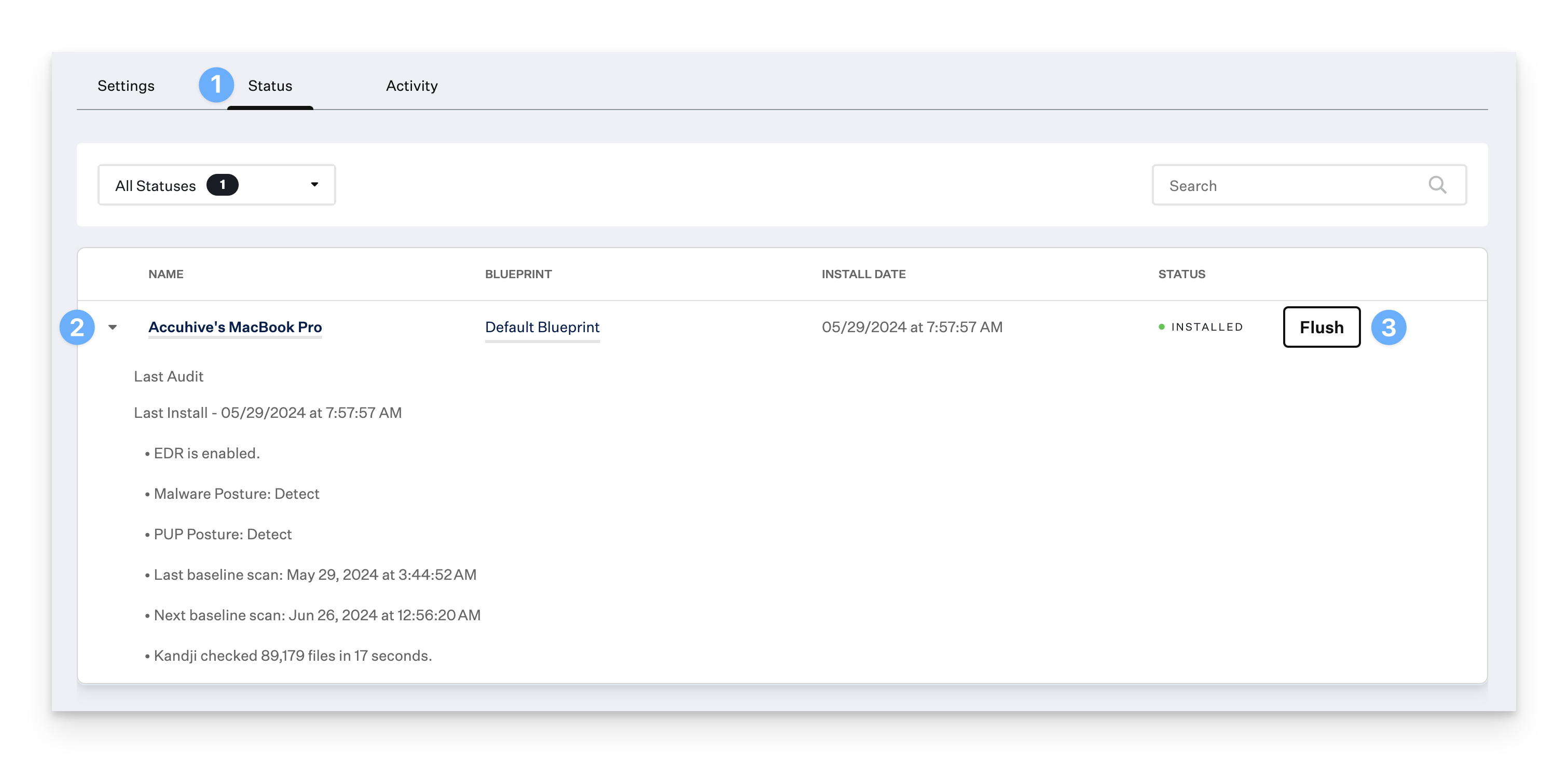
Additional Details for Profile-Based Library Items
Profile-based Library Items include additional details that can be helpful for auditing and troubleshooting.
ProfileUUID - A string that corresponds to the unique Kandji Library Item identifier
PayloadIdentifier - A string that corresponds to the reverse-DNS style identifier used in the installed profile payload
PayloadUUID - A string that corresponds to the globally unique identifier used in the installed profile payload