What is AirPlay?
AirPlay is Apple's wireless protocol for streaming and sharing media like videos, photos, and music from Apple devices such as iPhone, iPad, and Mac to compatible devices like Apple TV, smart TVs, and speakers. It supports both audio and video streaming and allows screen mirroring to display your device's screen on a larger display.
In organizations, using an AirPlay Security profile ensures that streaming and mirroring content remains both safe and user-friendly. With AirPlay Security, administrators can manage who can connect to an Apple TV via AirPlay and tailor the authentication requirement to suit organizational needs.
How does AirPlay Work?
AirPlay uses AES encryption to keep data safe as it travels between devices. Using an Airplay Security Library Item in Kandji, admins can limit AirPlay connections to devices on the same network and choose to set up a passcode or password for extra security.
Add an AirPlay Security Library Item
To add this Library Item to your Kandji Library, follow the steps outlined in the Library Overview article.
Give the new AirPlay Security Library Item a Name.
Assign to your desired Blueprints.
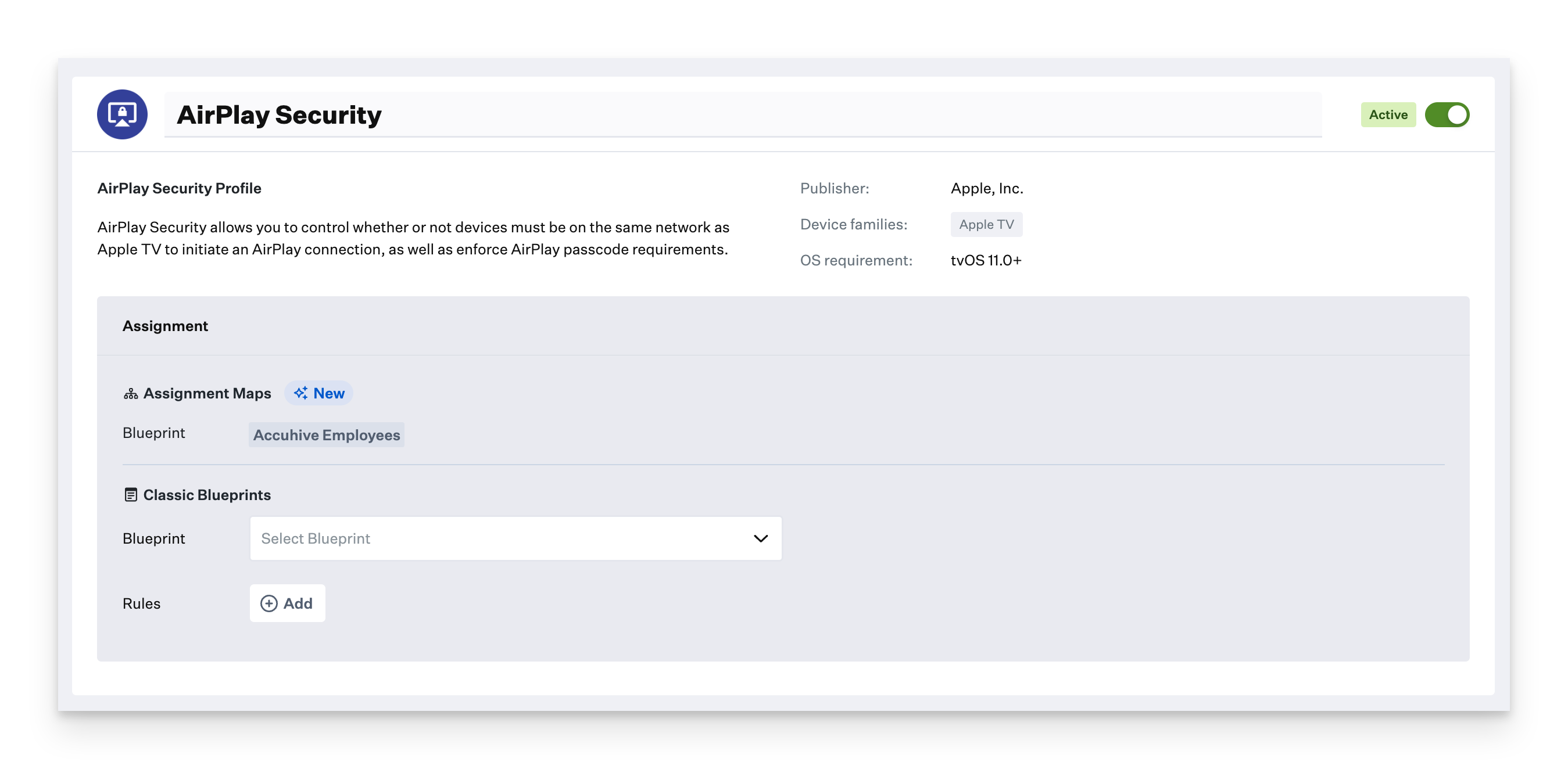
Choose an Access Policy option.
Allow connections from all devices: This option will allow any nearby device to attempt to use AirPlay with the Apple TV, as long as it's in range.
Require devices to be on the same network as Apple TV: This option requires devices to be on the same network as the Apple TV to AirPlay content.
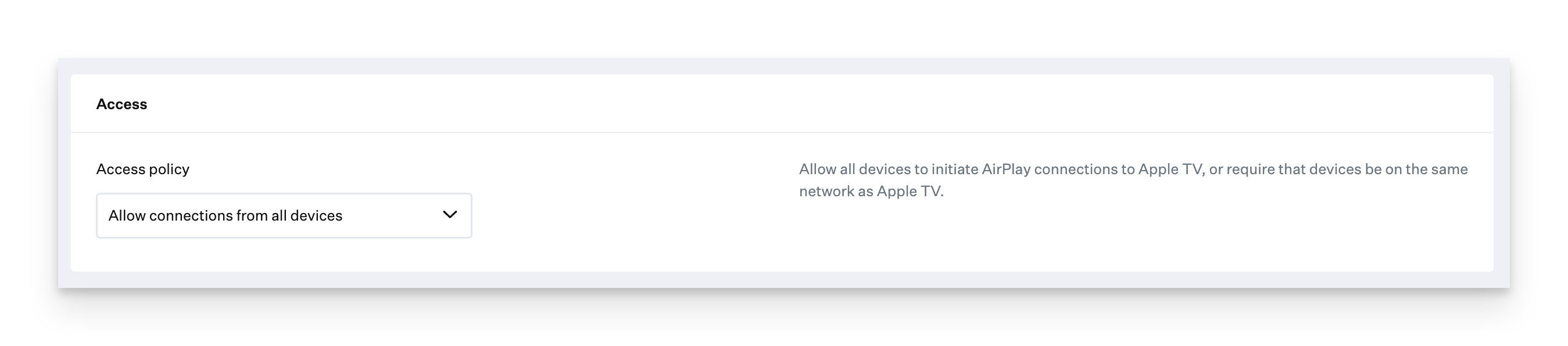
Select a Security Policy option.
Require a passcode every time: This option will require the connecting device to enter a passcode that is shown on an enrolled Apple TV at every connection.
Require a passcode once per device: Require the connecting device to enter a passcode only at the device's first connection to each enrolled Apple TV.
Specify a password: This option allows you to set a static password to connect to the Apple TV. Note that this password will not be displayed on the Apple TV when an AirPlay connection is initiated.

Click Save.