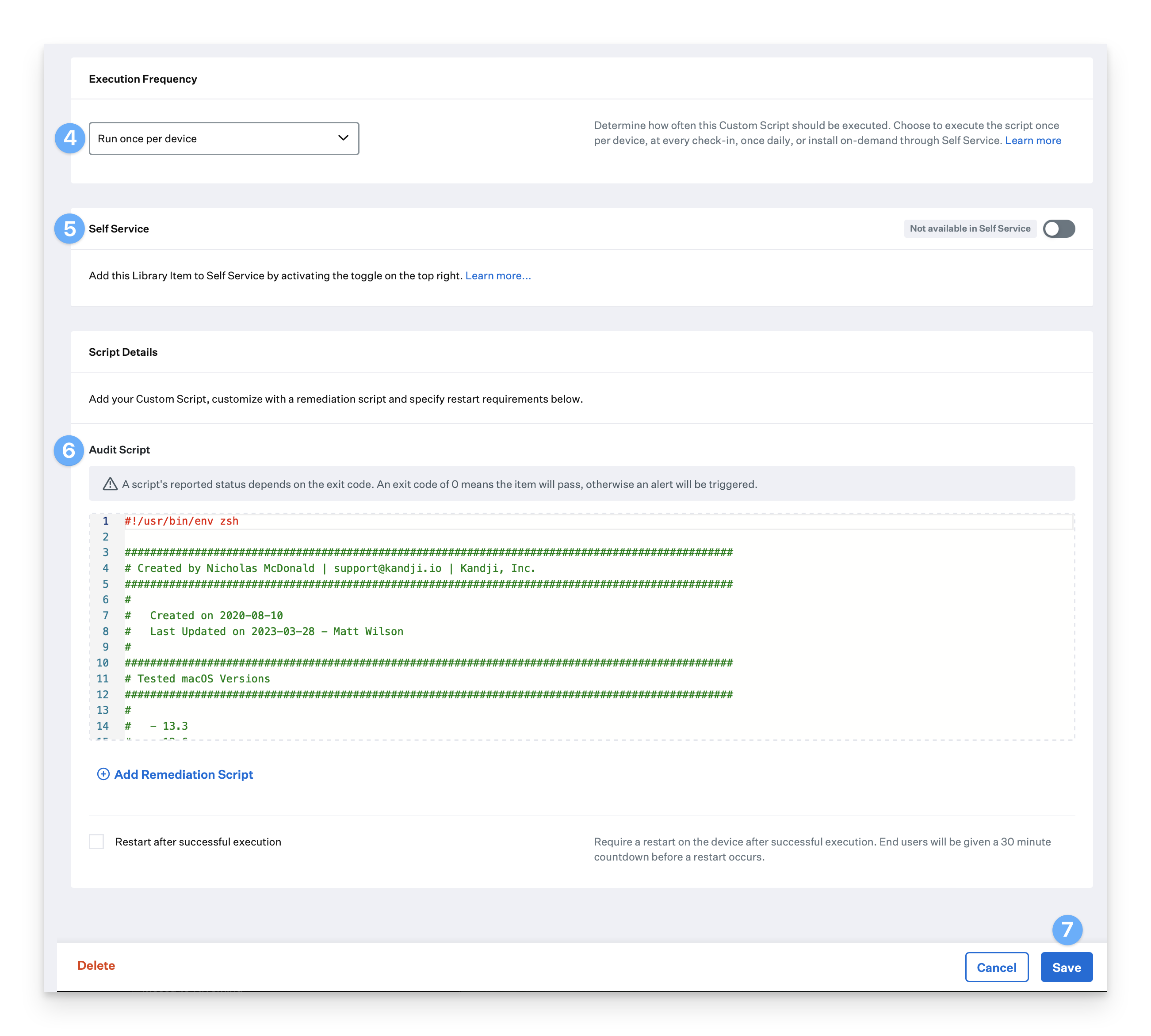What is Homebrew?
Homebrew is a free and open-source package management system for macOS that simplifies software installation. It has become a popular tool among developers and system administrators for its ease of use and extensive package availability.
As with all scripts, please test thoroughly before deploying to Mac computers in production.
How Homebrew Works
Homebrew integrates into the command-line interface (CLI) and allows local administrators to install required software via the CLI. This tool is particularly useful for developers and system admins who need to install libraries and tools efficiently.
Prerequisites
Copy the InstallHomebrew.zsh script from the Kandji support GitHub repository (GitHub Link)
Add a Custom Script
In the left-hand navigation bar, click Library.
In the upper right-hand corner, click Add New.
Click Custom Script.
Click Add & Configure.
Configure the Custom Script
Give your Custom Script a Name.
If using Assignment Maps, follow the instructions in our Getting Started with Assignment Maps support article to assign the Custom Script to your desired Assignment Map.
If using Classic Blueprints, assign your Custom Script to your desired Blueprint.
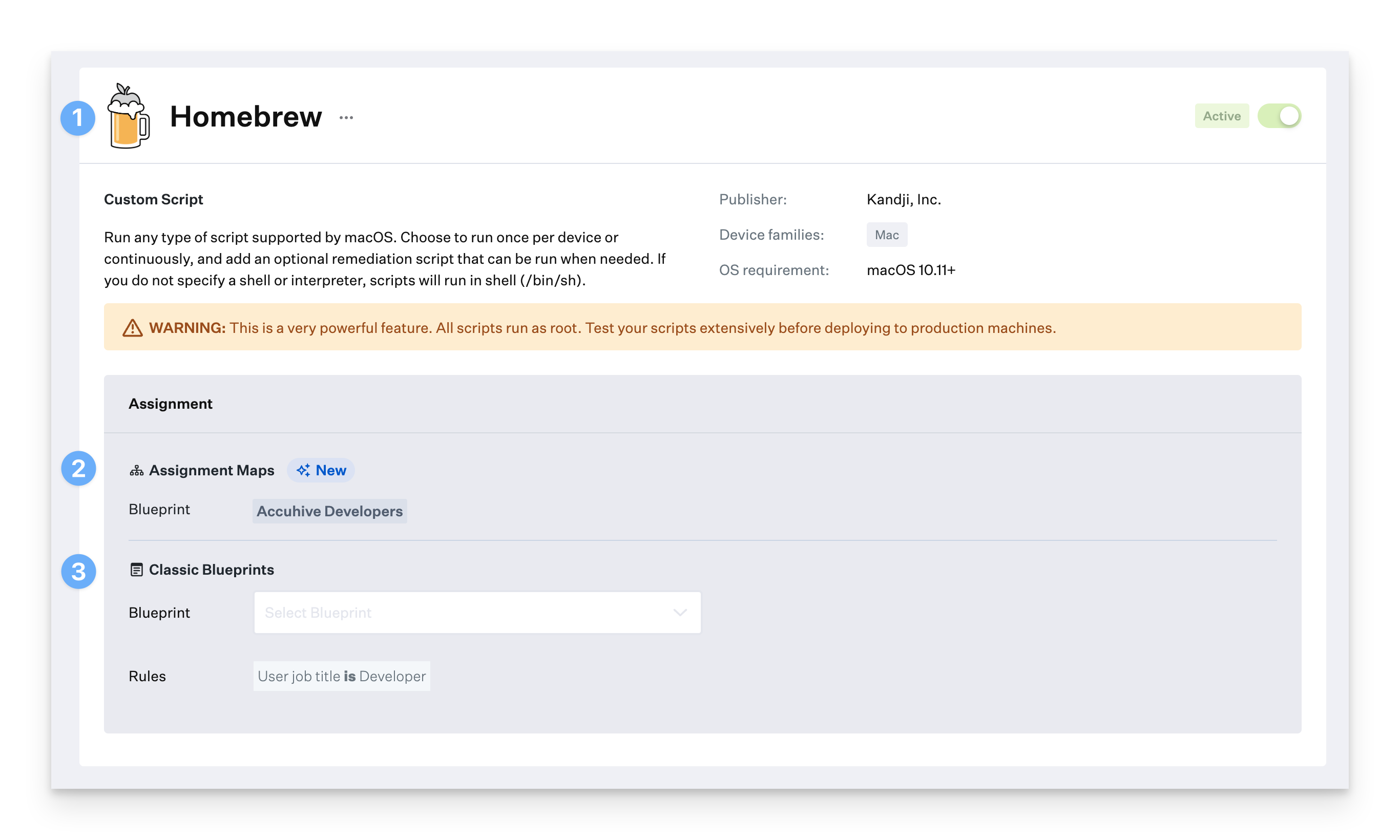
Select an Execution Frequency.
Optionally, make the script available in Self Service.
Paste the script from the prerequisites into the Audit Script field.
Click Save in the lower right-hand corner.