This method will lock the desktop picture so that the end user cannot change it.
Prerequisites
You will first need to obtain your desktop image(s) and compress the file(s).
Create Custom App Library Item
To add this Library Item to your Kandji Library, follow the steps outlined in the Library Overview article.
Deploy your Desktop Image
Give the new Custom App Library Item a Name.
Assign to the desired Blueprints.
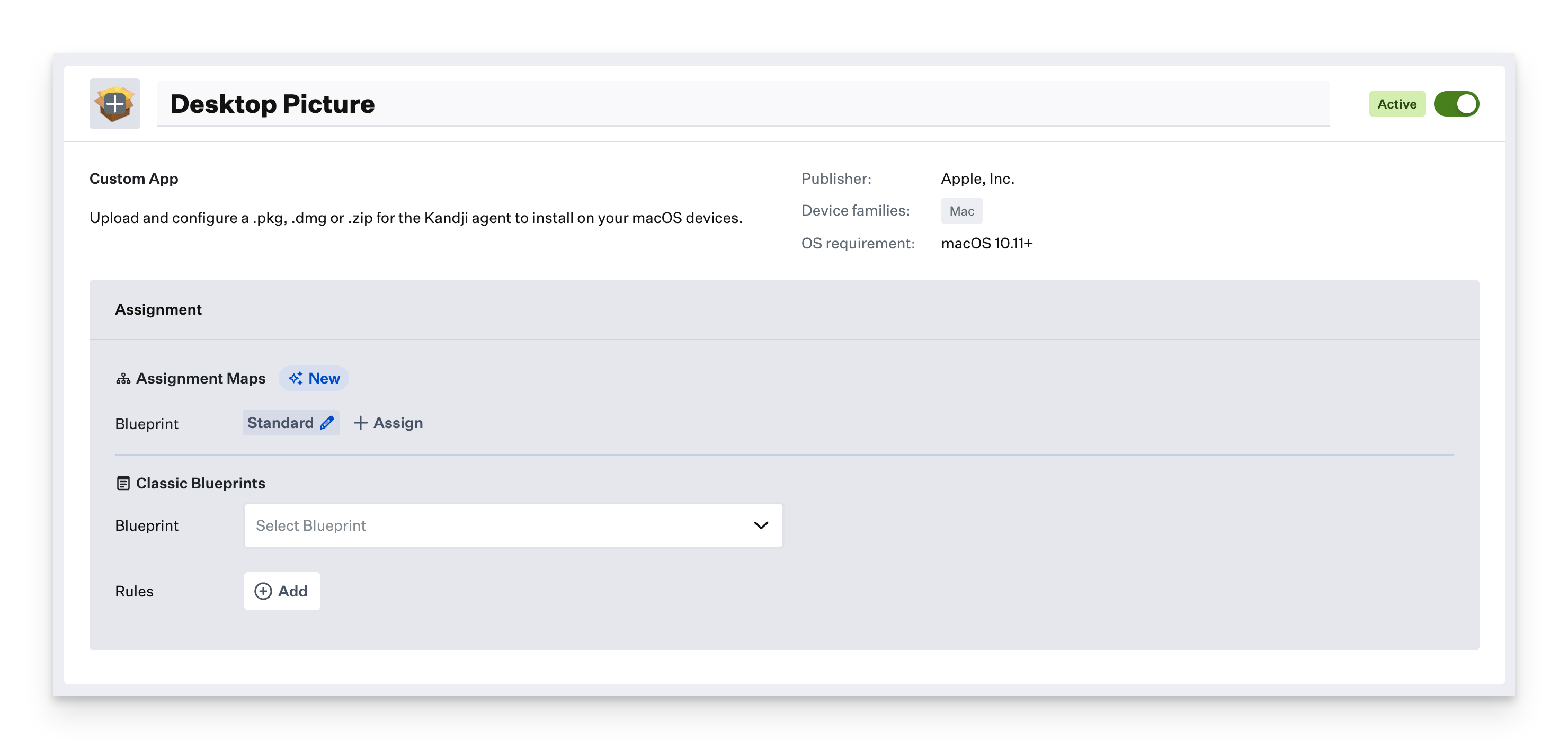
Set your installation method.
Choose ZIP File for the Install moethod.
Provide an Unzip Location that will match the desktop picture path in your profile.
Upload your compressed image.
.png)
Click Save.
Download and install iMazing Profile Editor
Download iMazing Profile Editor from the Mac App Store or their website. iMazing Profile Editor is also available as an Auto-App.
If downloaded directly from their website, open the DMG and drag iMazing Profile Editor.app to your Applications folder.
Create your Desktop Picture Profile
Once you have iMazing Profile Editor open, follow these steps:
Select the General domain on the left side.
Set Name to whatever you would like the profile name to be.
Set Identifier to a unique string.
Set Organization to your Organization's name.
Set Payload Description to describe the profile's purpose.
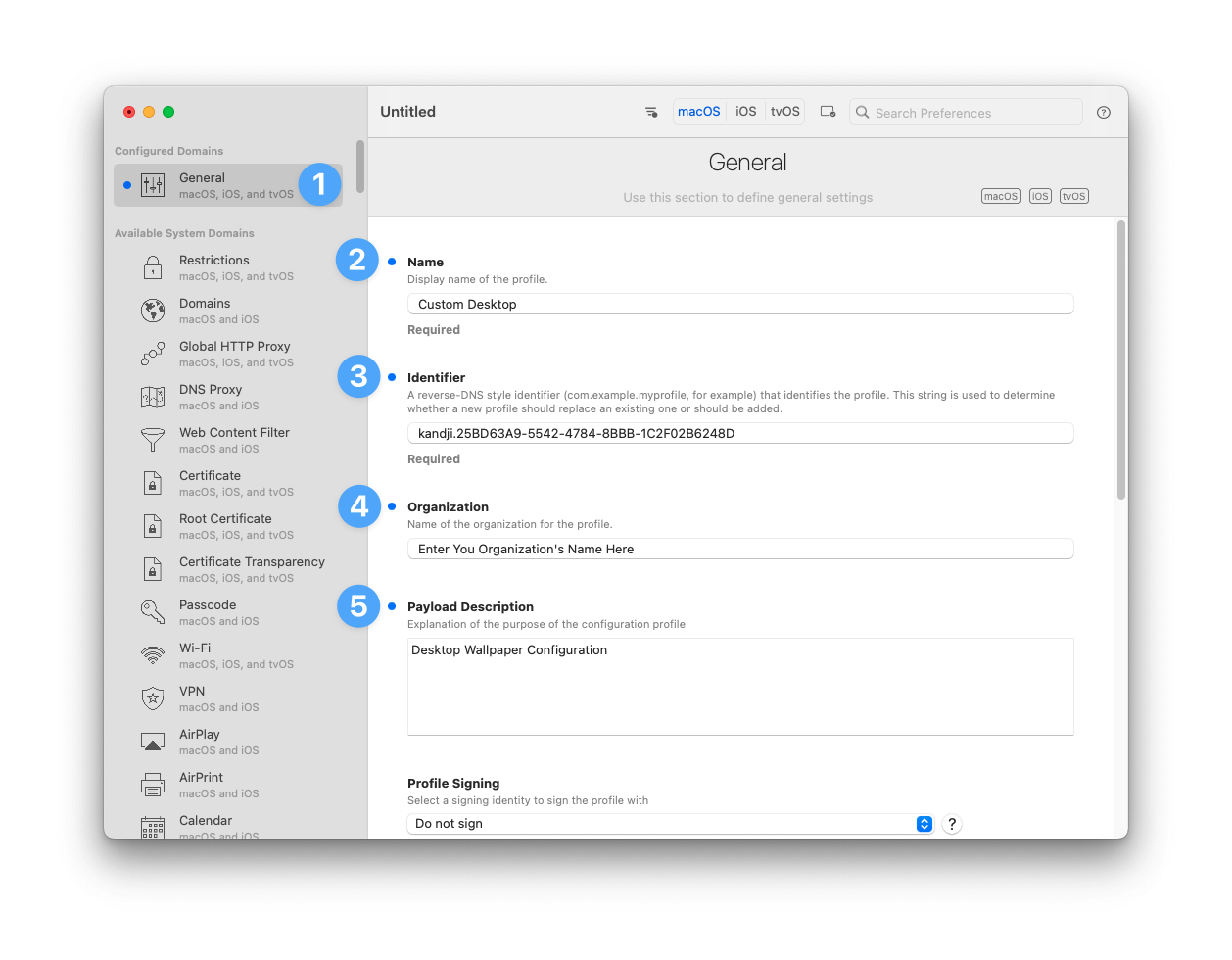
Set Payload Scope to System.
Set Target Device Type to Mac.

In the upper right-hand search box, search for Desktop Picture, and Add the Configuration Payload.
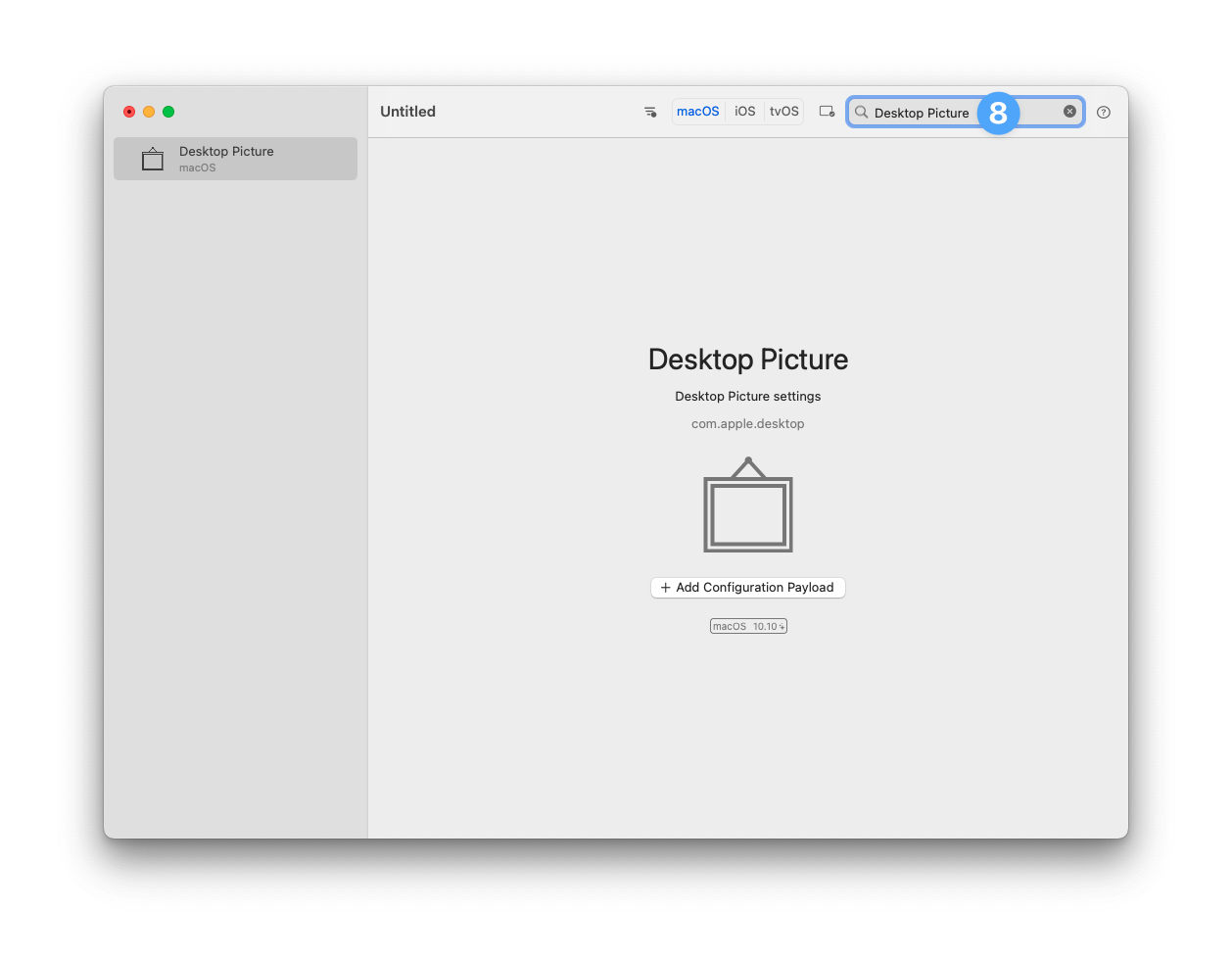
Configure the appropriate options inside of the Desktop Picture payload.
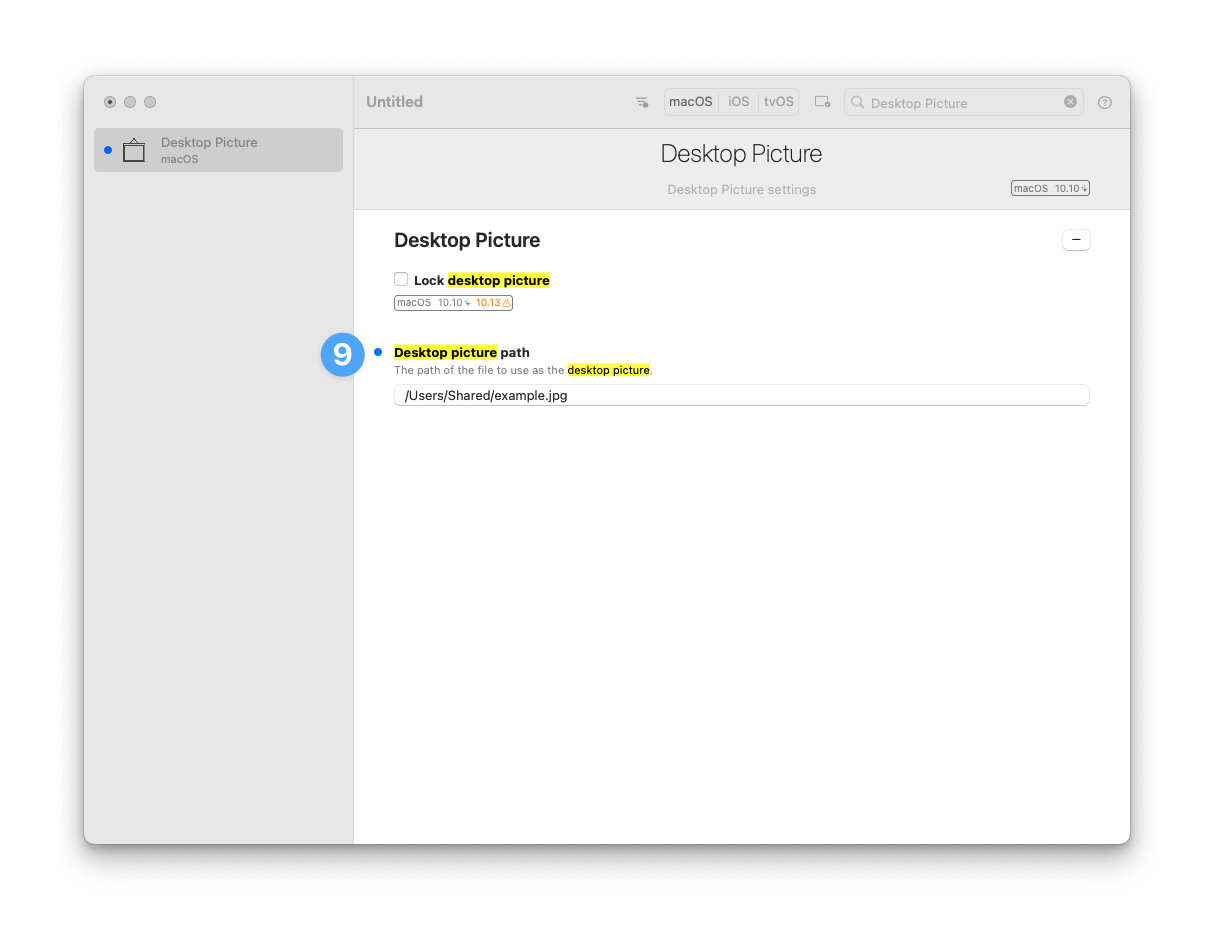
Navigate to the Menu Bar and click File > Save.
Select a save location and Save your profile.
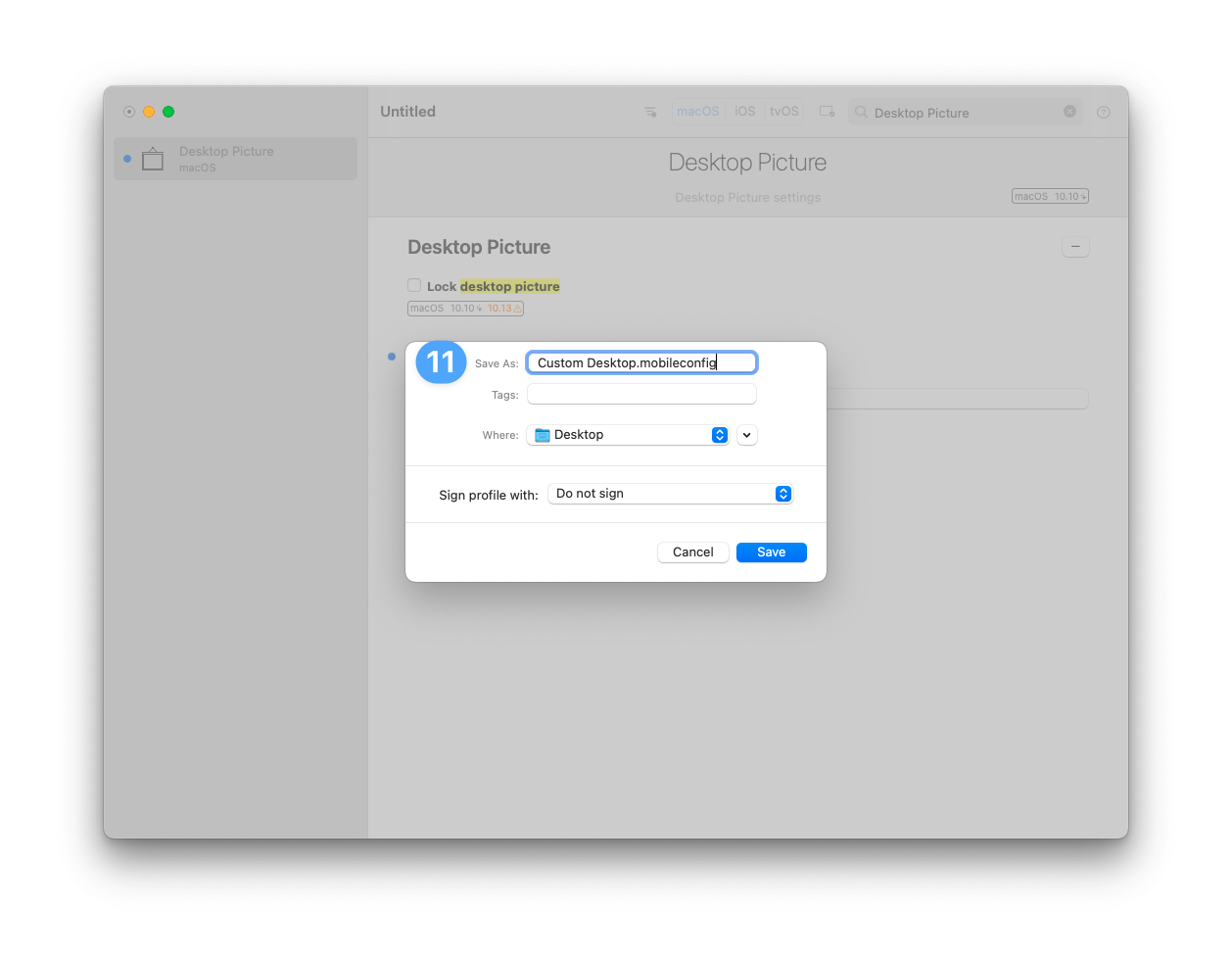
Upload your Custom Desktop Picture Profile to Kandji
To add this Library Item to your Kandji Library, follow the steps outlined in the Library Overview article.
Give the new Custom Profile Library Item a Name.
Assign to the desired Blueprints.
.png)
Drag and drop your profile to upload it.
Click Save.
.png)
Devices enrolled in the selected Blueprints will display the customized Desktop Picture after their next check-in with Kandji.