After deploying applications to your macOS devices, adding their icons to the dock can make them easier for your users to find. Adding icons to the dock can be accomplished by creating a custom profile.
This method will lock the dock so that the end user cannot change it. If you would like a scriptable option to allow users to change their dock, please see our article on the Kandji Agent Command Line Interface or you can deploy our Configure Dock Dockutil script from our GitHub repository.
Download and Install iMazing Profile Editor
Download iMazing Profile Editor from their website, or the Mac App Store.
If downloaded directly, open the iMazingProfileEditorMac.dmg and drag iMazing Profile Editor.app to your Applications folder.
Create your Dock Profile
Once you have iMazing Profile Editor open, follow these steps.
Select the General domain on the left side.
Set Name to whatever you would like the profile name to be.
Set Identifier to a unique string.
Set Organization to your Organization's name.
Set Payload Description to describe the profile's purpose.
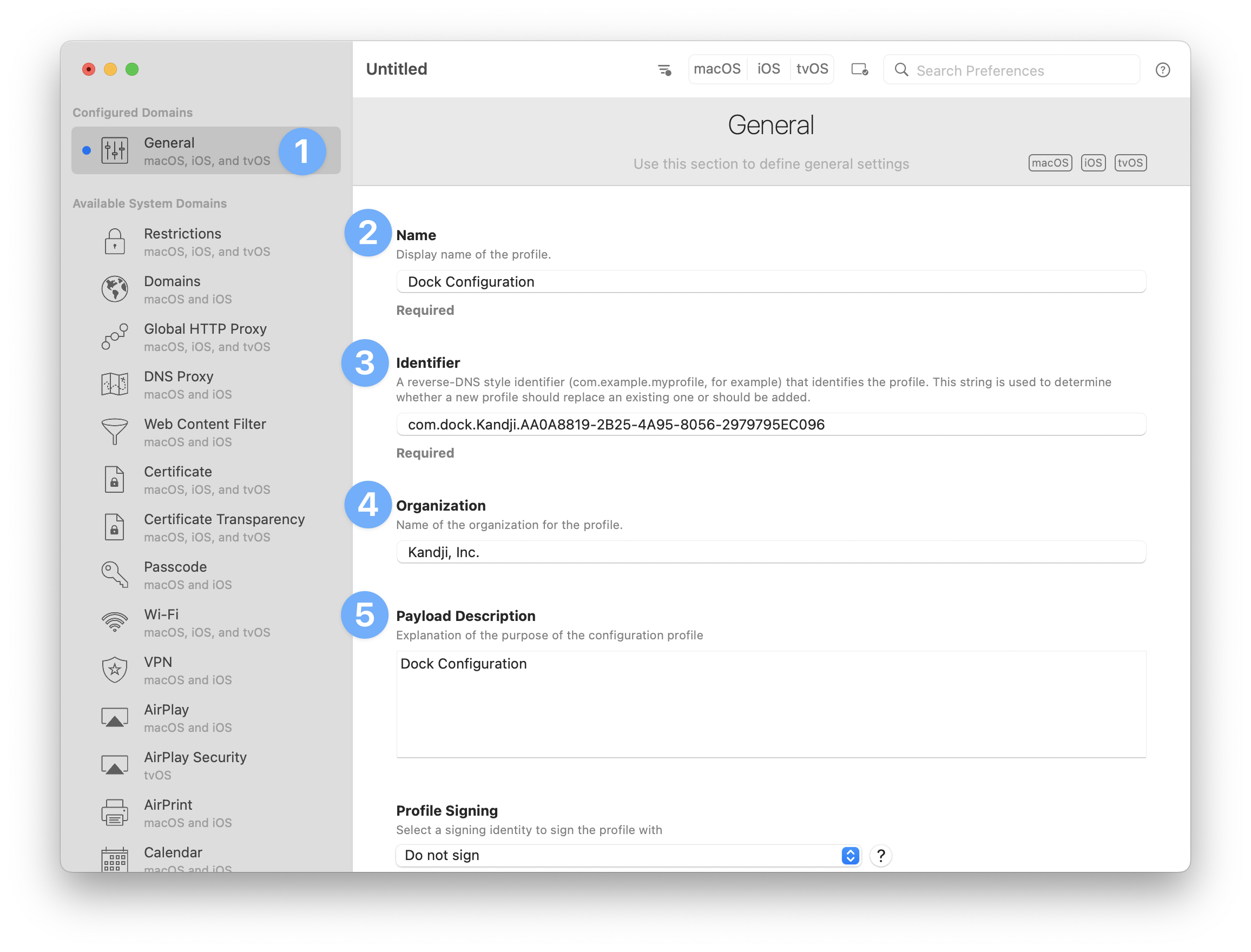
Set Payload Scope to System.
In the upper right-hand search box, search for Dock, and Add Configuration Payload.
Configure the appropriate options inside of the Dock payload.
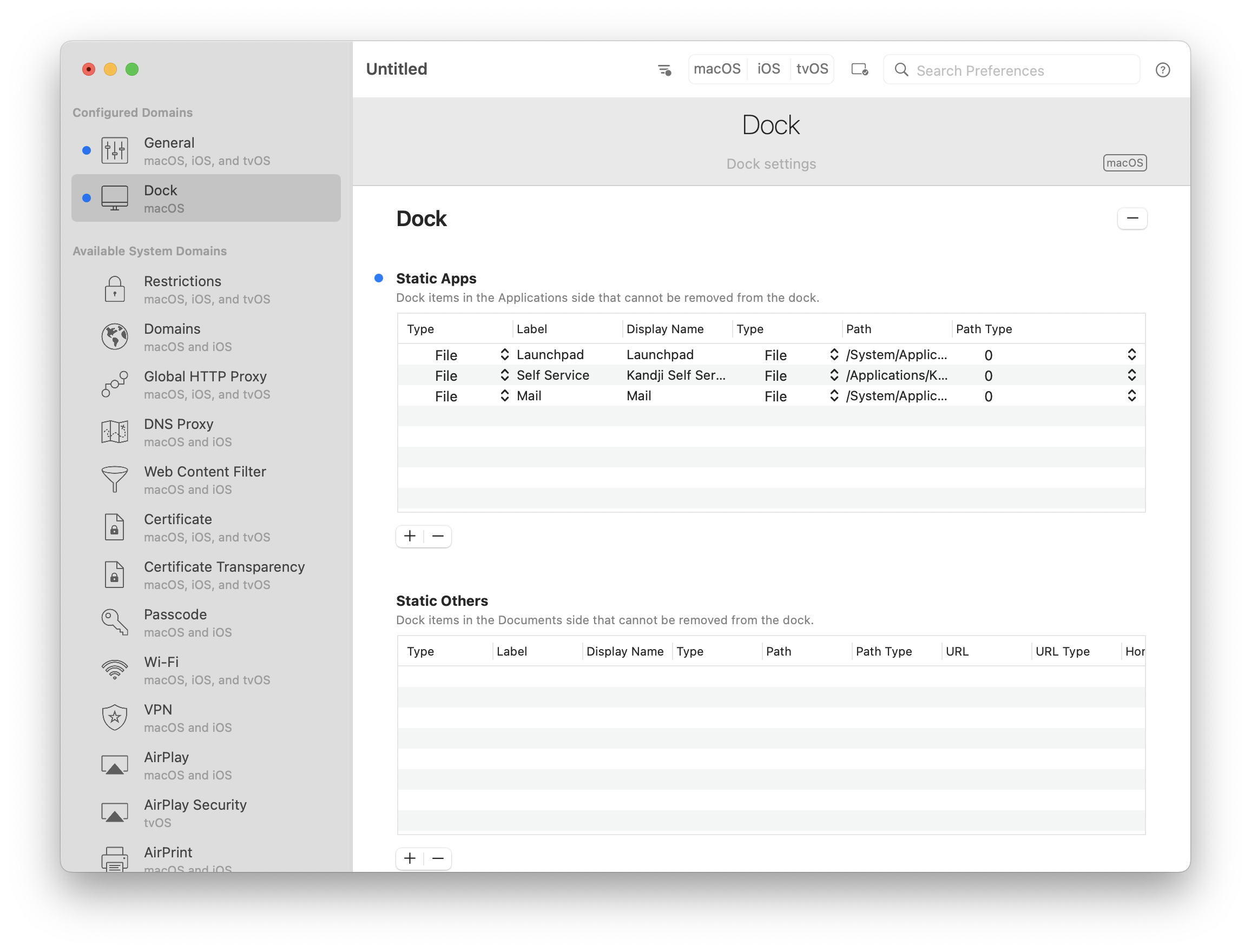
9. Navigate to the Menu Bar and click File > Save.
10. Select a save location and Save your profile.
If deploying via Kandji, there is no need to sign the profile. Kandji will sign it when it is deployed.
Add your Custom Profile Library Item
To add this Library Item to your Kandji Library, follow the steps outlined in the Library Overview article.
Upload your Custom Dock Profile to Kandji
Give your profile a Name.
Select a Blueprint from the Blueprint Assignment dropdown.
Set your Device family to Mac.
Drag and drop your dock profile to upload it.
Save your custom profile.
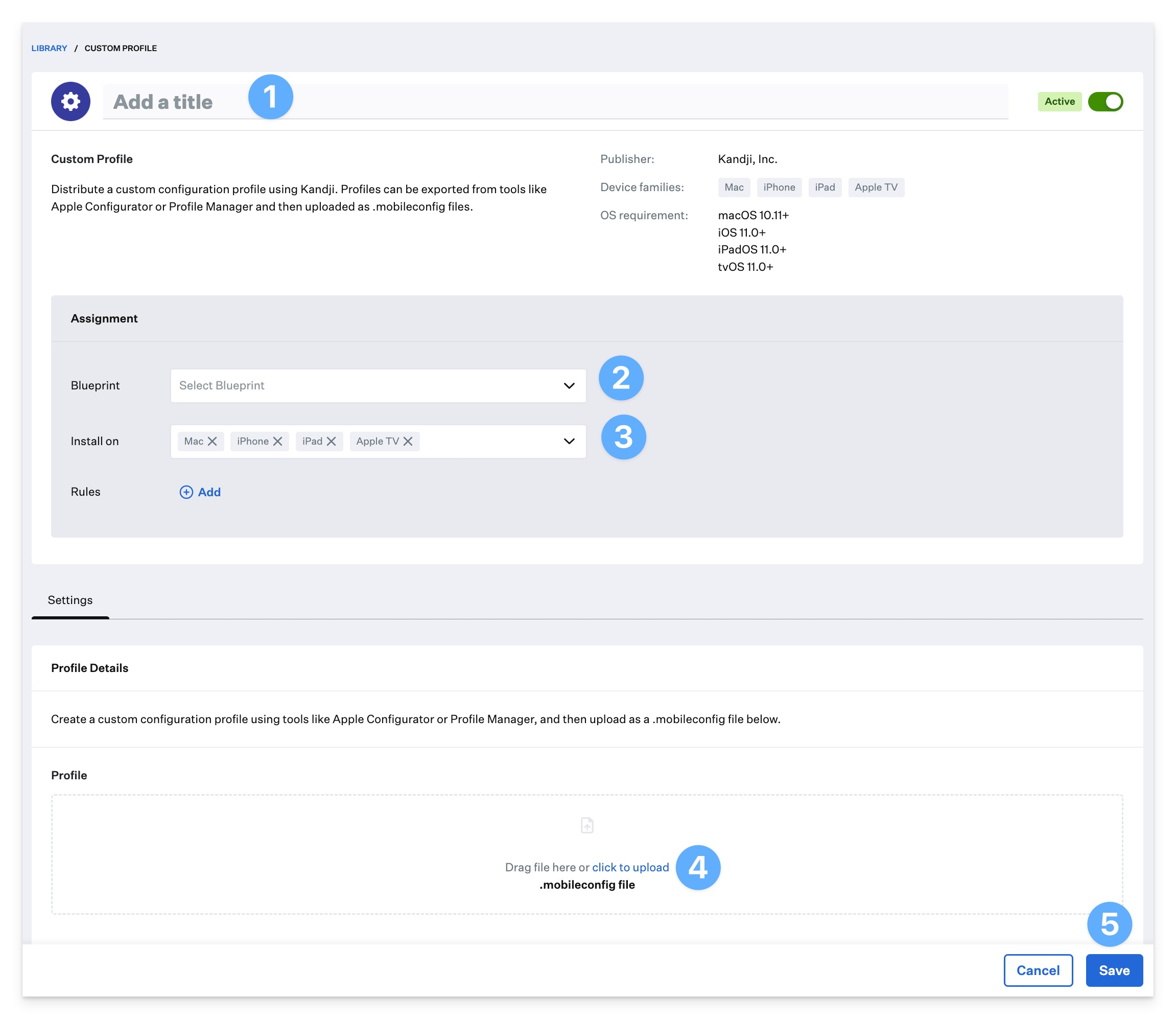
The devices enrolled in the selected Blueprints will display the customized Dock after their next check in with Kandji.