This MDM command requires supervision.
What does this MDM Command do?
This command allows you to change the Auto Admin account password remotely as long as the device is powered on and connected to the network.
If the device is at the FileVault authentication window, the command will not be received. Additionally, the Set Auto Admin Password MDM command will not update the Auto Admin User's SecureToken (FileVault) password.
What is an Auto Admin Account?
An Auto Admin account is the MDM-configured administrator that can be optionally created during the Automated Device Enrollment process. This account can be configured in Kandji inside an Automated Device Enrollment Library item.
How do I issue this command?
This command can easily be issued via the Device Action Menu while viewing a device record.
You will only see the command if it is applicable for the device (based on its enrollment status).
Select a supervised macOS device from the devices page.
Select the device action menu in the upper right-hand corner.
Click the more (...) button.
Select Set Auto Admin Password.
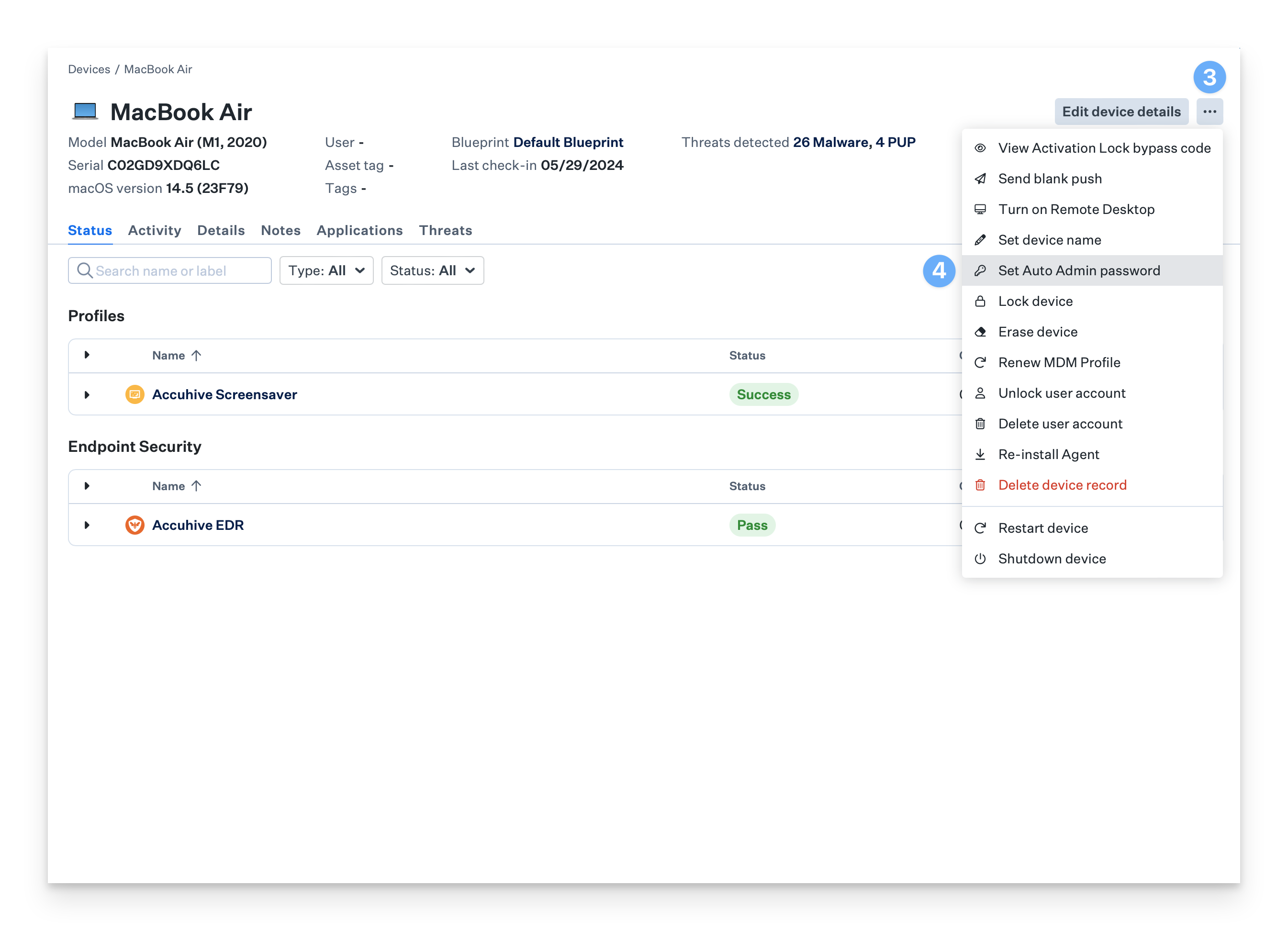
Enter the new password twice in the new modal, and select Set Auto Admin Password. (You can check the status of the command in the device activity)
