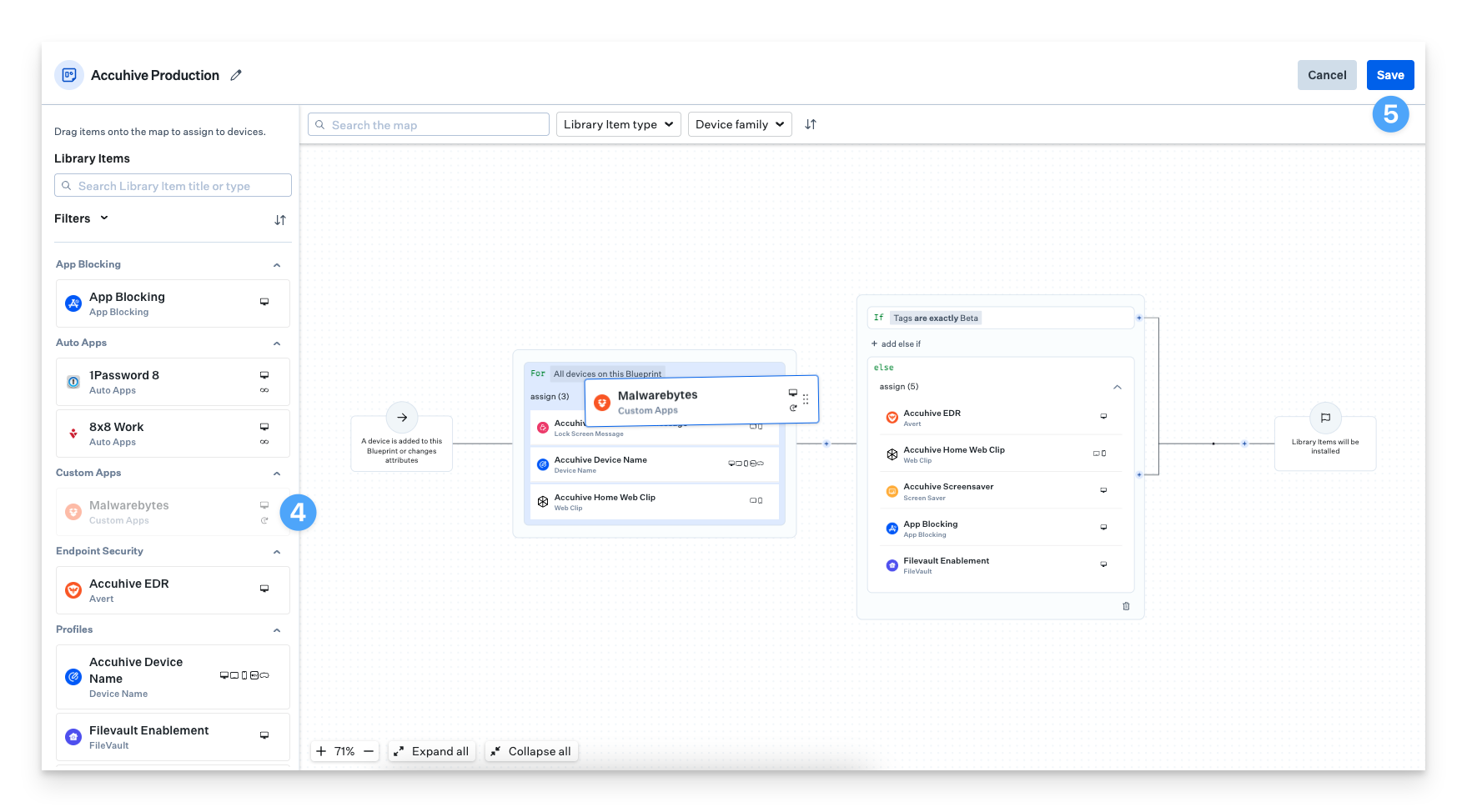Add an App to your Kandji Library
To add this Library Item to your Kandji Library, follow the steps outlined in the Library Overview article.
Complete the following items:
Custom App Name: Display name of the app within Kandji Library and Blueprints.
Give the Custom App an Assignment of one or many Blueprints.
Execution Frequency: Specify if Kandji should attempt to install this package once per device, or have the package enforced.
Choose Package Type: Choose from Installer Package, Disk image, or ZIP file.
Pre-install Script: Provide a script to be executed before the package is run.
Upload Installer: Attach a .pkg, .dmg, or .zip file with the desired package to deploy (The maximum file upload size is 5 GB).
If you choose a .zip file type, you will have an additional field to define an unzip location.
If you choose a .dmg file type, the disk image must contain only a .app file in order to function as desired.
Post-Install Script: Provide a script to be executed after the package is run.
Restart after successful install: Specify if a Mac should restart after the package (and scripts, if provided) are deployed.
Click Save.
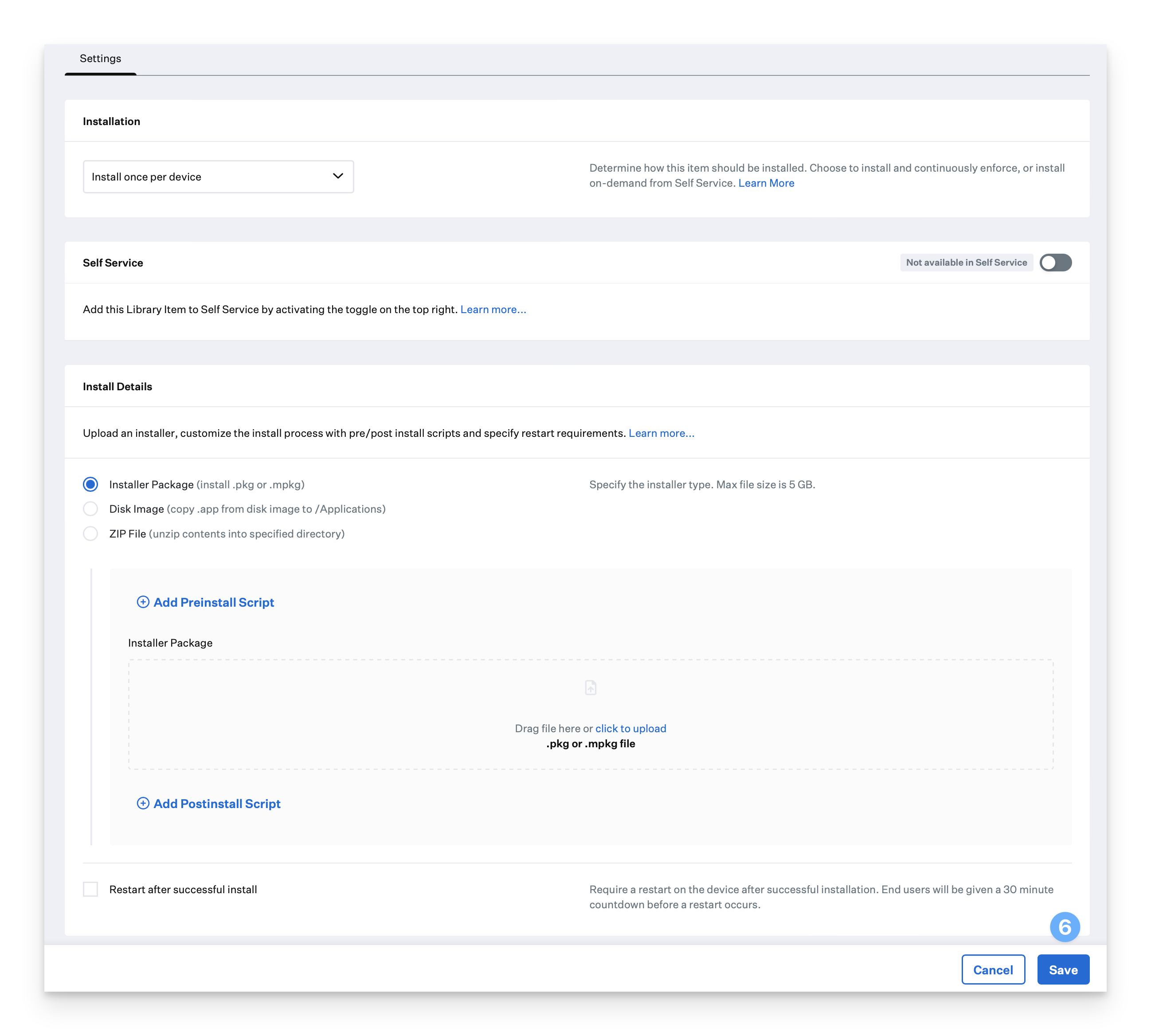
The new Custom App will now appear in your Library and be ready to be added to a Blueprint.
Configure an Assignment Map to deploy a Custom App
Navigate to Blueprints in the left-hand navigation bar.
Select the Assignment Map you'd like to add the Custom App to.
Click Edit Assignments in the upper right corner.
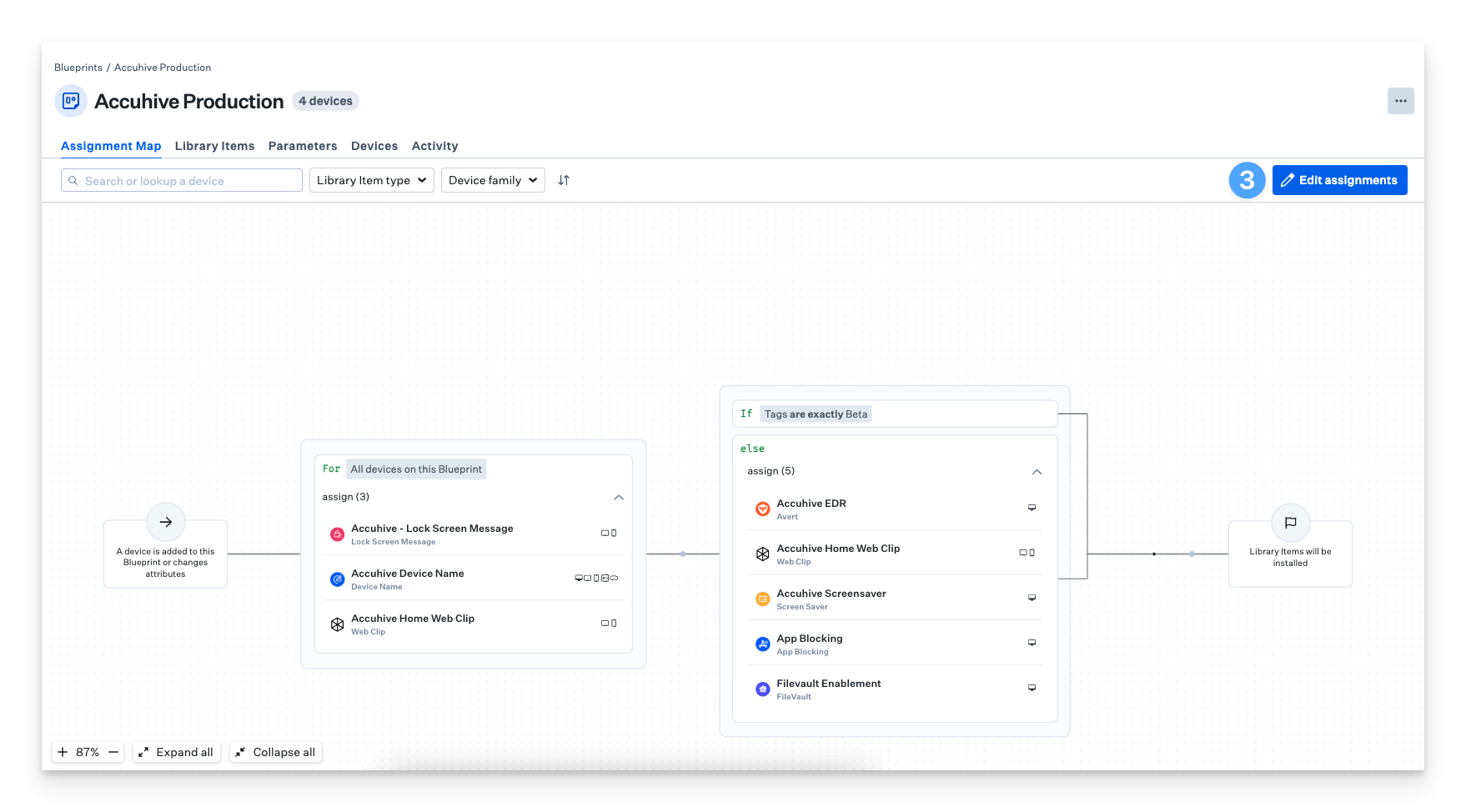
Drag your Custom App from the left side of the Assignment Map to your desired node on the map.
Click Save.