Kandji can only manage tvOS devices if they are assigned to Kandji in your Apple Business Manager account. If your Apple TV isn't available in your Apple Business Manager account, follow these steps.
Enrollment occurs at the initial Setup of an Apple TV. Devices that are already past the initial setup screen will have to be erased in order to enroll.
Assign your Apple TV devices to the Kandji MDM Server
Log in to Apple Business Manager and select Devices from the left-hand navigation bar.
Search for a device in the search field.
Select the device from the list.
Click the ellipses in the upper right corner, then click Edit MDM Server.

Click Assign to the following MDM and choose the Kandji server you created when enabling MDM with Kandji.
Select Continue.
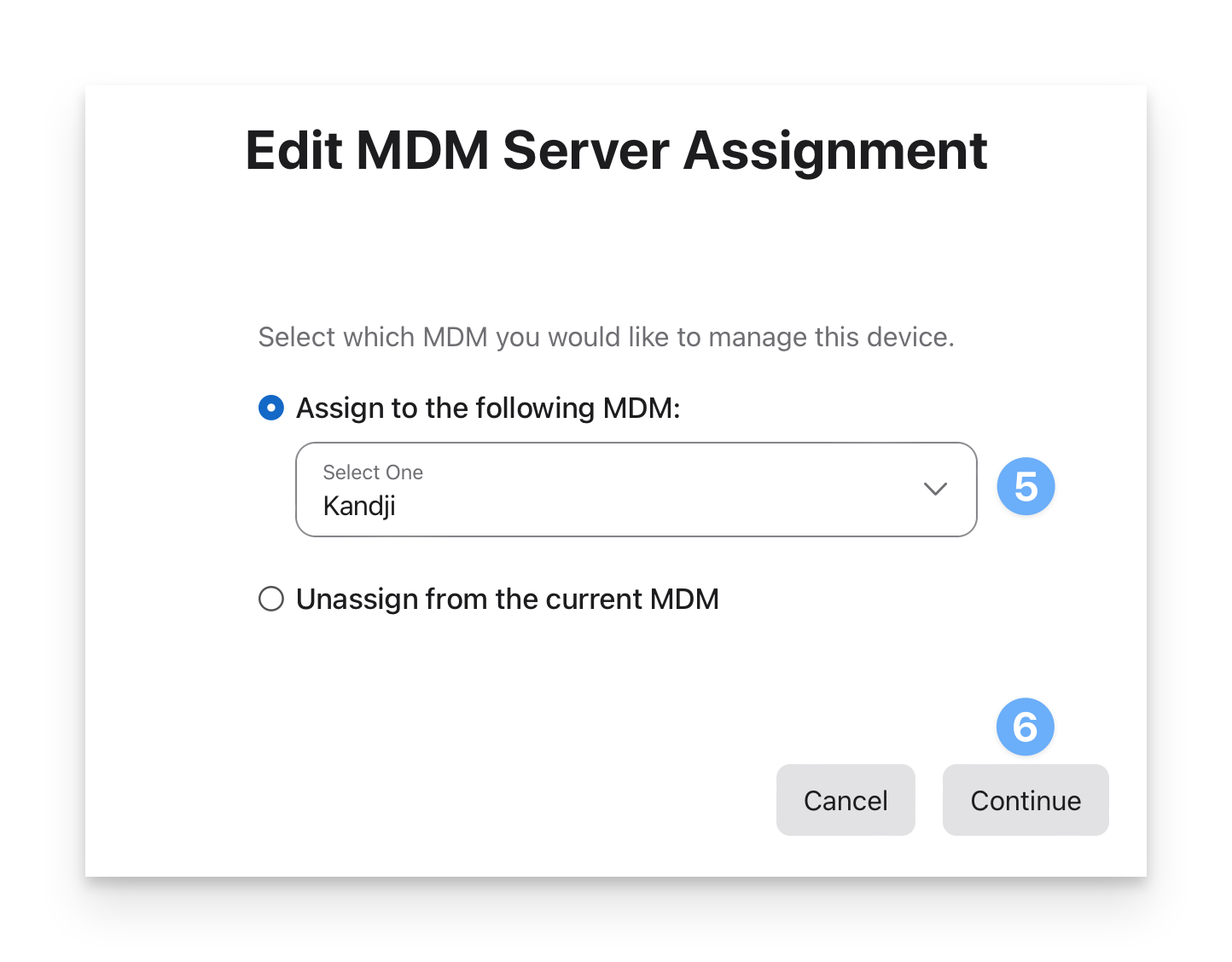
Confirm that you want to change the MDM server the device is assigned to
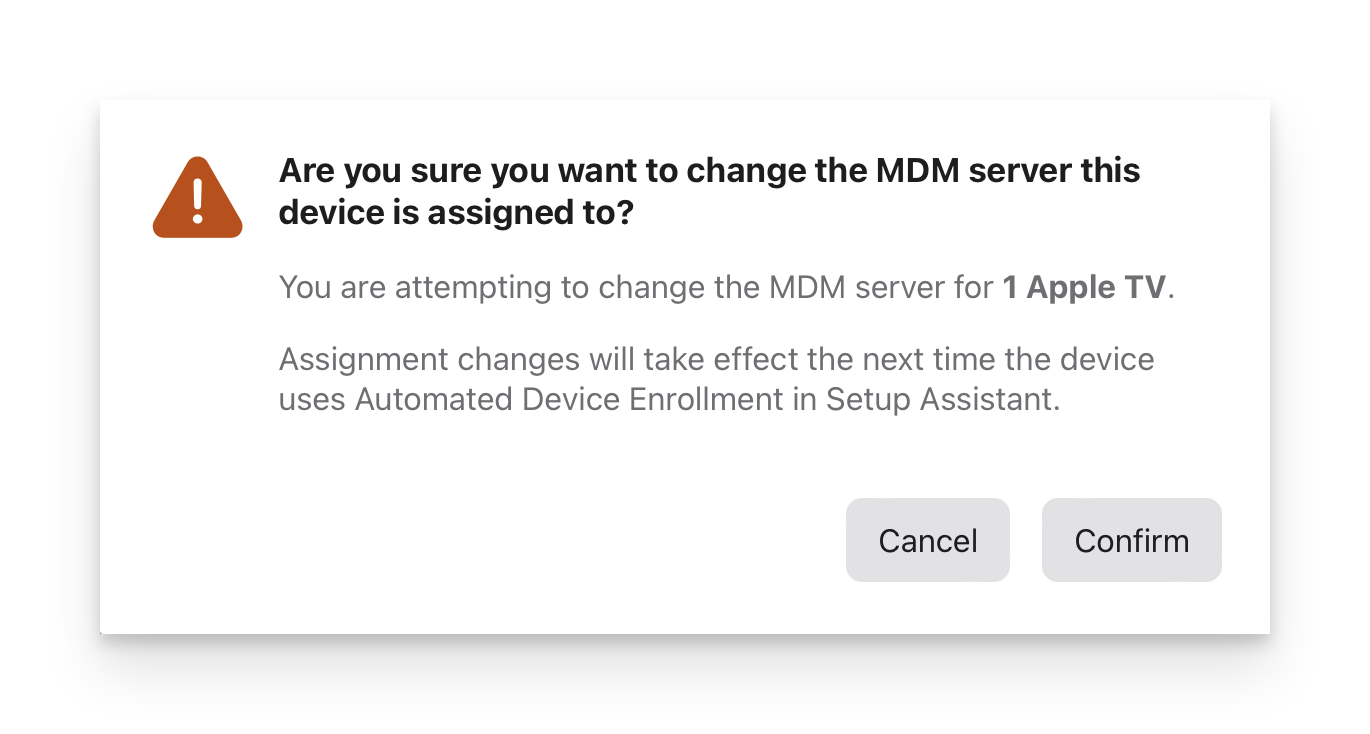
Ensure all new Apple TV devices purchased will be assigned to Kandji
Select your name from the left-hand navigation bar.
Select Preferences.
Select MDM Server Assignment.
Under Default MDM Server Assignment, select Edit.
Choose the Kandji server you created when enabling MDM with Kandji for Apple TV, then click Done.
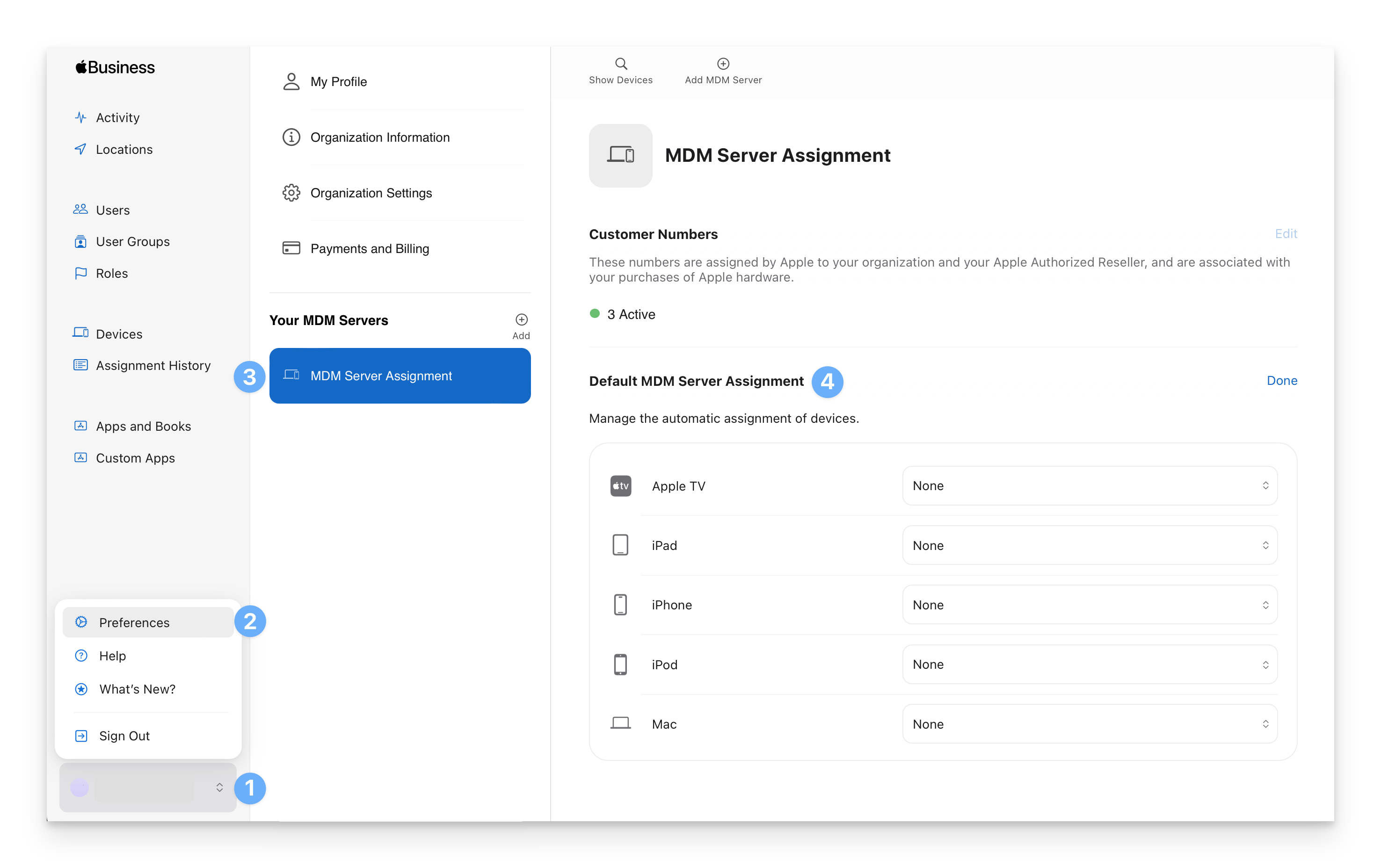
Confirm your Apple TV devices appear in Kandji
In the Kandji Web App, select Devices in the left-hand navigation bar.
Click Devices under Automated Device Enrollment.
Confirm that you see the Apple TV device(s) that you assigned from Apple Business Manager. If you don't see the Apple TV device(s), click the Fetch Now button.
To learn how to configure "Auto Advance" for Apple TV, please see this guide.