Deploying and enforcing an OS version is as easy as adding an OS to your library and assigning it to an Assignment Map or Classic Blueprint. To configure it, follow the steps below.
Enabling Managed OS for macOS in your Library
To add this Library Item to your Kandji Library, follow the steps outlined in the Library Overview article.
Enabling Multiple Managed OS Library Items
When using Kandji, you can add the same Managed OS version to your Library multiple times. This is helpful when configuring different settings for various Classic Blueprints or creating distinct update settings for nodes in an Assignment Map. To differentiate between these copies, you can use labels.
Configuring Managed OS for macOS
Managed OS for macOS is not compatible with blocking the Software Update System Preferences pane via any method, and doing so can produce unexpected behavior.
Add a Label to easily identify this instance of Managed OS for macOS in your Library. While these labels won't be visible to end users, they will appear throughout the Kandji admin interface.
Assign to your desired Blueprints.
Configure the way upgrade installations of this major version of macOS should be enforced.
Continuously Enforce will automatically initiate an upgrade on older versions ofmacOS, or users can upgrade on their own if they choose to
Install on-demand from Self-Service. This option can easily be differentiated between Blueprints by making additional copies of the same Managed OS for macOS
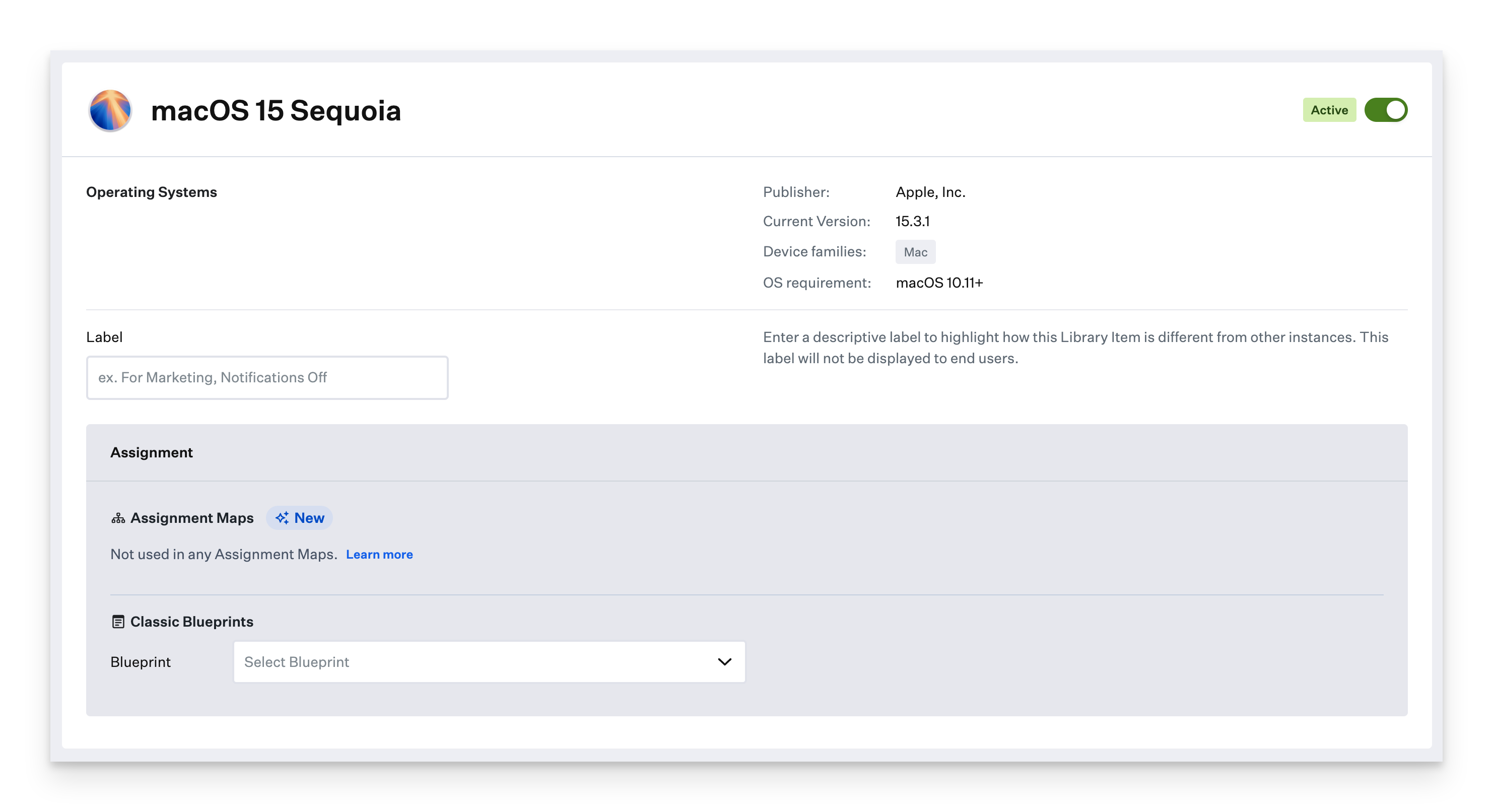
Under Upgrades, select an option for Version Enforcement. Available options include the following:
Do Not Manage: This option will not manage OS updates. It cannot be selected if you've chosen to Continuously Enforce upgrades, as it also determines the schedule and conditions for upgrading.
Automatically Enforce New Updates: You will also select a Time frame in which new updates will be enforced.
Manually Enforce Minimum Version: Specify the minimum version a device should be running and the Enforcement Deadline date by which users must update. No updates will be enforced if a device is already running an OS version greater than the specified minimum.
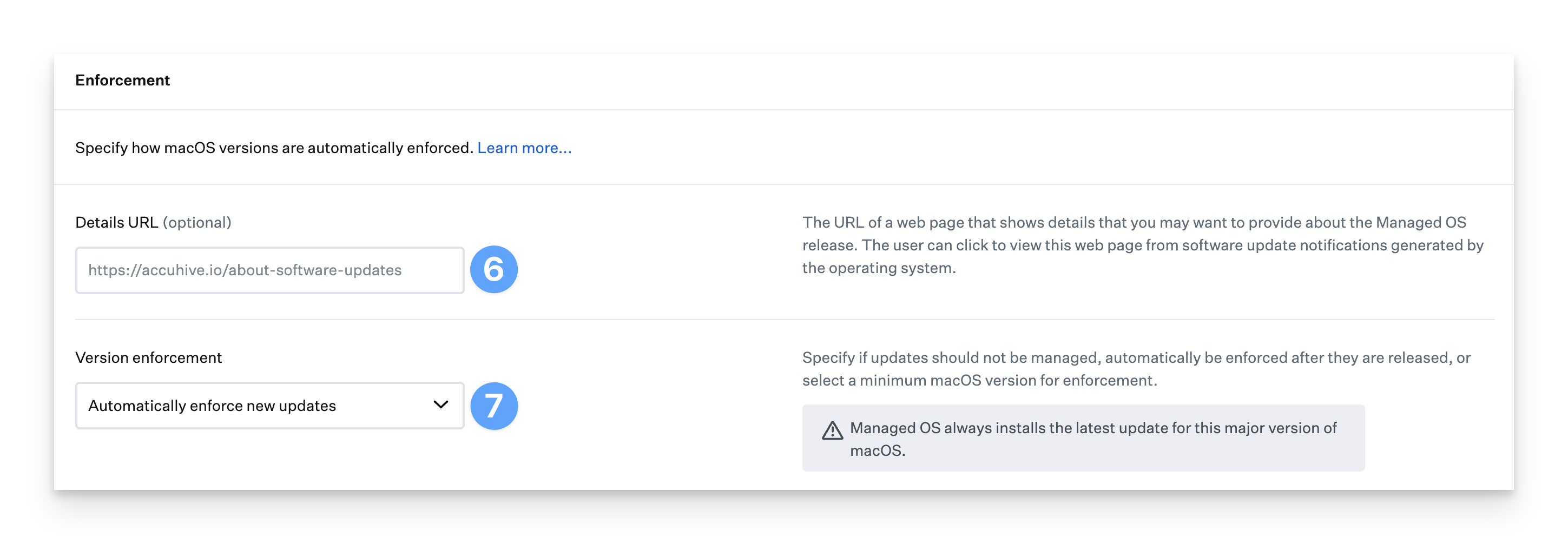 Automatically Enforce New Updates and Manually Enforce a Minimum Version set a minimum OS version, or "floor," to compare a device's OS version to determine if it should update. The floor is automatically calculated based on the date Apple releases an update. When updating, Kandji always installs the latest available version of macOS that is approved by Kandji (which is displayed in the upper-right-hand corner of the Library Item).
Automatically Enforce New Updates and Manually Enforce a Minimum Version set a minimum OS version, or "floor," to compare a device's OS version to determine if it should update. The floor is automatically calculated based on the date Apple releases an update. When updating, Kandji always installs the latest available version of macOS that is approved by Kandji (which is displayed in the upper-right-hand corner of the Library Item).
When a new update is released in Kandji, it will be automatically cached on your users’ devices as soon as it is available. After the macOS installer is successfully cached, users will be notified of the pending installation. They will continue to be notified each day leading up to enforcement. The Kandji menu app displays rounded days (so if an update will be enforced in 7.6 days, 8 days is displayed).
Select an Enforcement Date.
Select an Enforcement Time, which will be the exact time of day that the update is enforced; the enforcement will be determined server-side based on the selected Enforcement Time Zone.
Select an Enforcement Time Zone to determine when to enforce the update. This is only for upgrades from macOS 13 and earlier.
Under Rapid Security Response (RSR) Enforcement, select an option for RSR Enforcement. Available options include the following:
None: RSR updates will not be enforced.
Automatically enforce new RSR updates: If Automatically enforce is selected, the admin must choose the enforcement timeframe and local time for enforcement.
Select an Enforcement timeframe for Rapid Security Response updates.
Select an Enforcement Time, which will be the exact time of day that the RSR update is enforced; the enforcement will be determined server-side based on the previously selected Enforcement Time Zone.
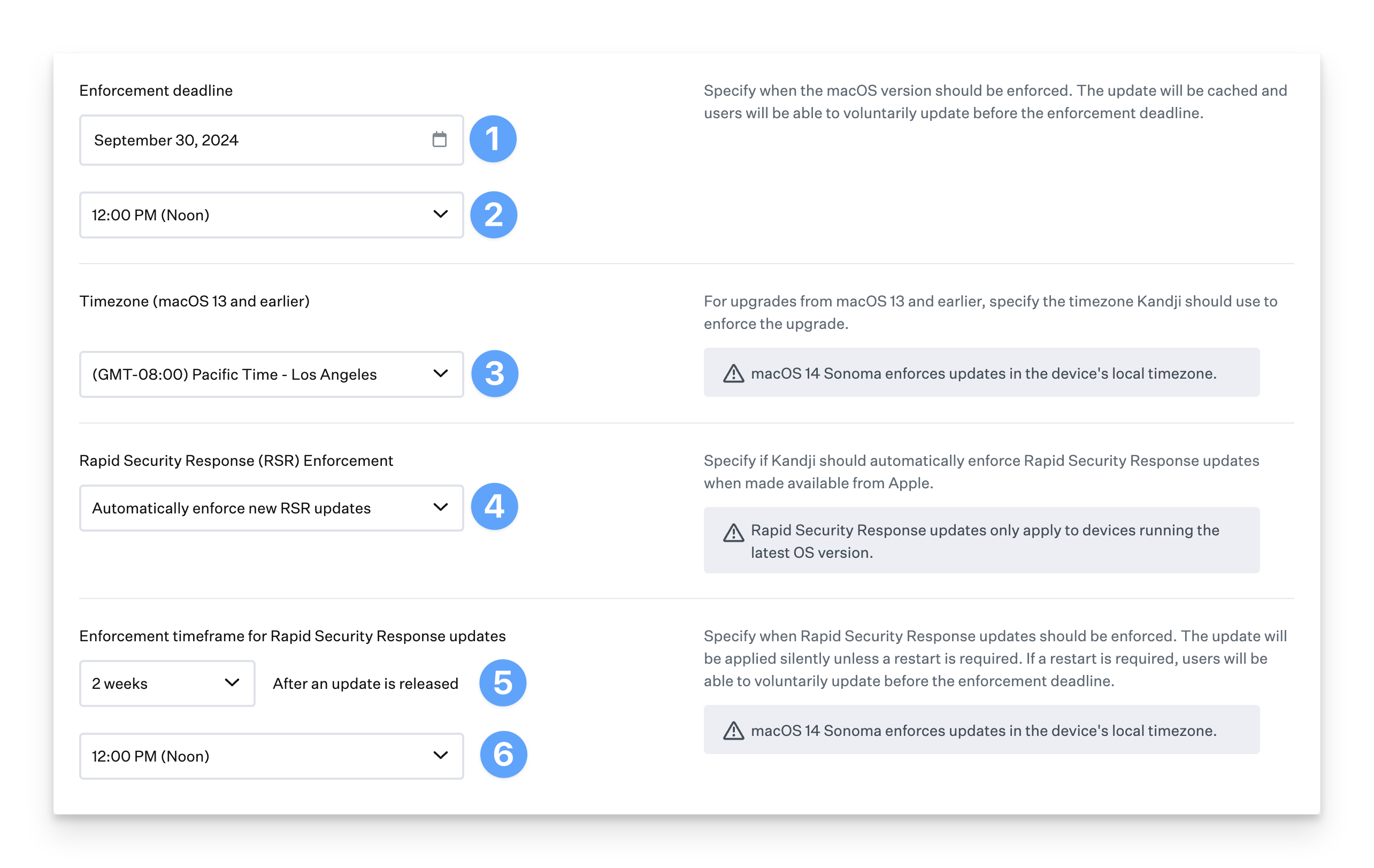
Click Save.
Because Rapid Security Responses are only applicable for the latest OS, users will be required to first update to the latest OS version before an RSR can be enforced. RSR uses Declarative Device Management for enforcement.
If this is your first time enforcing an OS version on your fleet, we recommend using the Manually Enforce Minimum Version option and setting the enforcement deadline to at least 5 days later. Otherwise, if you select the Automatically Enforce New Updates option and set it to 2 weeks (as an example), and Apple hasn’t released an update in the last two weeks, all of your devices will immediately require users to update and restart.
As of Nov 29, 2023, Kandji uses DDM for Managed OS for macOS Sonoma, iOS 17, and iPadOS 17 and later.
To learn more about Managed OS for macOS, please see our other support articles:
Managed OS for macOS Compatibility and Installation Mechanisms