Registering your Mac with Microsoft
After installing the Microsoft Company Portal app, you will need to register your managed Mac with Microsoft.
The Kandji agent will automatically launch the Microsoft Company Portal application. Please do not attempt to sign into the Company Portal app until you receive a prompt from Kandji.
Click the Kandji prompt to Register Your Mac.
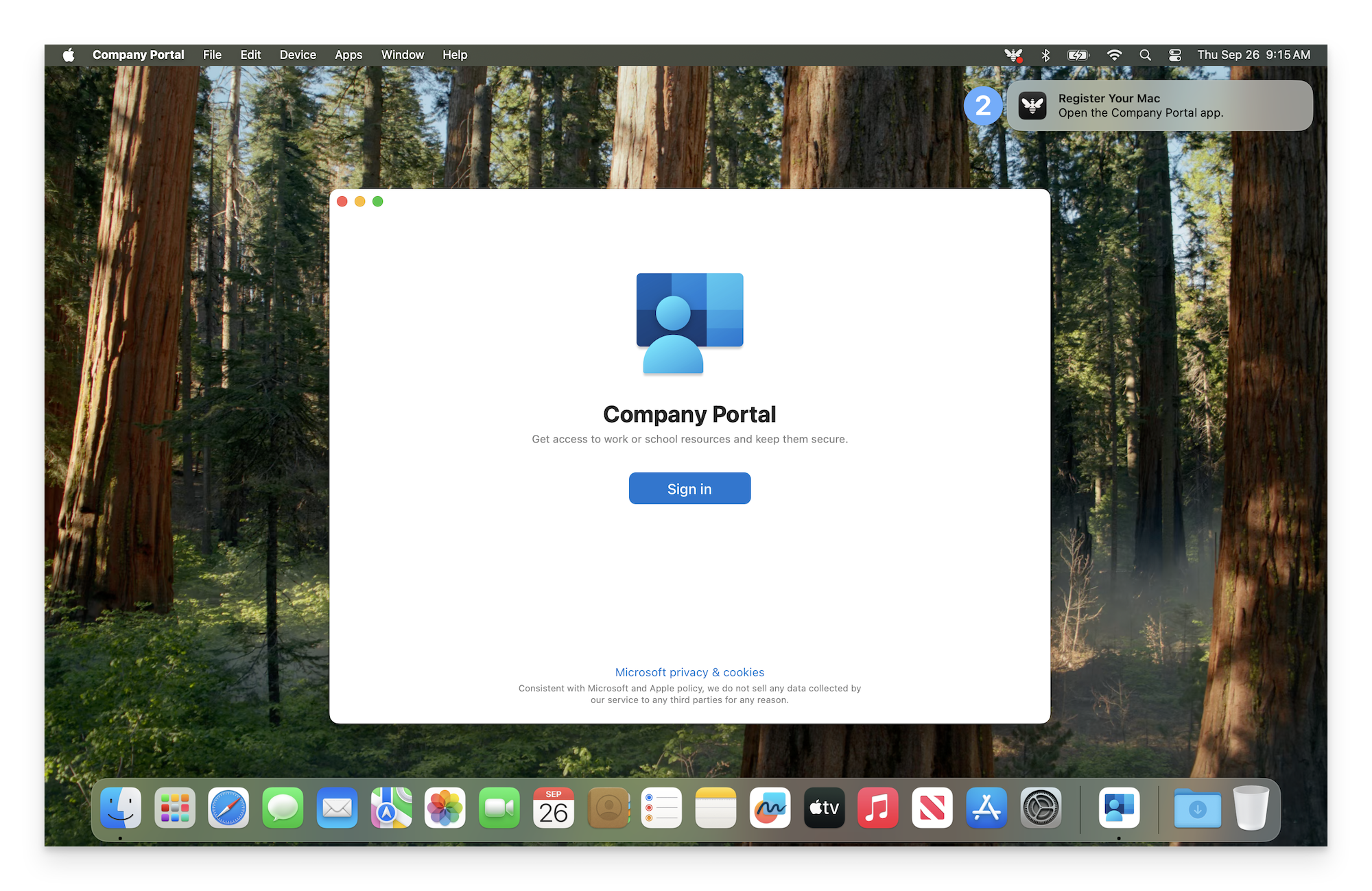
Alternatively, you can click the Kandji Menubar item.
Click on Open next to Register Your Mac.
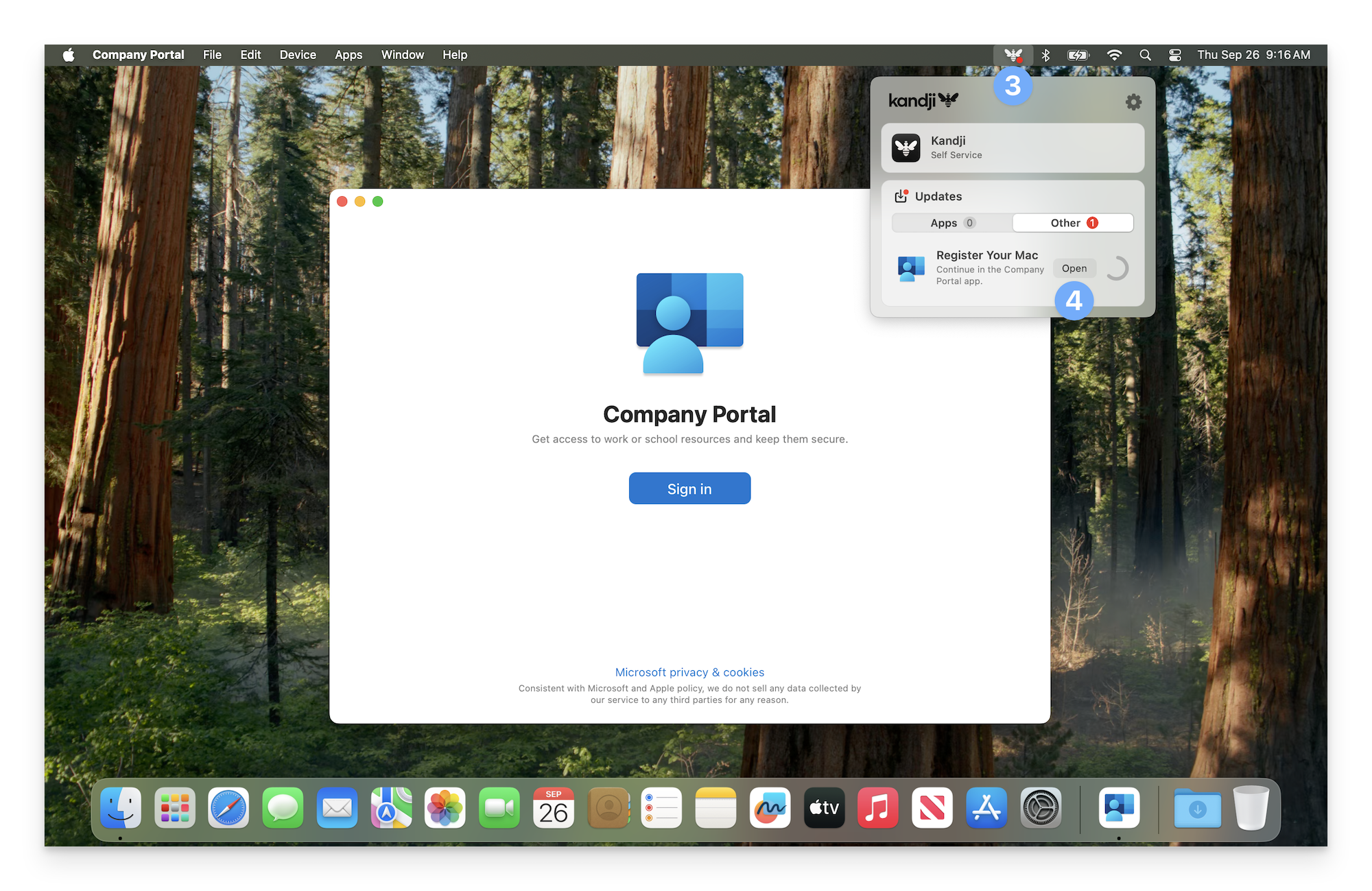
When the Company Portal opens, click Sign-in.
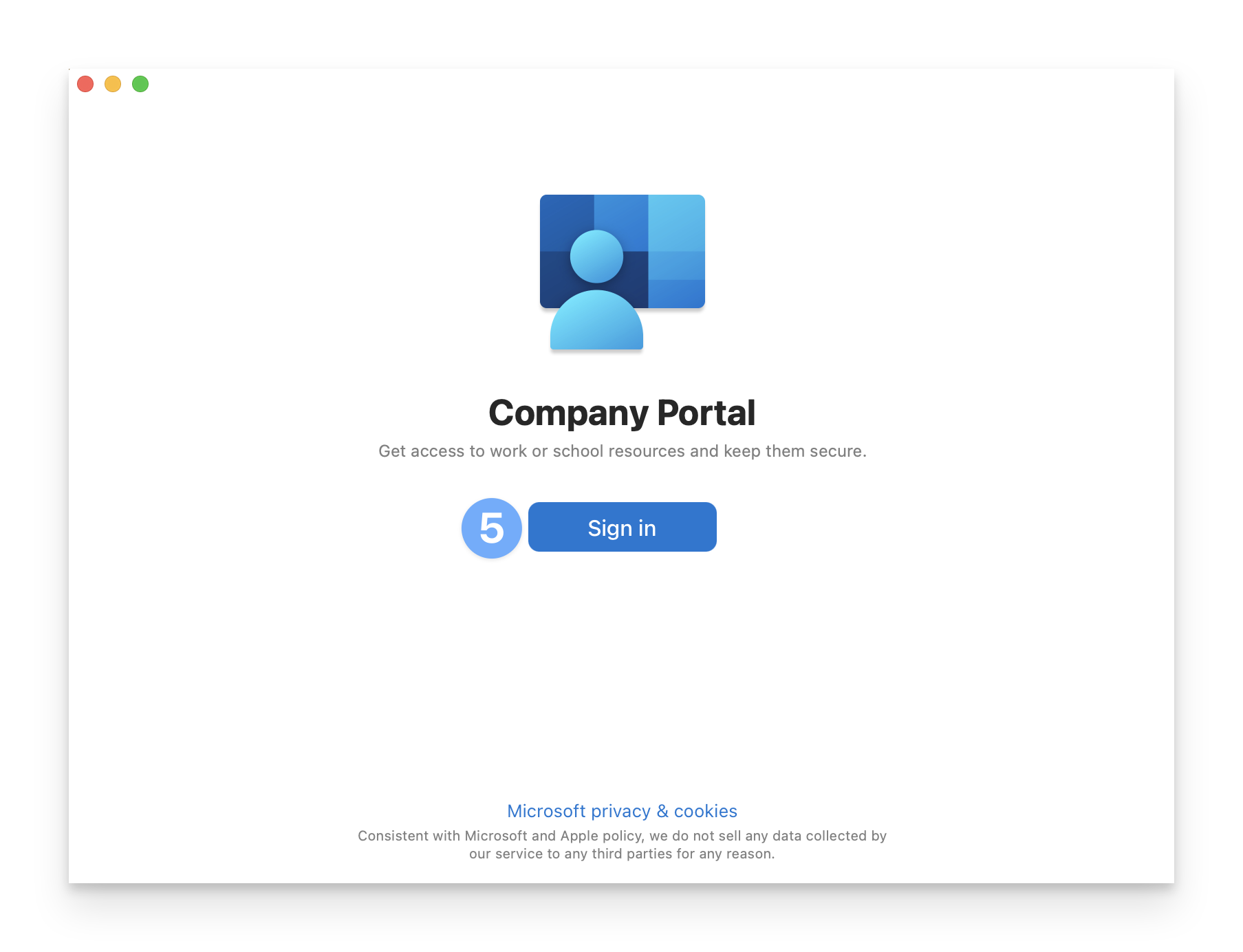
Enter your Microsoft credentials and sign in.
If multi-factor authentication (MFA) is required, respond to the prompts.
Once signed in, the Company Portal will verify your registration.
Click Done.
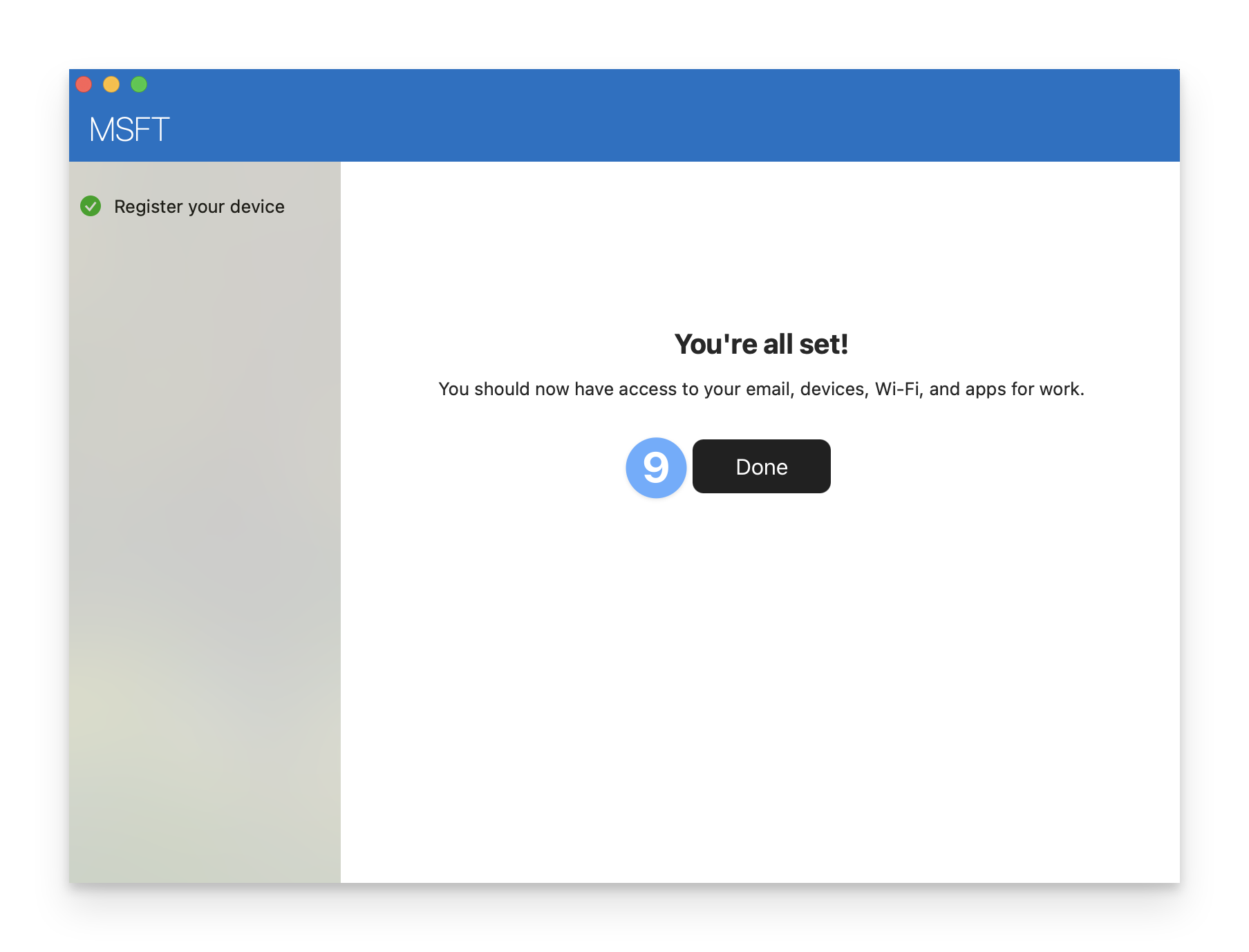
Registering your iPhone or iPad with Microsoft
The Kandji Self Service app is required to initiate the iOS/iPadOS device registration process.
After installing the Kandji Self Service app and Microsoft Authenticator app, follow these steps to register your managed iOS/iPadOS device with Microsoft:
Open the Kandji Self Service application.
Tap More.
Tap Register for Microsoft Device Compliance. The Microsoft Authenticator app will open.
Enter your Microsoft credentials and sign in.
If multi-factor authentication (MFA) is required, respond to the prompts.
Once signed in, the Microsoft Authenticator app will verify your registration.
Tap Done.
