What are Safari Extensions?
Safari extensions in iOS and iPadOS 18 are designed to enhance the Safari browser by allowing users to customize their browsing experience. These extensions can help with tasks such as blocking ads, managing passwords, and enhancing privacy. With Kandji, admins have the ability to manage whether Safari extensions are allowed or restricted across their mobile device fleet. Additionally, they can determine which domains are permitted or blocked for extension installations.
This Library Item requires supervision.
Add and Configure the Safari Extensions Library Item
Navigate to Library in the left-hand navigation bar.
Click Add New on the top-right, and choose Safari Extensions.
Click Add & Configure.
Give the new Safari Extensions Library Item a Name.
Assign to your desired Assignment Maps or Classic Blueprints.
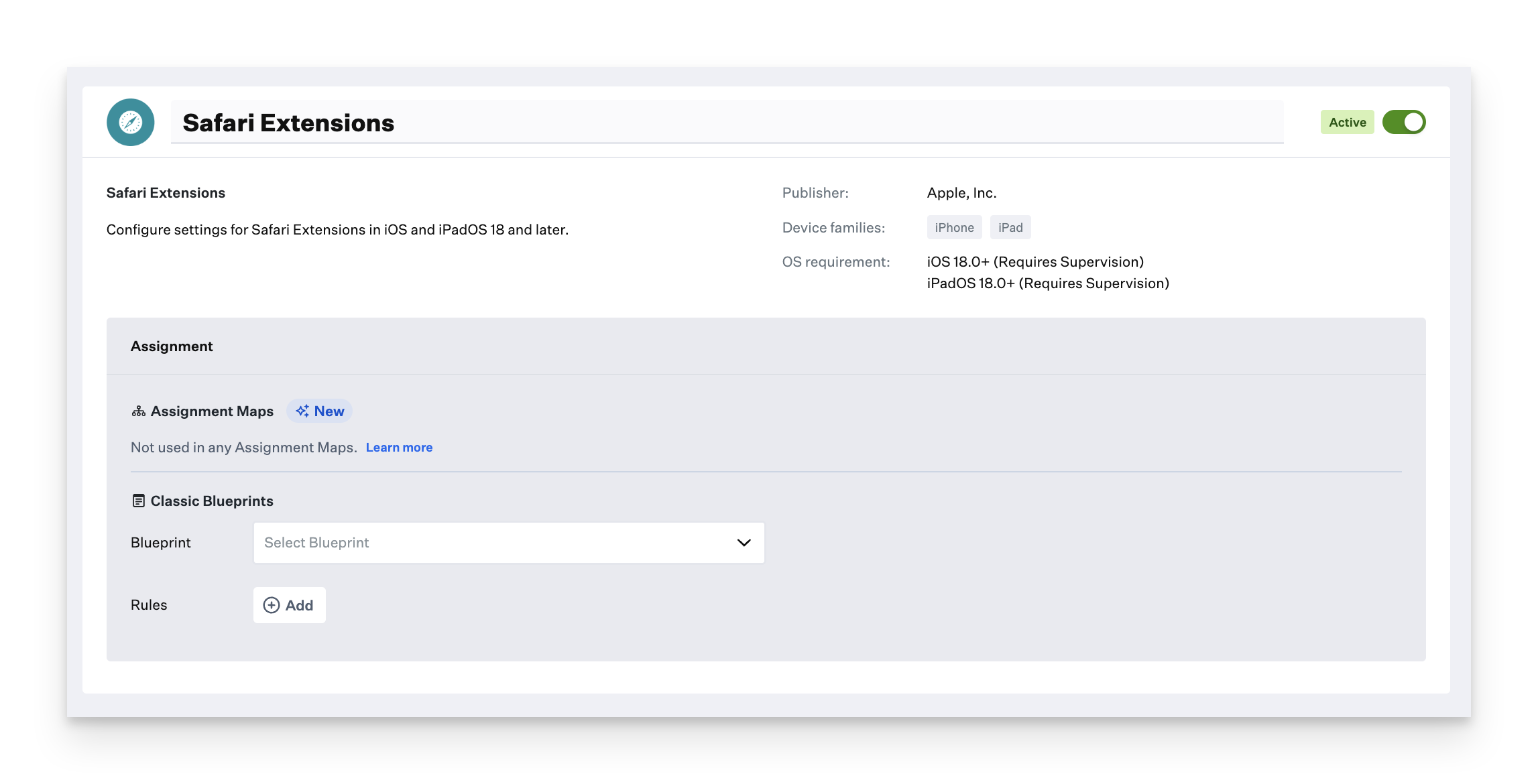
Select the global State of Safari Extensions.
Select the global State of Safari Extensions in Private Browsing.
Optionally, configure allowed and denied Domains. Wildcarded domains, such as *..io are supported.
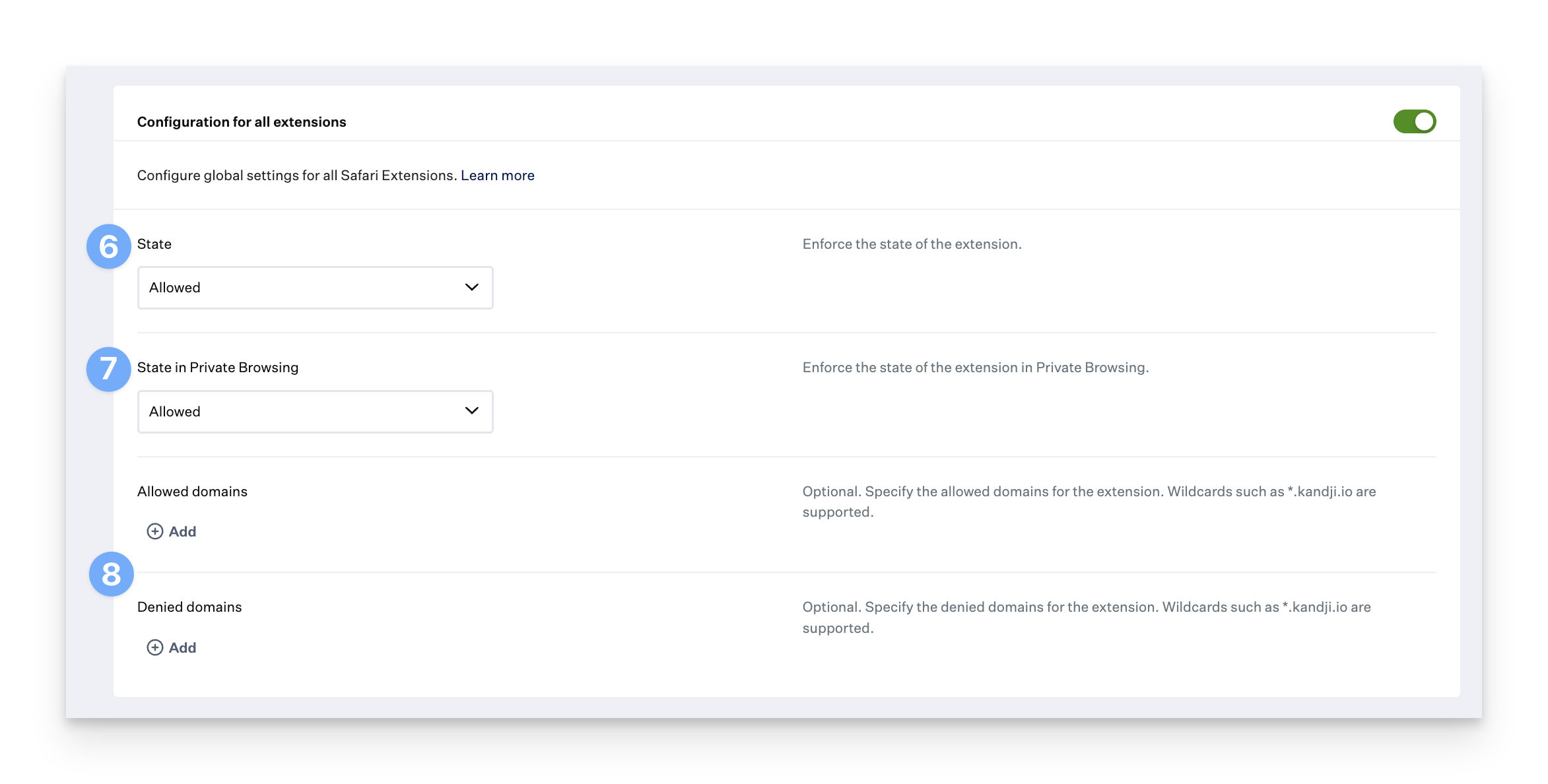
To customize settings for individual extensions, click the Add configuration for a specific extension button and specify the desired settings for each extension.
Specify the Bundle ID of the extension you want to configure.
Specify the Team ID of the extension.
Select the State.
Select the State in Private Browsing.
Optionally, configure allowed and denied Domains. Wildcarded domains, such as *.kandji.io are supported.
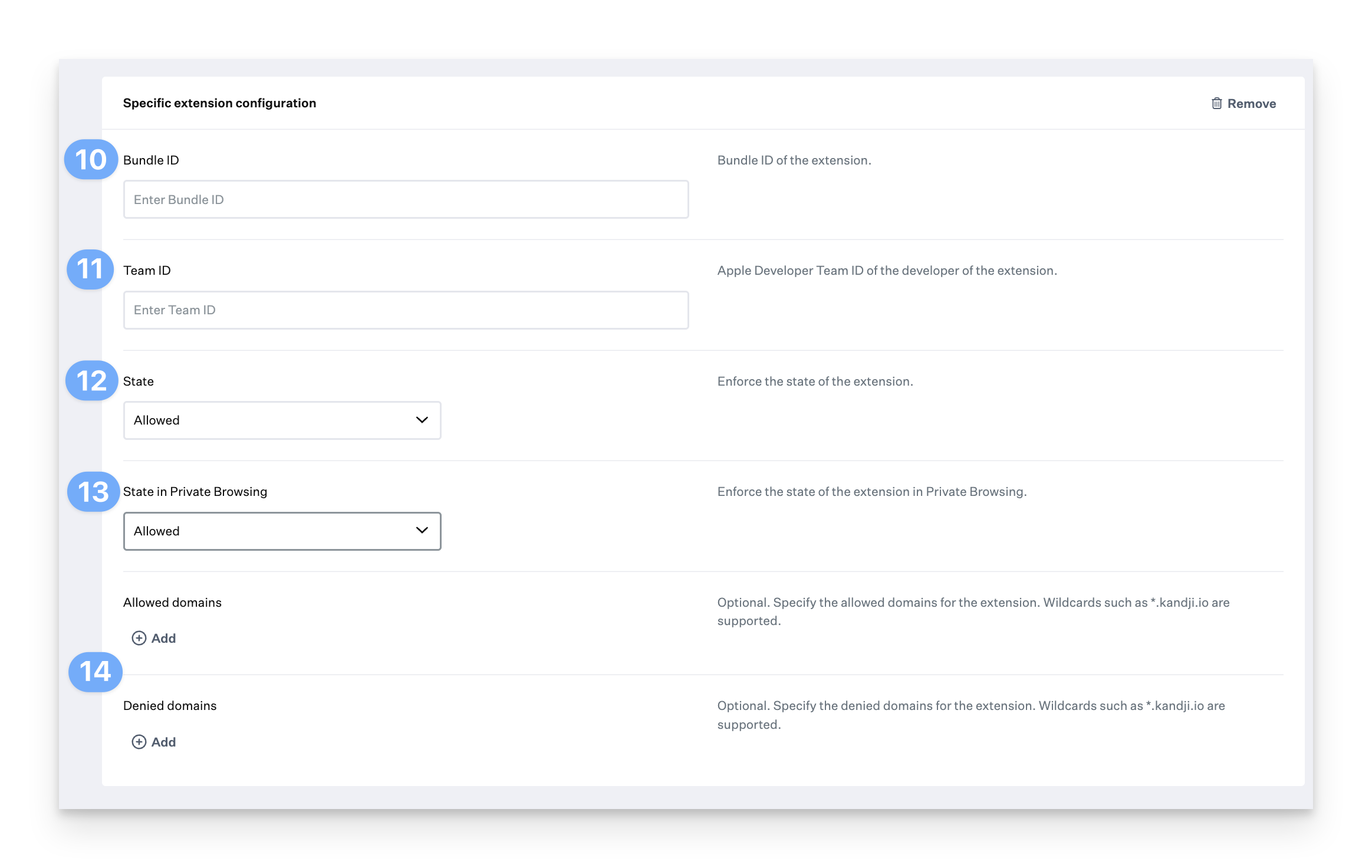
Click Save.
Considerations
Global and specific Safari Extension configurations can be combined. For example, you can set all extensions to be off by default and then selectively enable specific ones, or vice versa.
When configuring specific extensions, the app containing the extension must be installed separately via an Apps and Books Library Item.
Please contact the software developer to find an extension's Bundle ID and Team ID.
For more information on Safari extensions, see Apple's Developer Documentation.
