This method will lock the desktop picture so that the end user cannot change it.
Deploy your Desktop Image
You will first need to obtain your desktop image(s) and compress the file(s).
Navigate to Library > Add New > Custom App > Add & Configure.
While in the custom app library item, name the library item at the top of the screen, and if you'd like, add an icon at the top left of the custom app library item.
Assign the custom app library item to a blueprint or add an assignment rule.
Set your installation method.
Choose zip file and provide an unzip location that will match the desktop picture path in your profile.
Upload your compressed image and click save.
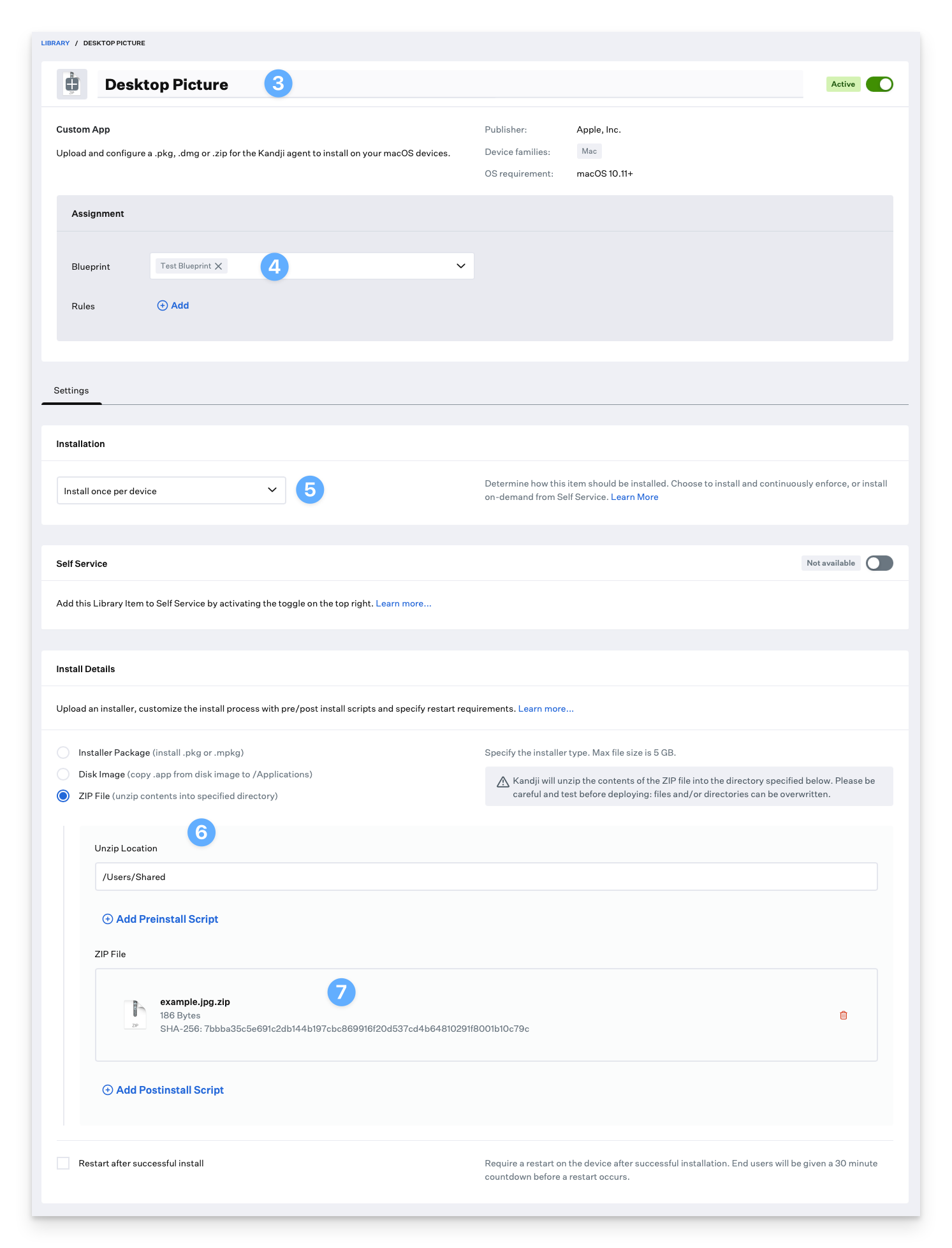
Download and install iMazing Profile Editor
Download iMazing Profile Editor from the Mac App Store or their website. iMazing Profile Editor is also available as an Auto-App.
If downloaded directly from their website, open the DMG and drag iMazing Profile Editor.app to your Applications folder.
Create your Desktop Picture Profile
Once you have iMazing Profile Editor open, follow these steps:
Select the General domain on the left side.
Set Name to whatever you would like the profile name to be.
Set Identifier to a unique string.
Set Organization to your Organization's name.
Set Payload Description to describe the profile's purpose.
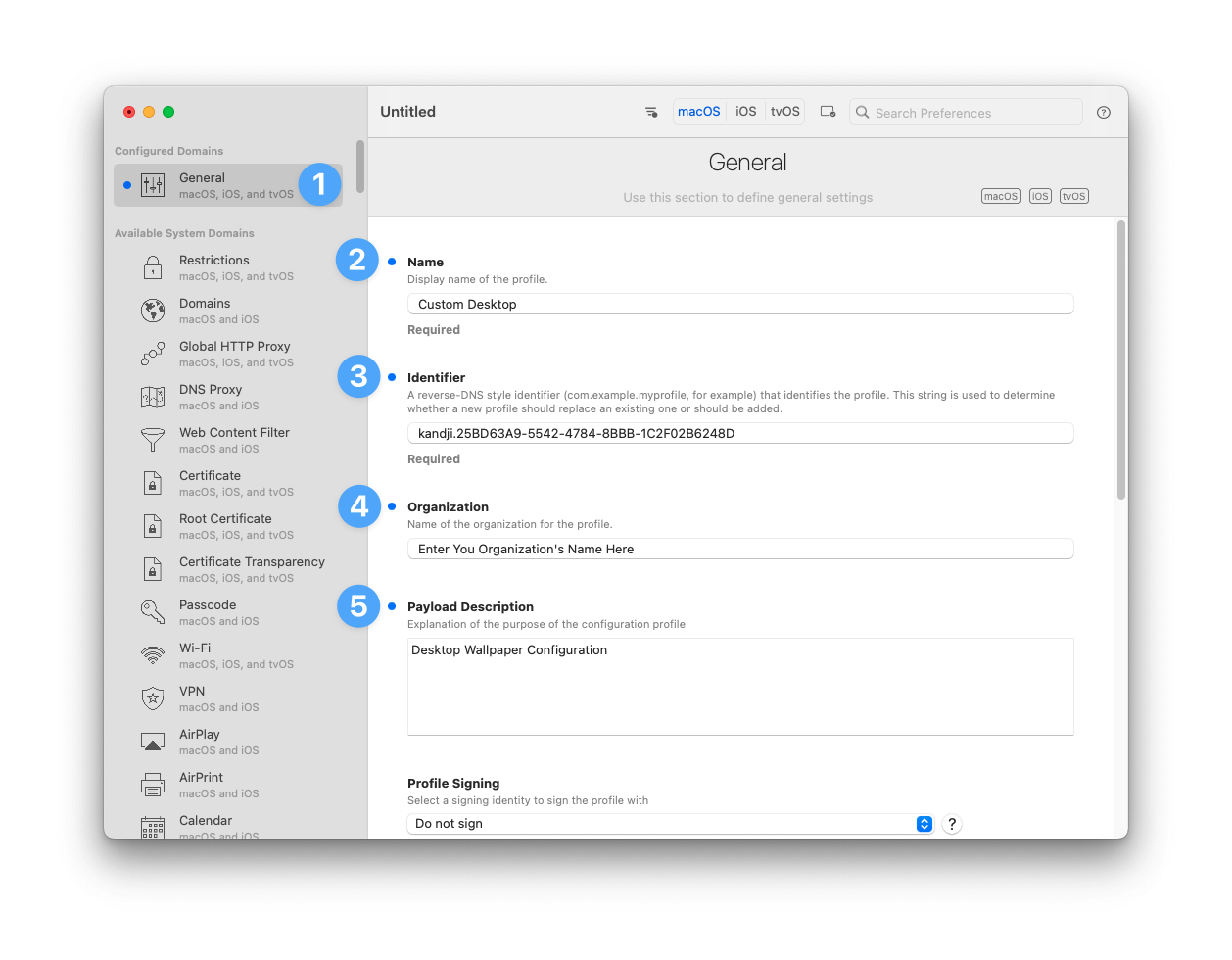
Set Payload Scope to System.
Set Target Device Type to Mac.

In the upper right-hand search box, search for Desktop Picture, and Add the Configuration Payload.
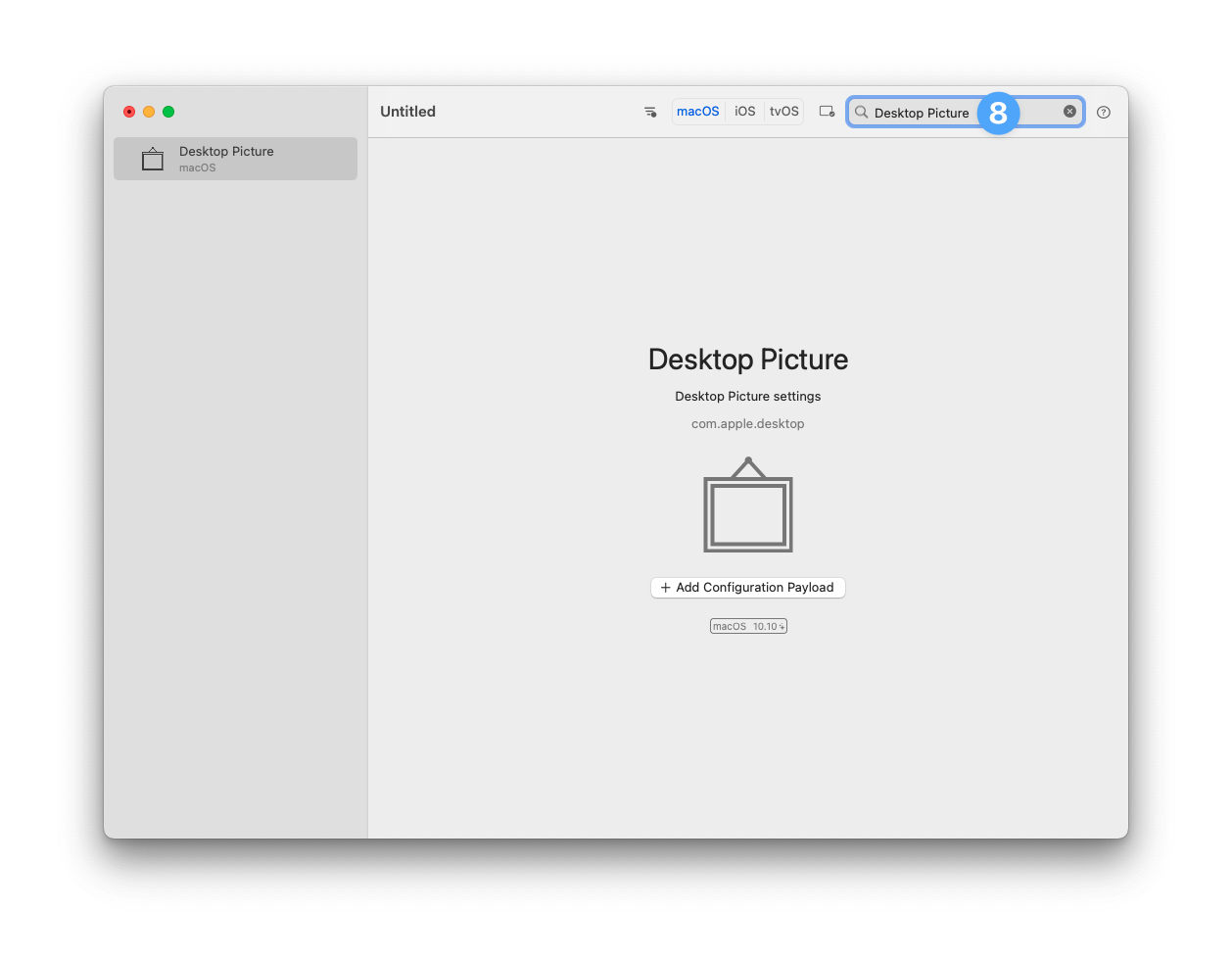
Configure the appropriate options inside of the Desktop Picture payload.
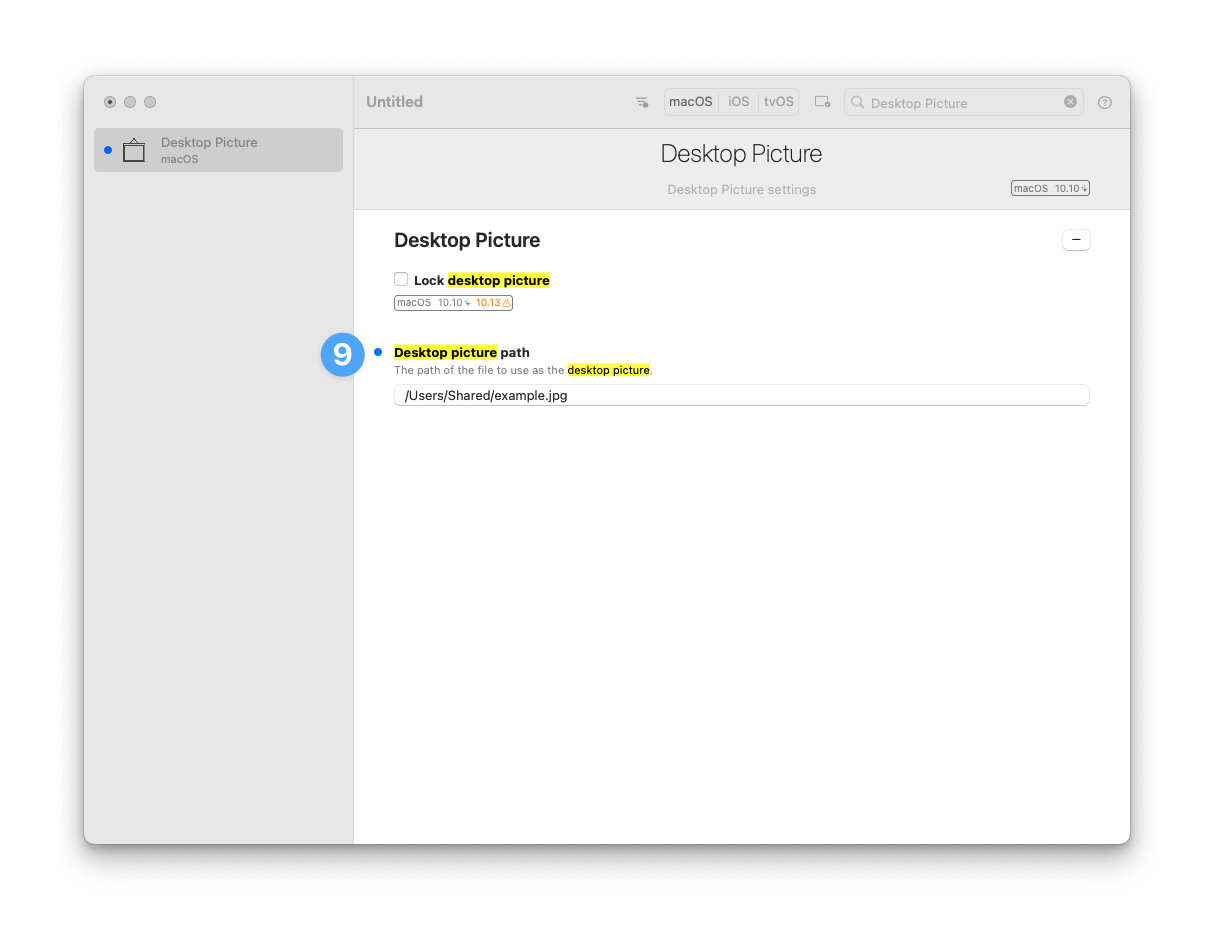
Navigate to the Menu Bar and click File > Save.
Select a save location and Save your profile.
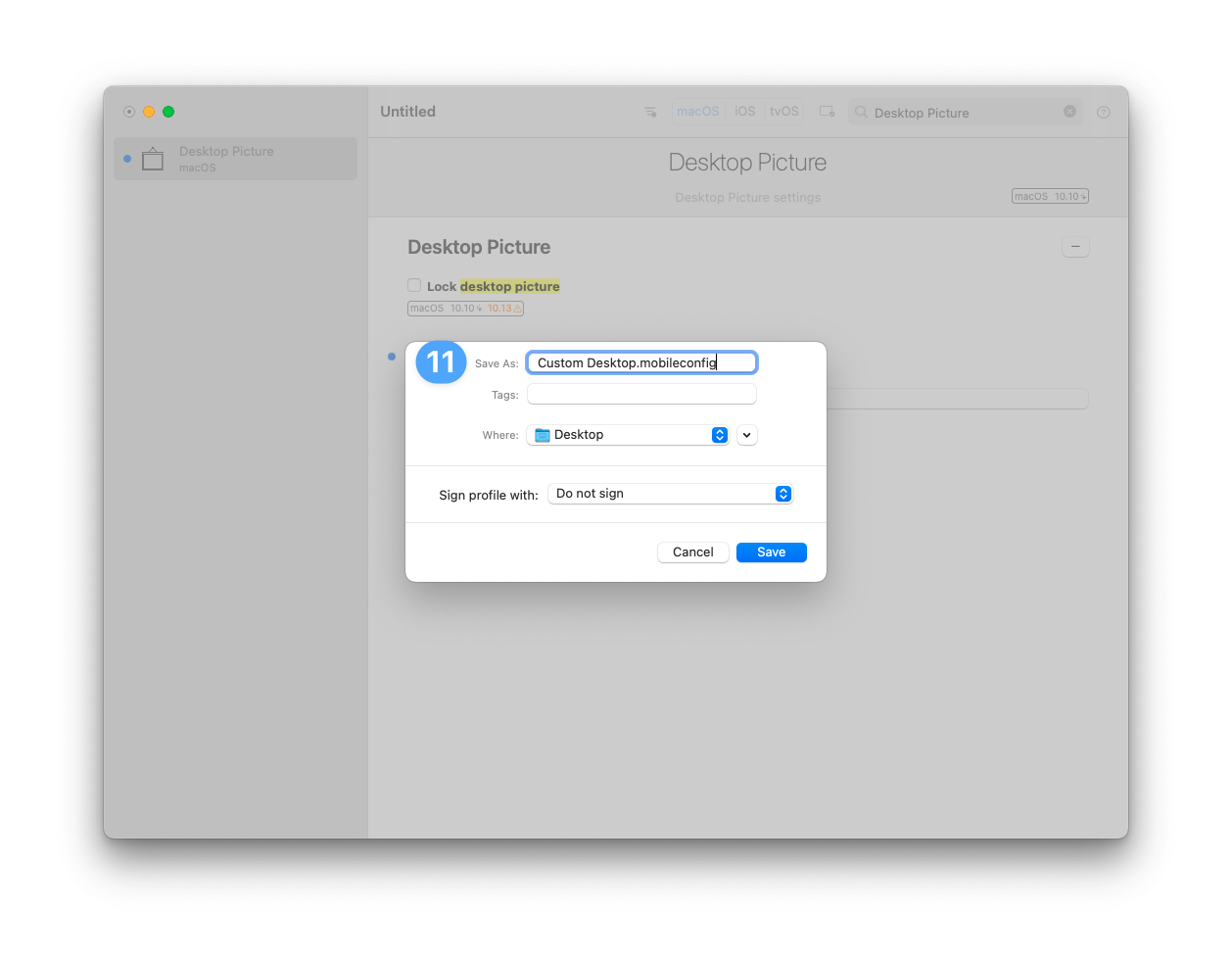
Upload your Custom Desktop Picture Profile to Kandji
Click Library from the left-hand navigation bar.
Click Add New on the top right-hand side.
Click Custom Profile.
Click Add & Configure.
Select a Blueprint from the Blueprint Assignment dropdown or configure Assignment Maps.
Drag and drop your profile to upload it.
Click Save.
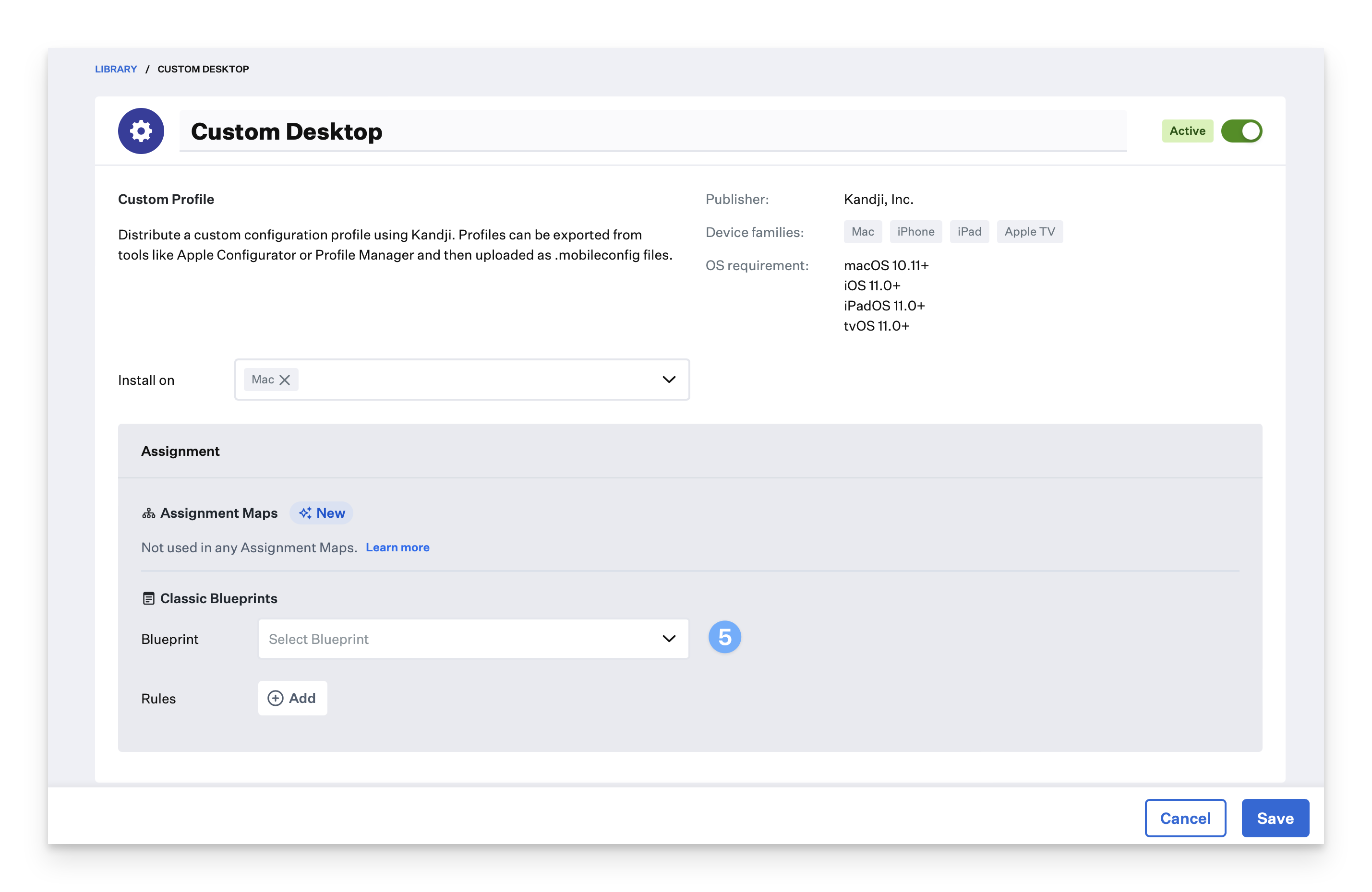
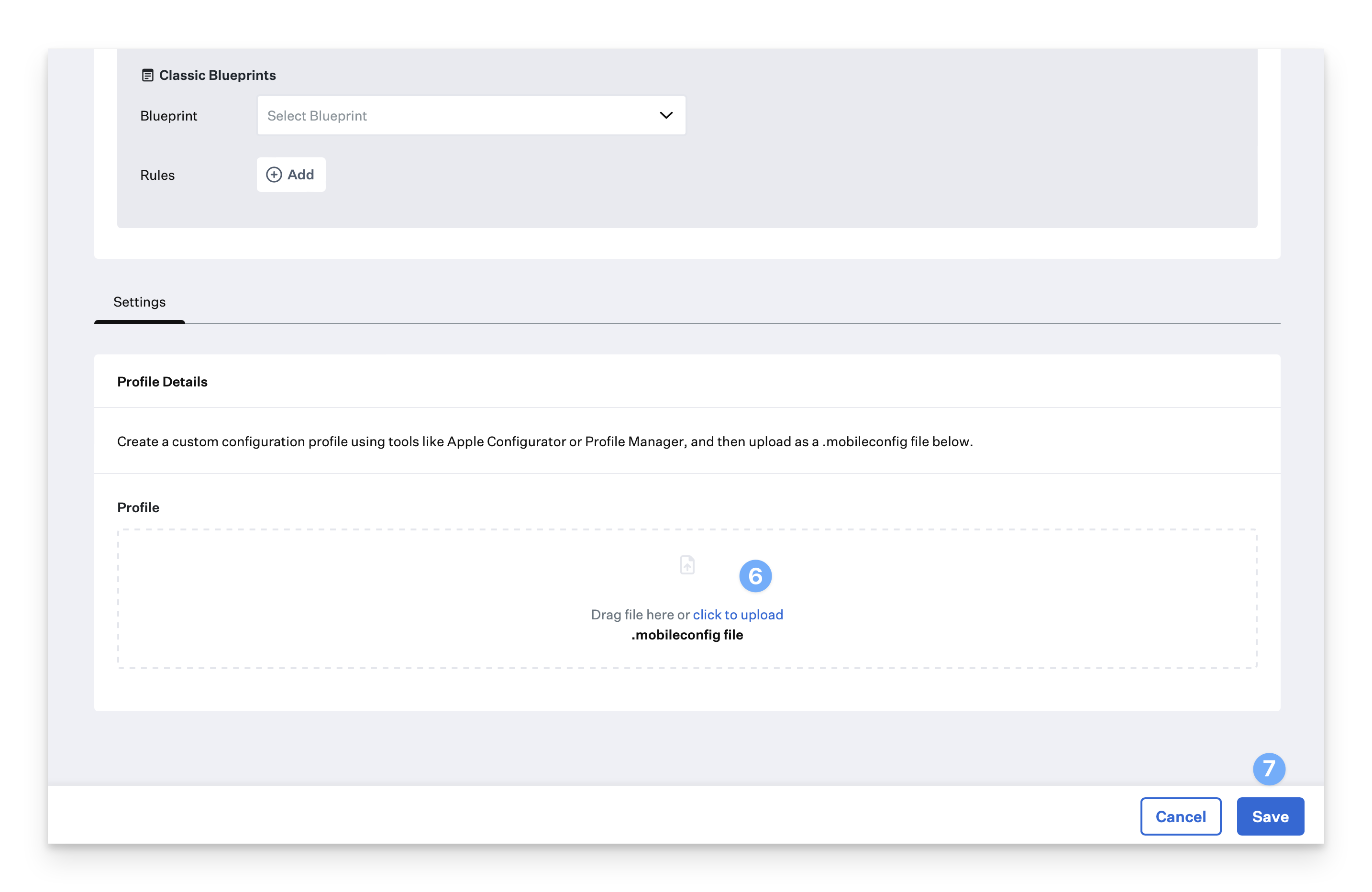
Devices enrolled in the selected Blueprints will display the customized Desktop Picture after their next check-in with Kandji.
