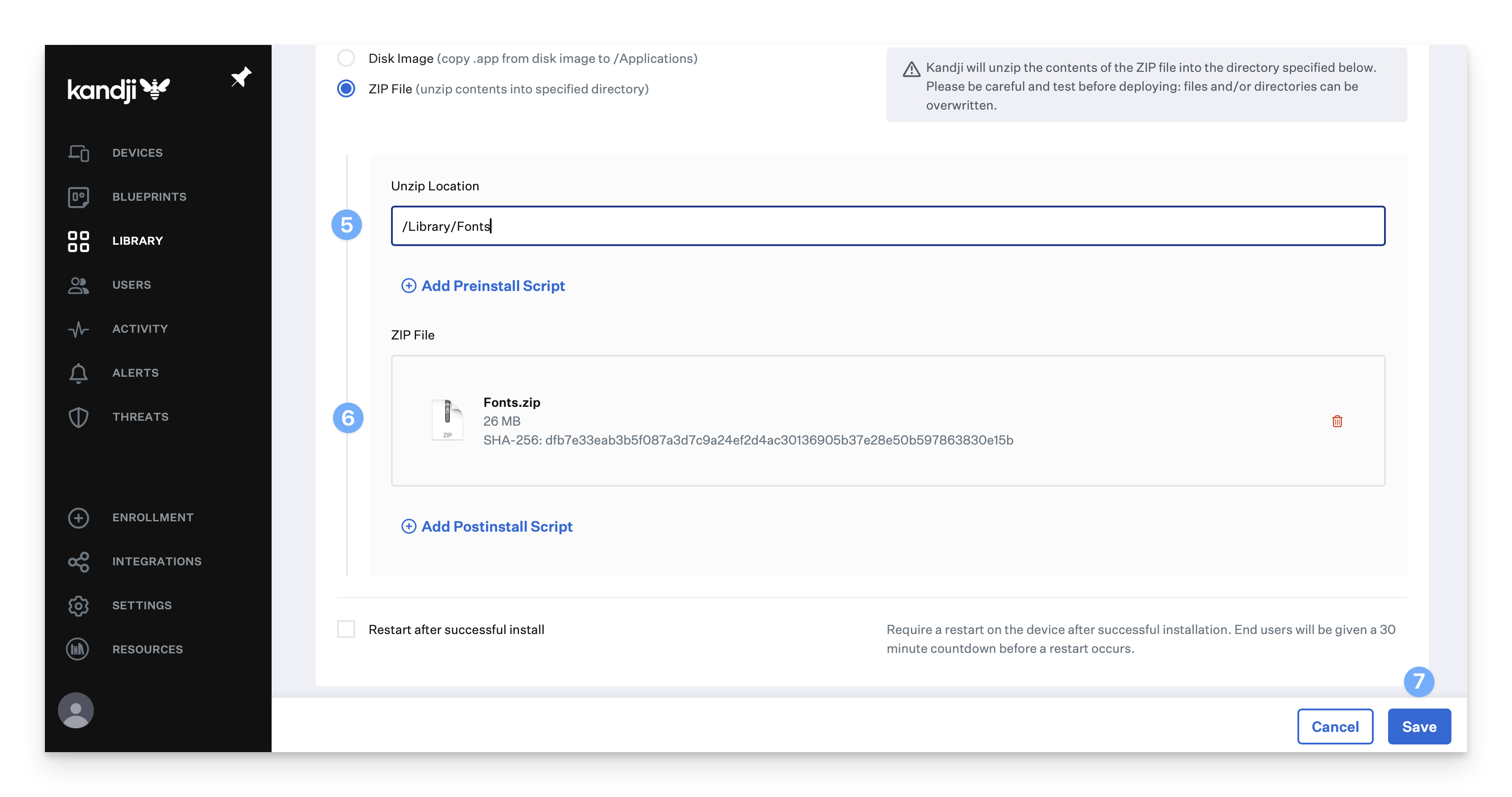In this example, we'll deploy a ZIP file containing a folder of desktop-licensed fonts to a path accessible to all users. We'll set this to run once and have the option to make the item available on-demand in Self Service in case users need the ability to reinstall the fonts.
Kandji's maximum file upload size is 5 GB.
Prepare your fonts
Select, then right-click your font files or folders and choose compress. Optionally, give your new ZIP archive file a descriptive name.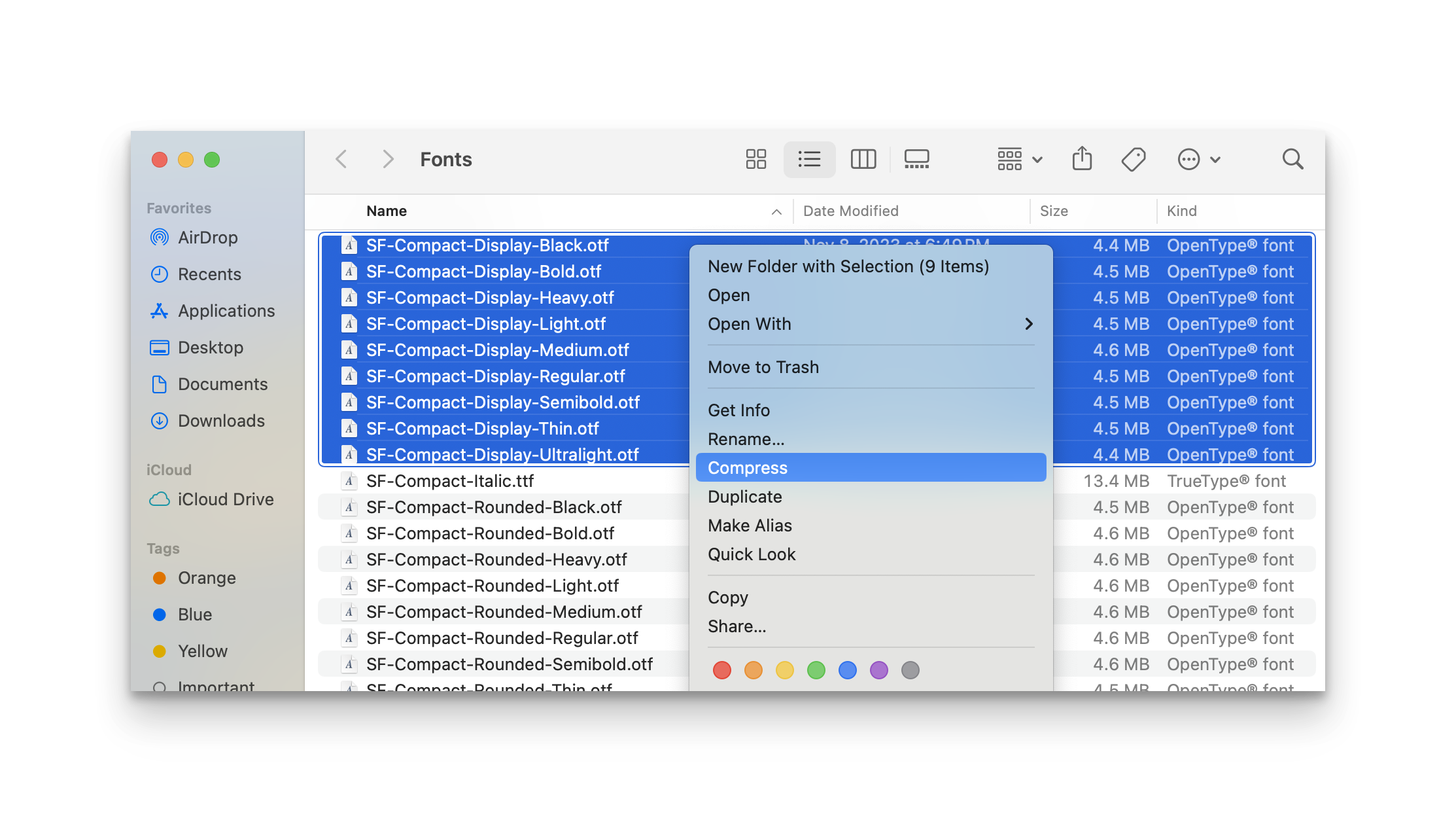
Add a Custom App
Click Library on the left-hand navigation bar.
Click Add New in the upper right-hand corner.
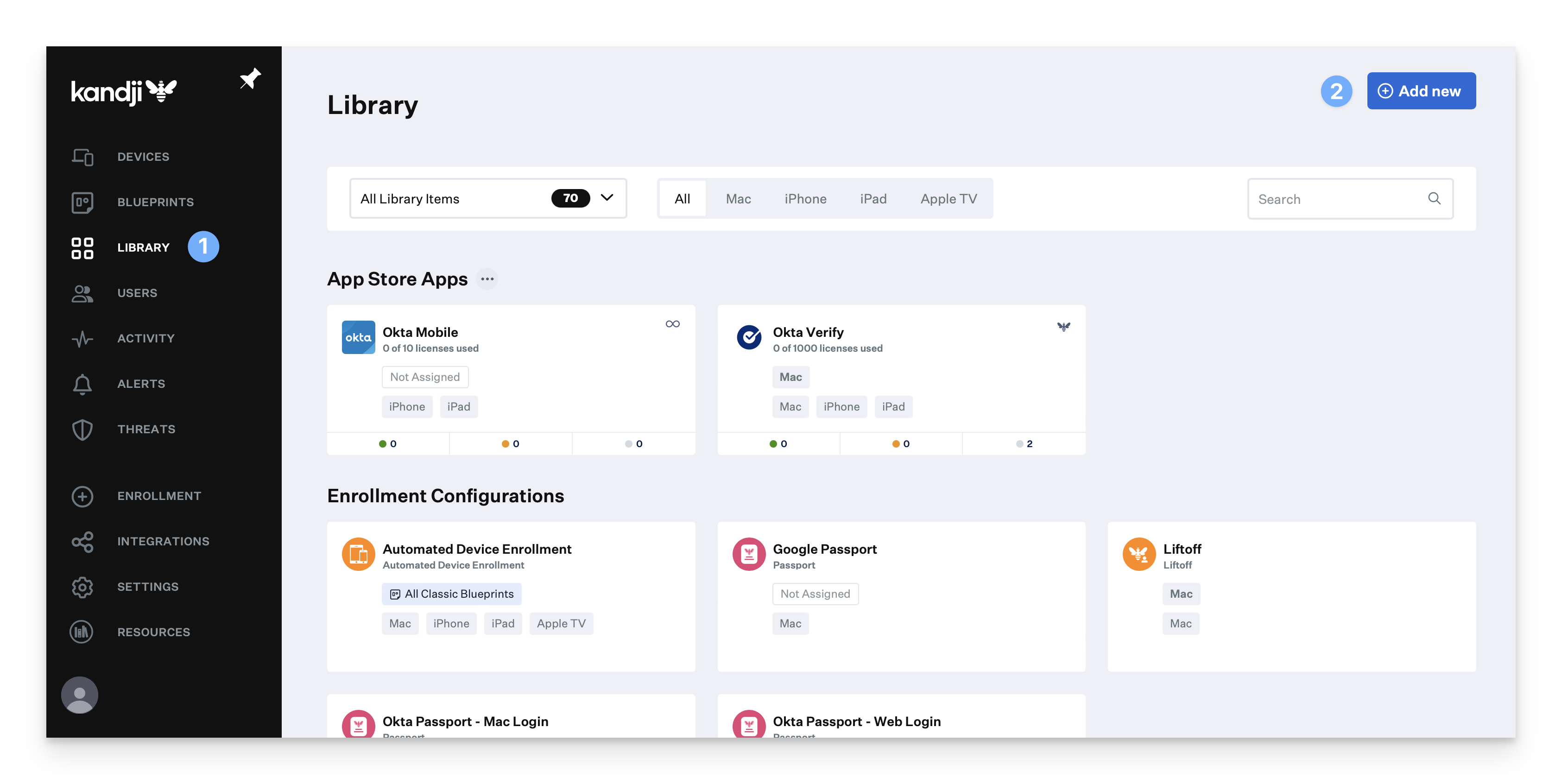
Click Custom Apps from the Add New window.
Click Add & Configure.
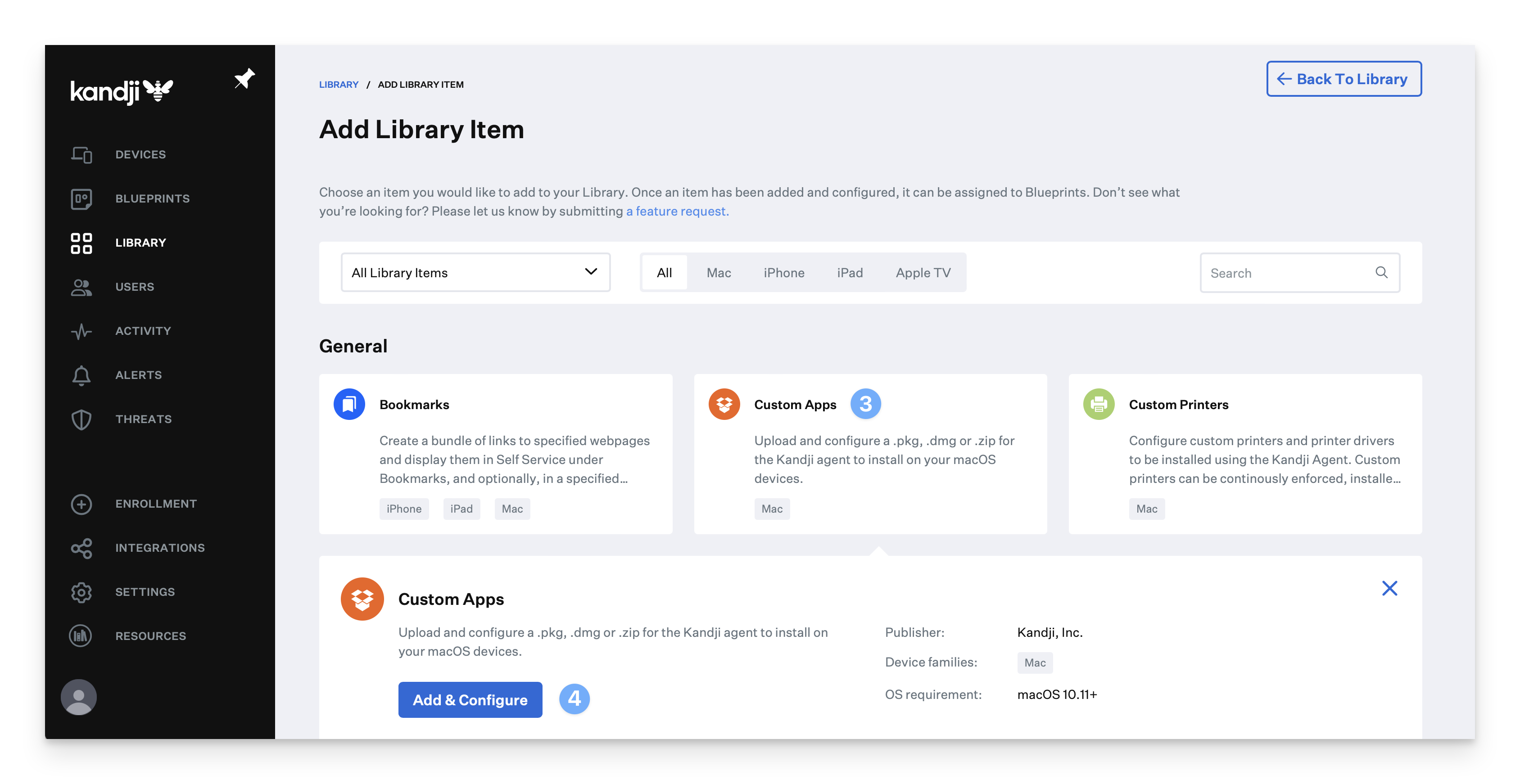
Configure the Custom App
Give your custom app a Name.
Assign your custom app to a test Blueprint. Edit assignment rules if you only want the fonts on a subset of the Blueprint's devices.

Select Install once per device as the execution frequency.
Optionally, toggle the option to make the library item available in Self Service, choosing any desired customizations.
Select ZIP File.
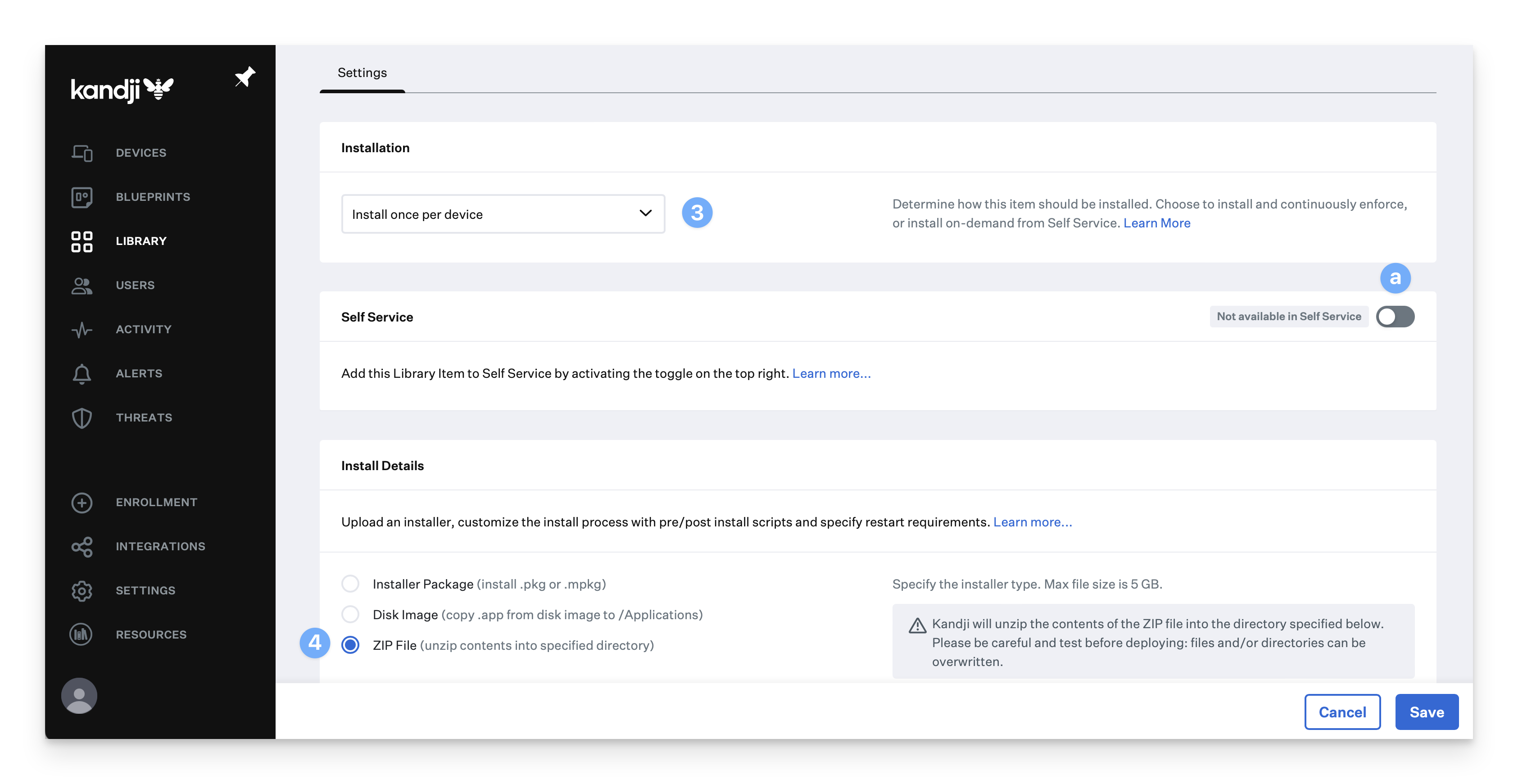
To ensure the fonts are accessible to all users of a computer, specify an Unzip Location of /Library/Fonts
Upload your ZIP File.
Click Save.