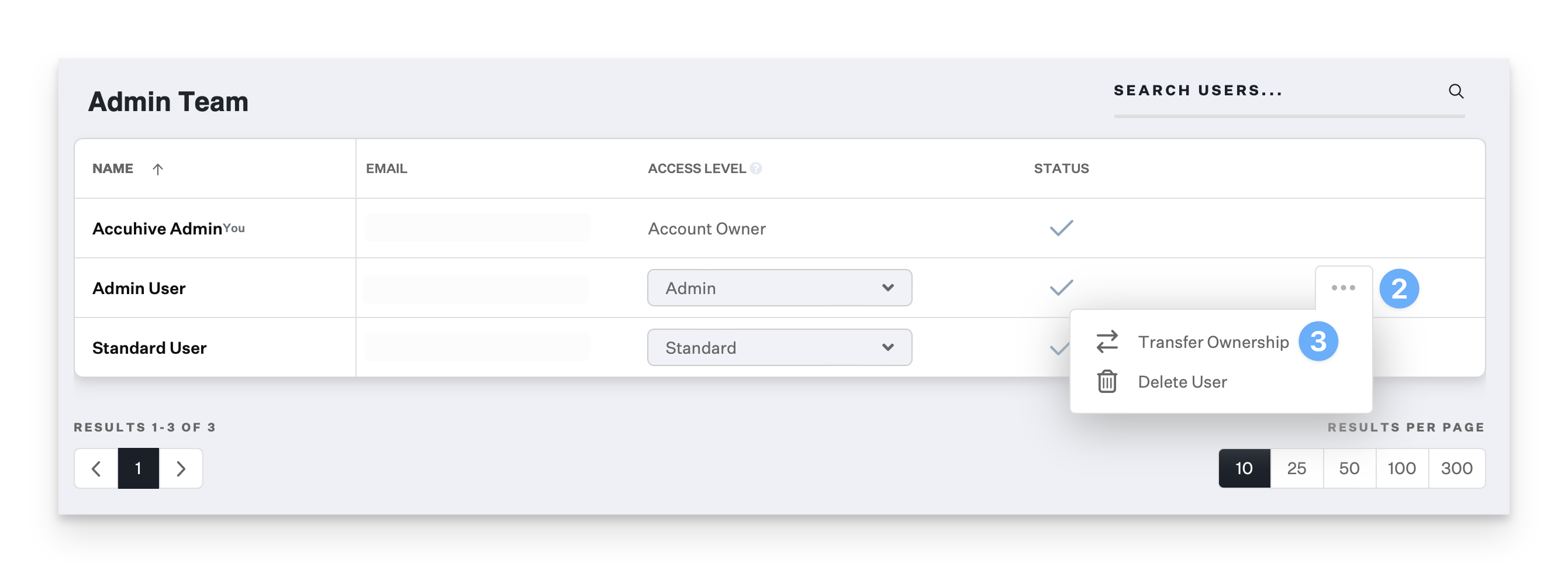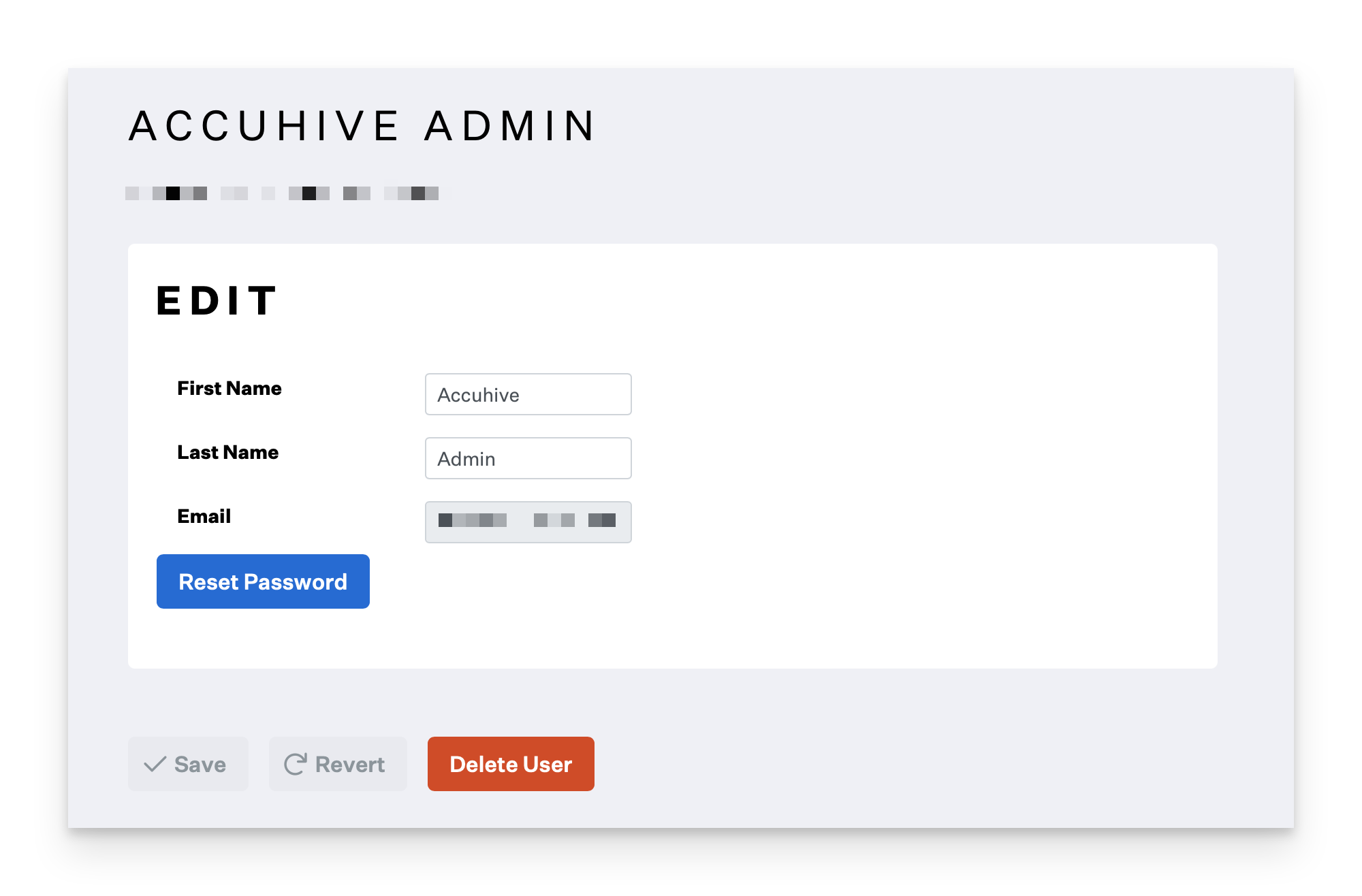Team Members are users who have access to the Kandji Web App. Administrators can adjust the access level, as well as delete other Team Members.
When using SSO to sign into Kandji, the team member's account must be created in the Access settings under Admin Team to sign into the Kandji web app.
Change a Team Member's Account Permissions
Navigate to Settings in the left-hand navigation bar.
Select the Access tab.
Select the desired Access Level from the drop-down menu.
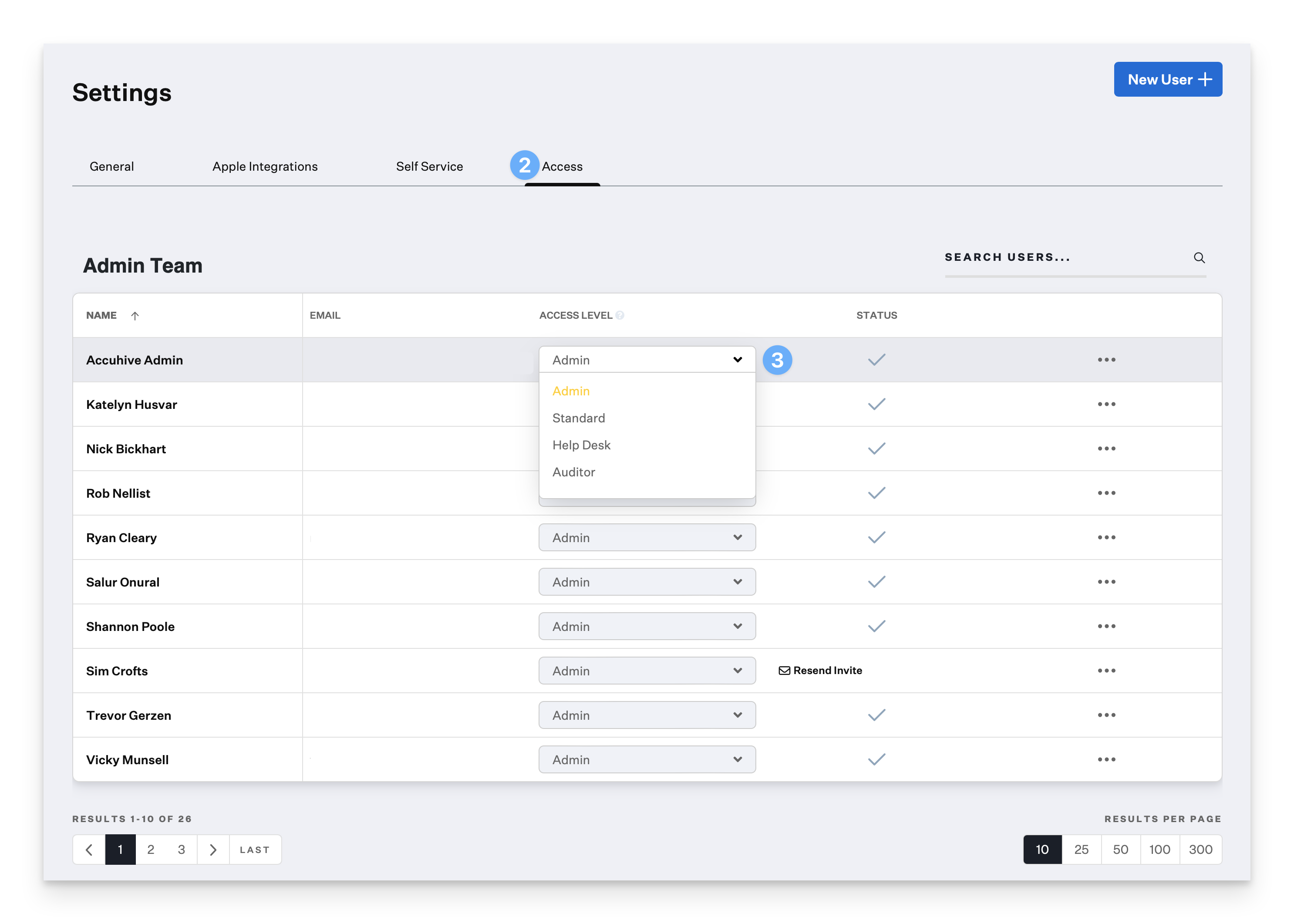
Edit a Team Member's Details or Reset their Password
Navigate to Settings in the left-hand navigation bar.
Click the Access tab.
Click the name of the Team Member you wish to edit.
Edit the first or last name of the Team Member in the displayed text fields, then click Save.
Click "Reset Password" to assist a Team Member in regaining access to their Kandji account.
Click "Delete User" to remove the Team Member, and prevent them from accessing the Kandji Web App.
When you remove an Admin user, any API Tokens they created will be deleted. Their name will also be removed from all activity in the Kandji Web App.
Transfer Account Ownership
The Account Owner can transfer ownership to any admin on their Kandji team.
Navigate to Settings in the left-hand navigation bar.
Select the Access tab.
Click on the ellipsis on the right-hand side of the admin to whom you wish to assign ownership, and then select Transfer Ownership.