What are Security Operations actions?
Security Operations (SecOps) actions are the controls available in an endpoint security or EDR workflow that let administrators review detections and take follow-up steps such as updating status, investigating details, or performing response tasks within the security console. In Kandji Endpoint Detection & Response, these actions are surfaced on the Threats page and include updating the detection's Status to track progress through review and remediation.
Using SecOps Actions in EDR
The Status action on the Threats page of Endpoint Detection lets you track and update detection events as you work through them. As an admin, you can manually mark detections as Open or Closed, while Kandji automatically assigns other statuses based on timing, such as when the detection first occurred or how long it's been resolved. This creates a consistent workflow that helps you see what's new, what needs attention, and what's been handled, making it easier to triage threats and track progress across your fleet.
The Status column is available in both File Detection and Behavioral Detection tables..png)
Status Types
Detection events can have one of four statuses:
New – Occurred within the last 24 hours.
Open – Not yet marked as closed.
Closed – Resolved by manually marking as Closed.
Archived – Closed for more than 30 days.
Automatic management: The New and Archived statuses are set automatically by Kandji. You can manually change a detection between Open and Closed.
Filtering by Status
You can filter detection events by status on the Threats page:
Event filter – By default, shows New, Open, and Closed events. Archived events are hidden unless selected.
Device filter – Located in the side panel, allows filtering devices by Open or Closed detections.
Changing Detection Status
Updating statuses regularly helps keep detection lists accurate and improves filtering for active threats.
To change the status of one or more detections:
Select the detection(s) using the checkbox.
Click Change Status in the action bar.
Choose the new status from the dropdown menu.
Click Change to apply.
You can update detections individually or in bulk.
Tags for Threat Organization
Tags provide a flexible way to organize, filter, and manage threats based on your team's specific operational needs. These admin-defined tags streamline threat management and enhance collaboration by allowing you to categorize detections with custom labels that align with your workflow.
The threats page now includes a Tags column, giving you visibility into which tags are associated with each threat. If a threat has multiple tags, you can hover over the column to see the full list.
Working with Tags
Creating and Removing Tags
You have full control over your tags. To create, modify, or delete tags, click the Manage Tags button. This allows you to customize and maintain a tagging system that aligns with your team's operational needs.
To create a new tag:
Select the Manage Tags icon in the upper right-hand corner of the Threats page.
Click Add Tag.
Enter your desired tag text. Select the checkmark to save, and repeat as desired for the number of tags you want to add.
Close the modal.
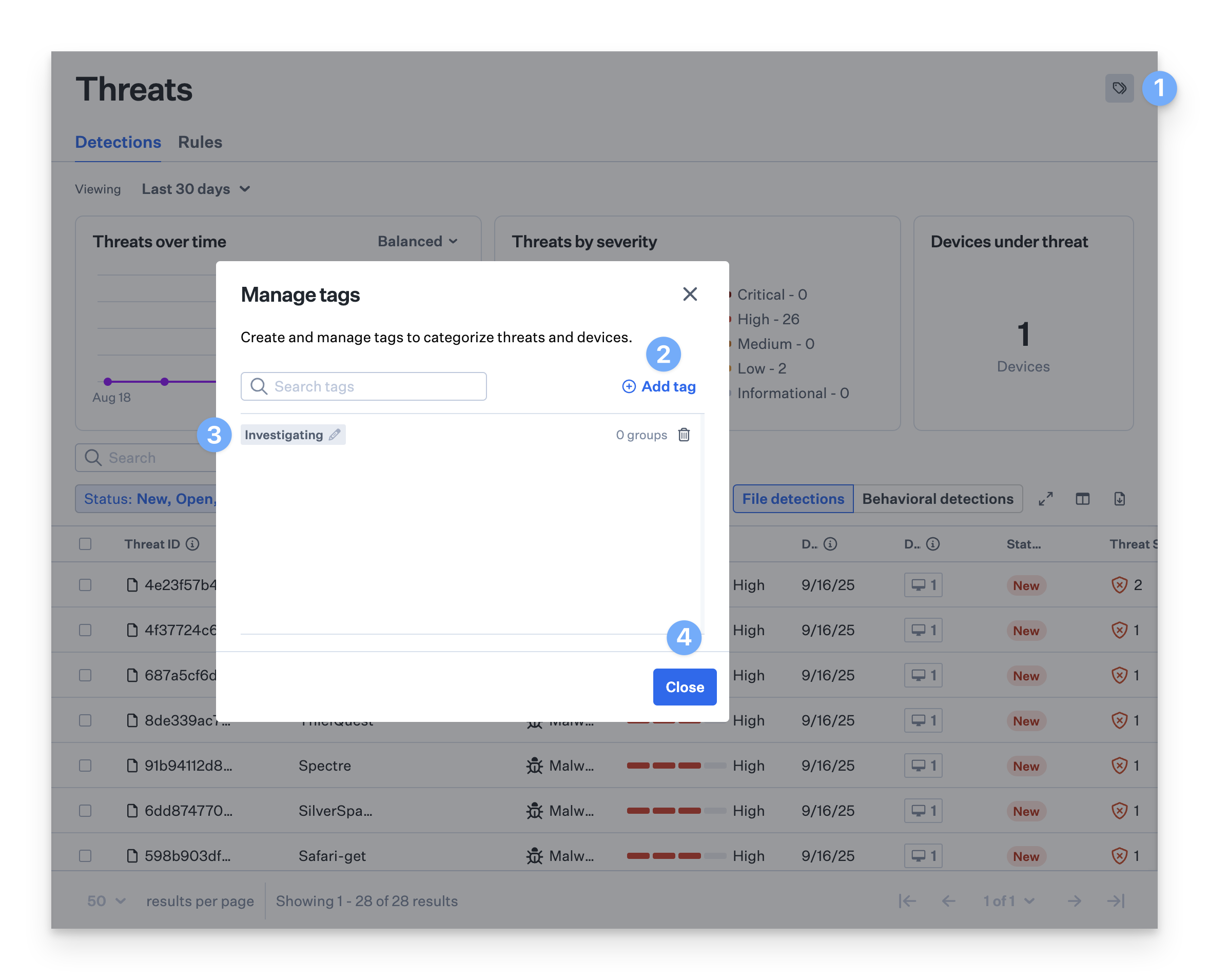
To edit a tag:
Select the Manage Tags icon in the upper right-hand corner of the Threats page.
Click the pencil icon next to the tag you want to edit.
Update the tag text, then click the check.
Close the modal.
To delete a tag:
Select the Manage Tags icon in the upper right-hand corner of the Threats page.
Select the Trash icon to the right of the threat.
Close the modal.
Assigning Tags to Threats
To assign a tag to a threat:
Select one or more threats from the list.
Click on the ellipses in the lower left corner.
Select Assign Tags, and select your tags from the list.
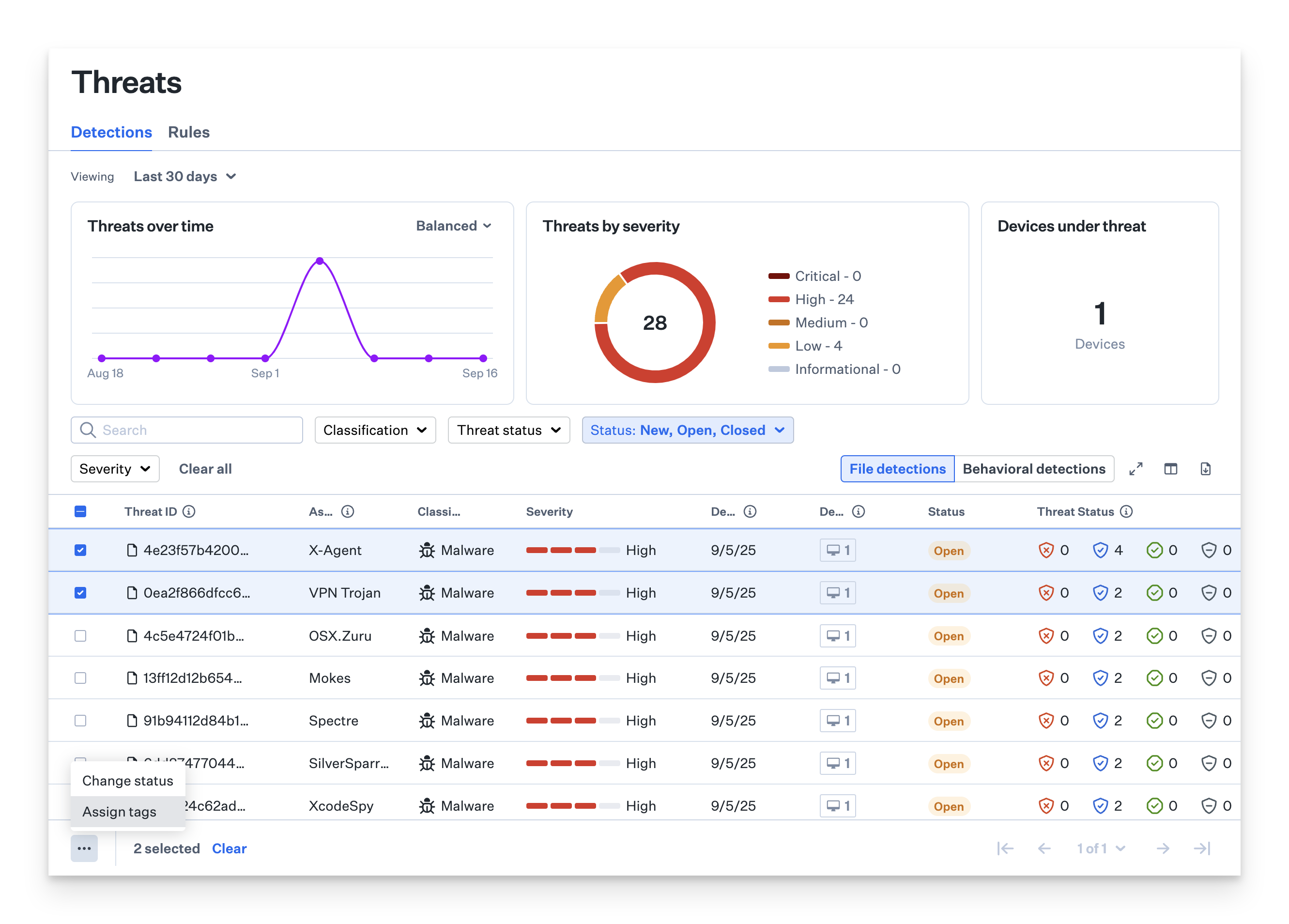
Filtering by Tags
You can filter the threats table by selecting one or more tags from the top filter. This helps you focus on specific types of threats or tasks.