Moving to Assignment Maps is a big step forward for managing your Apple devices in Kandji. Here’s what you need to know, along with some tips to make the transition as smooth as possible.
Automatic vs. Manual Migration
If you have Classic Blueprints with Library Items but no Assignment Rules, those Blueprints will be automatically converted to Assignment Maps later this year. You don’t have to wait, though—you can migrate them now by following the steps below.
If your Classic Blueprints include Library Items with Assignment Rules, you’ll need to convert those manually. Automatic migration isn’t available for Classic Blueprints with Assignment Rules.
Simplifying your Blueprint Landscape
Blueprints are designed to group similar devices, and Assignment Maps take that idea further. As you migrate, aim for clarity and simplicity. If possible, consolidate multiple Classic Blueprints into a single Assignment Map to reduce complexity and make management easier.
How to Perform an Automatic Blueprint Migration
From the left navigation, select Blueprints.
Scroll down to the Classic Blueprints section.
Blueprints below the yellow banner will need to be migrated following the How to Perform a Manual Blueprint Migration section.
Blueprints below the blue banner will automatically be migrated by the end of 2025.
Click the ellipses.
Click Convert to Assignment Map.

Click Confirm.

Scroll to the top of the top of the page.
Note that the migrated Blueprint is now listed in the top Blueprints section.

How to Perform a Manual Blueprint Migration
Create a New Blueprint
If desired, you can create a one-to-one Assignment Map for each Classic Blueprint; however, we recommend consolidating where possible.
From the left navigation, select Blueprints.
Click + Add Blueprint.
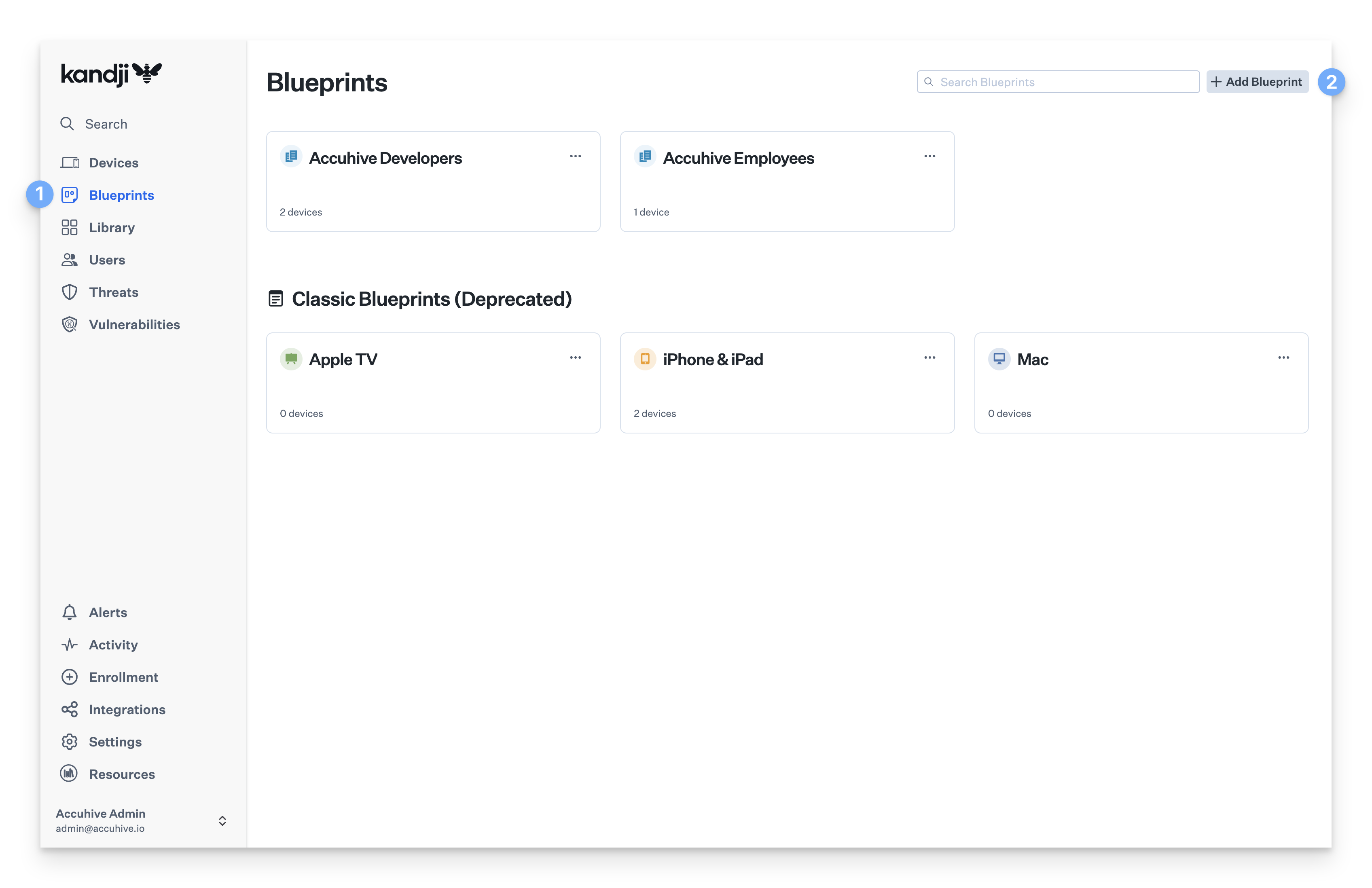
Select Start from scratch.
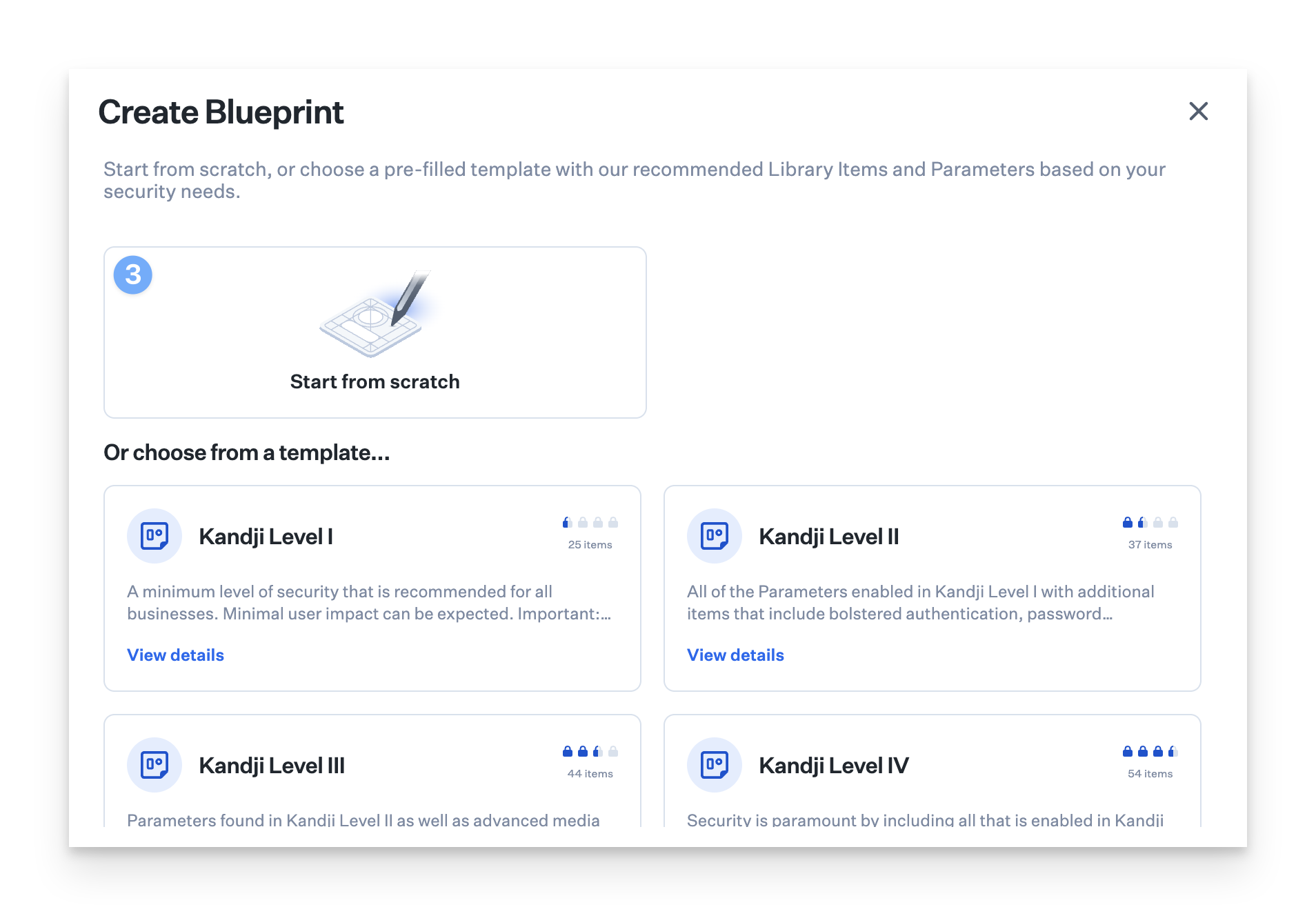
Give your new Assignment Map a name and, optionally, a description.
Click Create Blueprint.
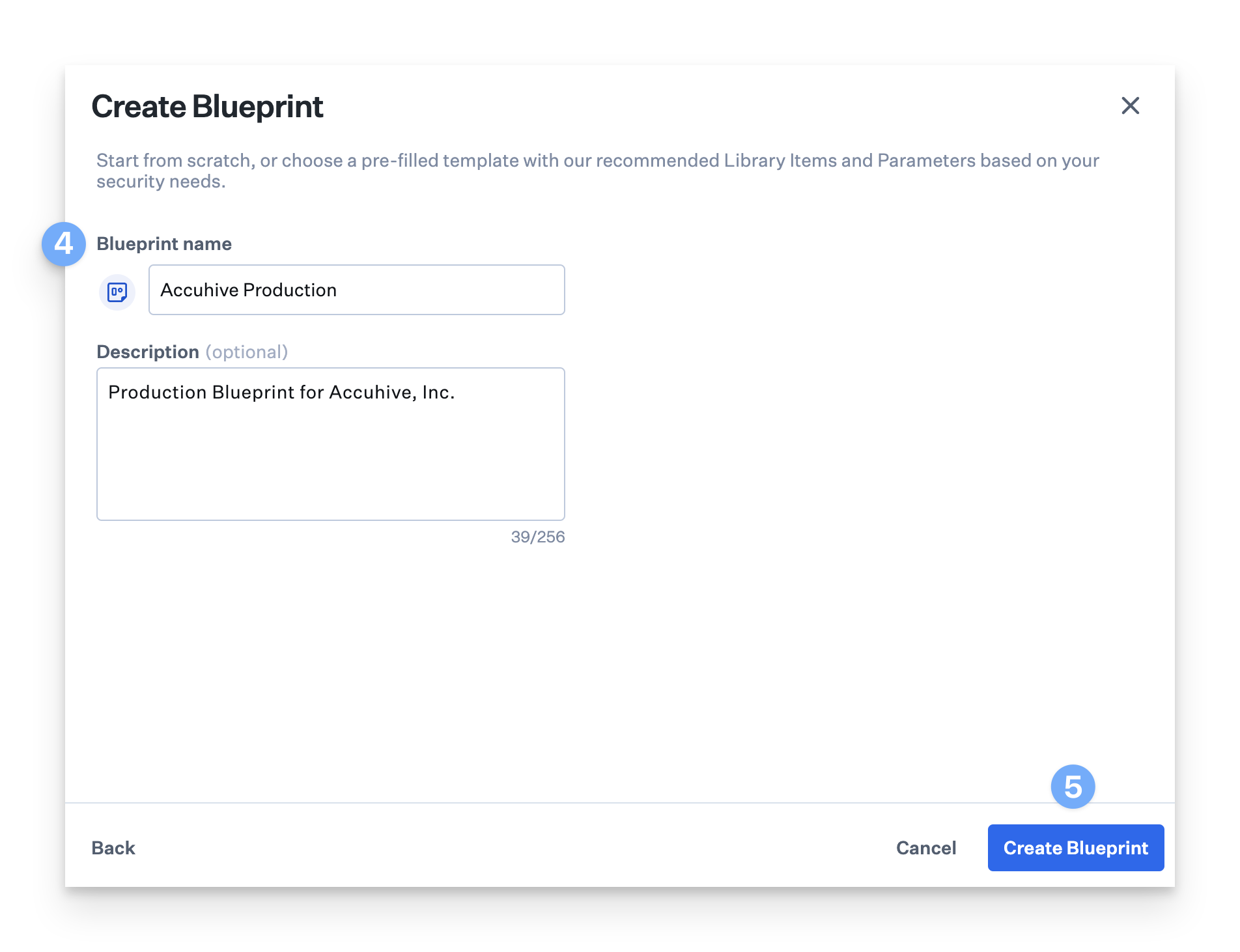
Add Library Items
If you’re bringing over Library Items from a Classic Blueprint without Assignment Rules, you can filter those items and drag them into your new Assignment Map.
Search for the Library Items you want to migrate.
Click Filters > Blueprint, then check the box next to the Classic Blueprint you’re working with.
You can select multiple items at once (shift-click) and drag them into your Assignment Map.
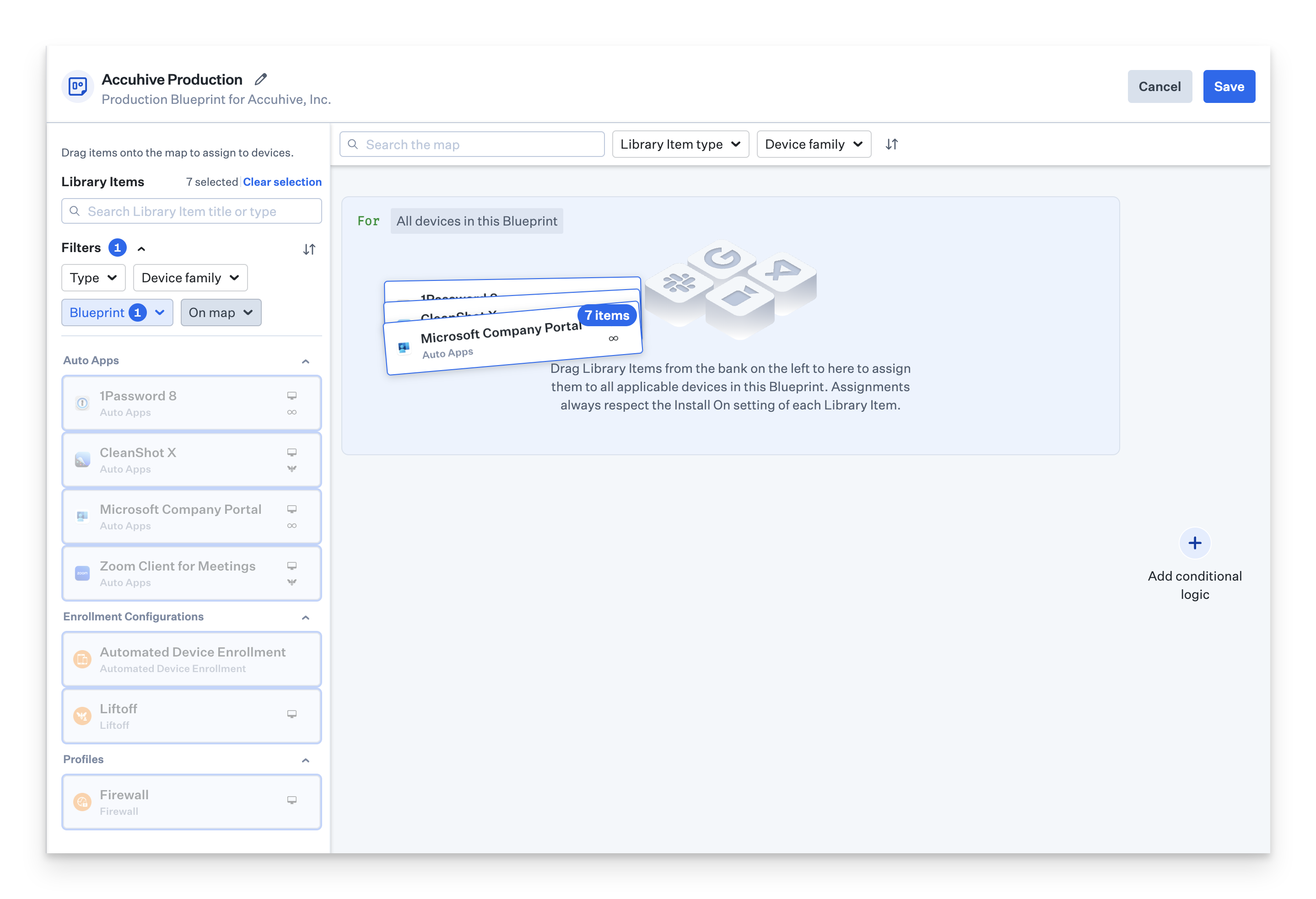
Considerations
If you’re using a separate Blueprint for each department, this is a good time to consolidate. Use conditional logic in your Assignment Map (like if/else structures) to handle department-specific assignments. Filter for each department’s Classic Blueprint and drag the right items into the corresponding node. For more information on using conditional logic in Assignment Maps, see our Using Conditional Logic in Assignment Maps support article.
If you have Library Items with rules, make note of them and recreate that logic in assignment nodes within Conditional Blocks in your Assignment Map. Think about ways to simplify—like grouping items or updating your scoping logic to make things more efficient.
Example: If you’re deploying a custom app to several Okta groups, consider nesting those groups under a main group in Okta and referencing that group in your Assignment Map, rather than listing each group individually.
Import Parameters (Optional)
If you’re using Parameters, you can bring them from a Classic Blueprint into your new Assignment Map.
Inside your Assignment Map, navigate to the Parameters tab.
Click Import from existing Blueprint.
Choose the Blueprint you want to import from.
Click Import Parameter.
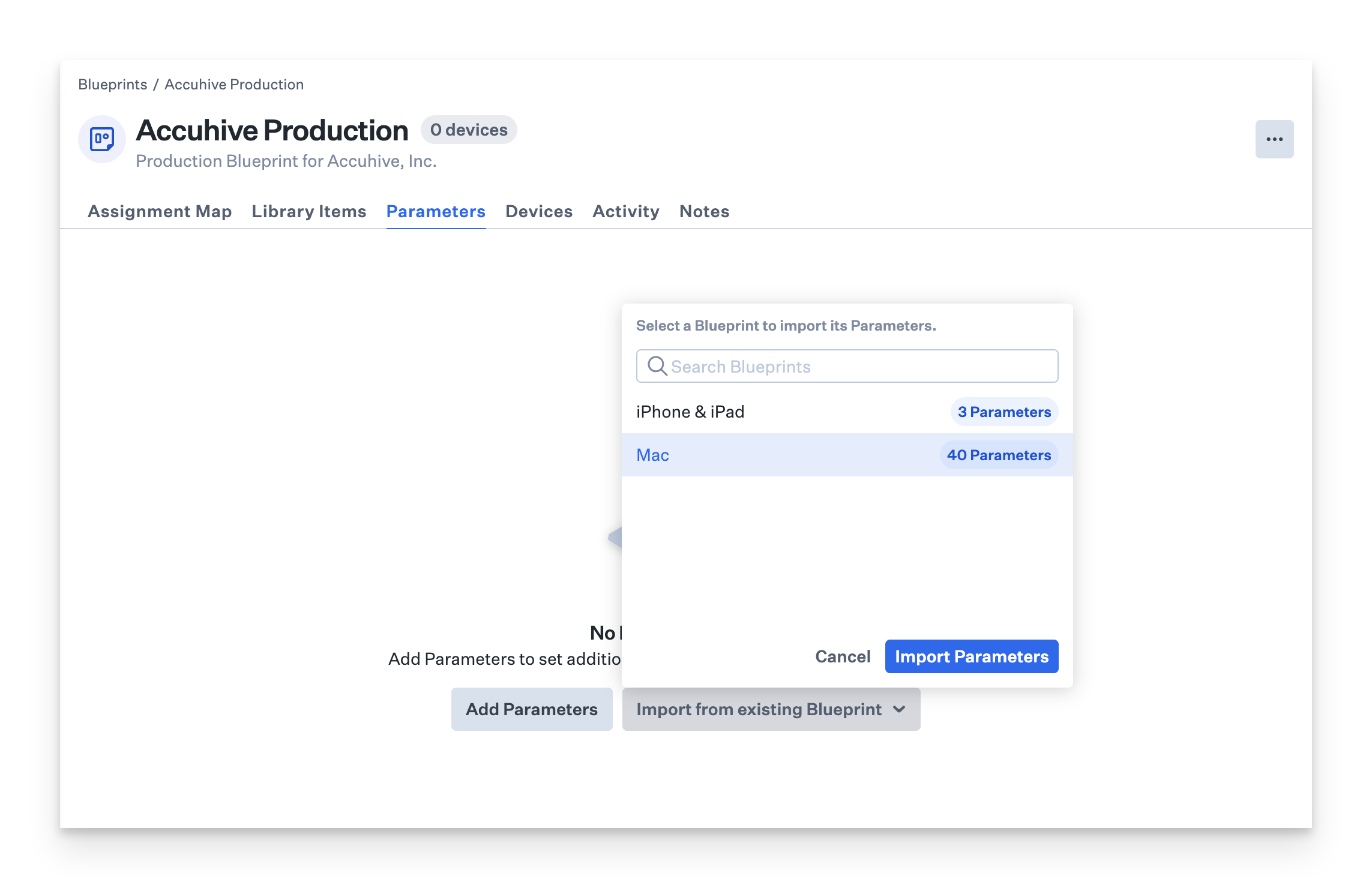
Reassign Devices to the New Assignment Map
Once you’ve migrated your Library Items, Parameters, and Assignment Rule logic, you’re ready to move devices from their old Classic Blueprint to the new Assignment Map. You can do this one device at a time or in bulk.
Changing a device’s Blueprint only updates Library Item assignments if they’re different between the old and new Blueprint. For example, if both Blueprint include the same WiFi Library Item, moving the device won’t affect its WiFi configuration. It’s a good idea to move a single device or a small group first to confirm everything works as expected.
To move an individual device:
Open the Device Details page for the device you want to move.
Click Edit Device Details.
Click Edit Blueprint.
Select the new Assignment Map.
To move devices in bulk:
In the Devices view, filter and select the checkboxes next to the devices you want to move.
Click Change Blueprint.
Select the new Assignment Map from the dropdown.
Click Change.
For more detailed information on moving devices between Blueprints, see our Move a Device to a Different Blueprint support article.