Parameters are settings that Kandji can manage that are not contained in the MDM specifications. Some Parameters are as simple as "Don't allow the Guest user to log in." More complex Parameters may require specific variables to be defined, such as applications that need to be blocked.
Configuring Parameters in Assignment Maps
To configure Parameters, click on Parameters at the top of the map.
Click Edit Parameters.
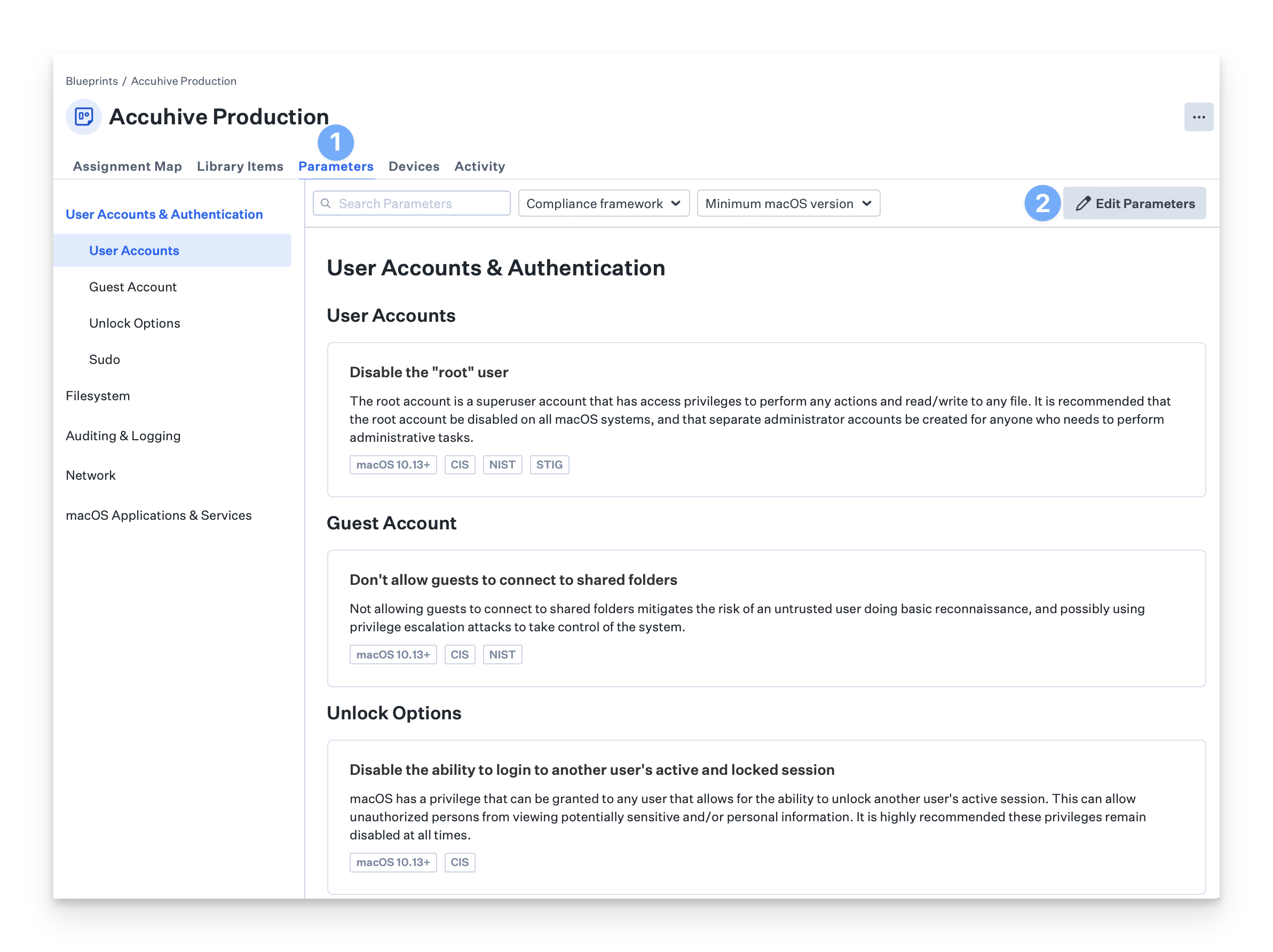
Toggle the switches for the Parameters you would like to enable.
When finished, click Save
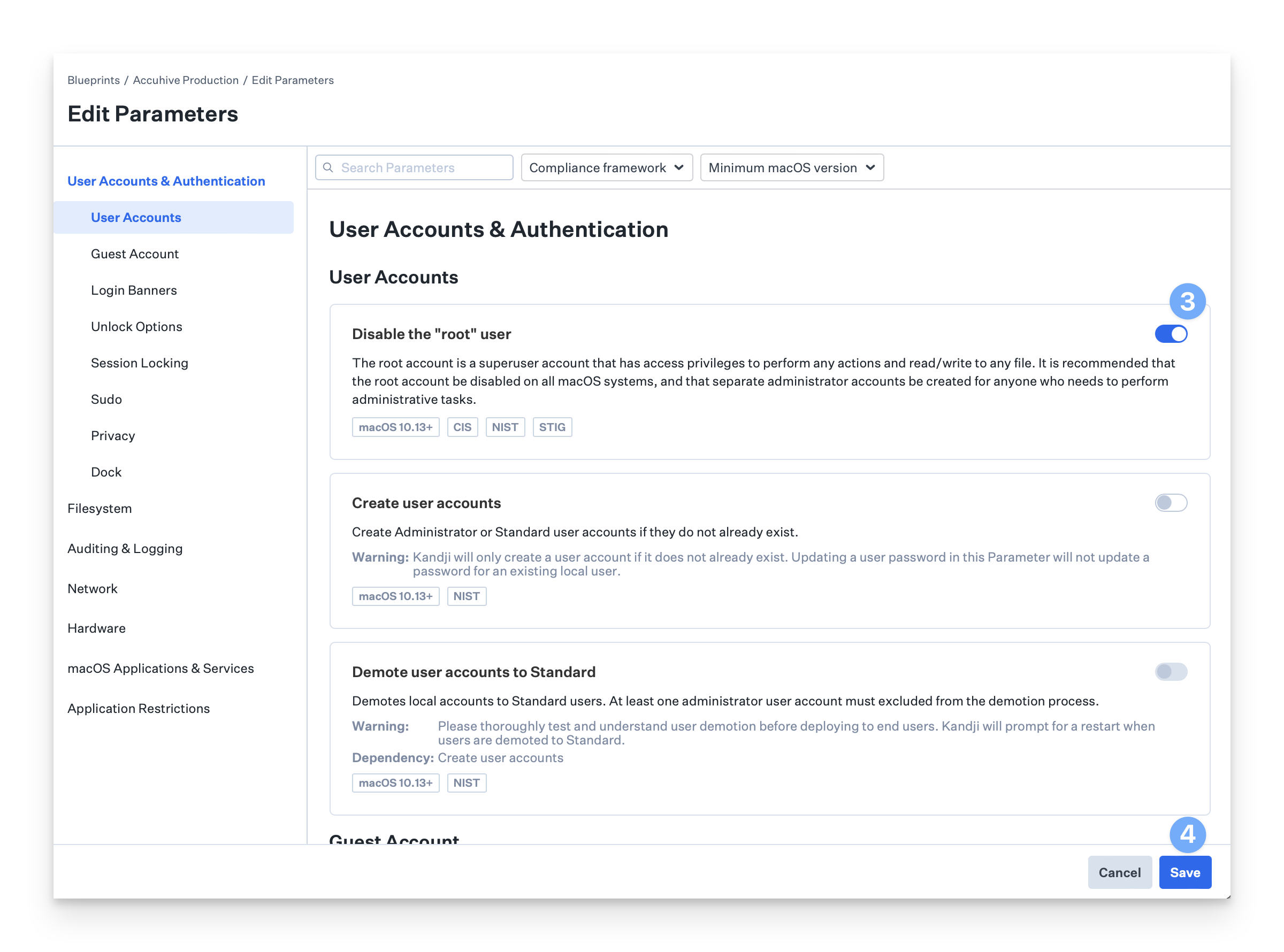
Configuring Parameters in Classic Blueprints
In the left-hand navigation bar, click on Blueprints.
Click the Blueprint you wish to modify.
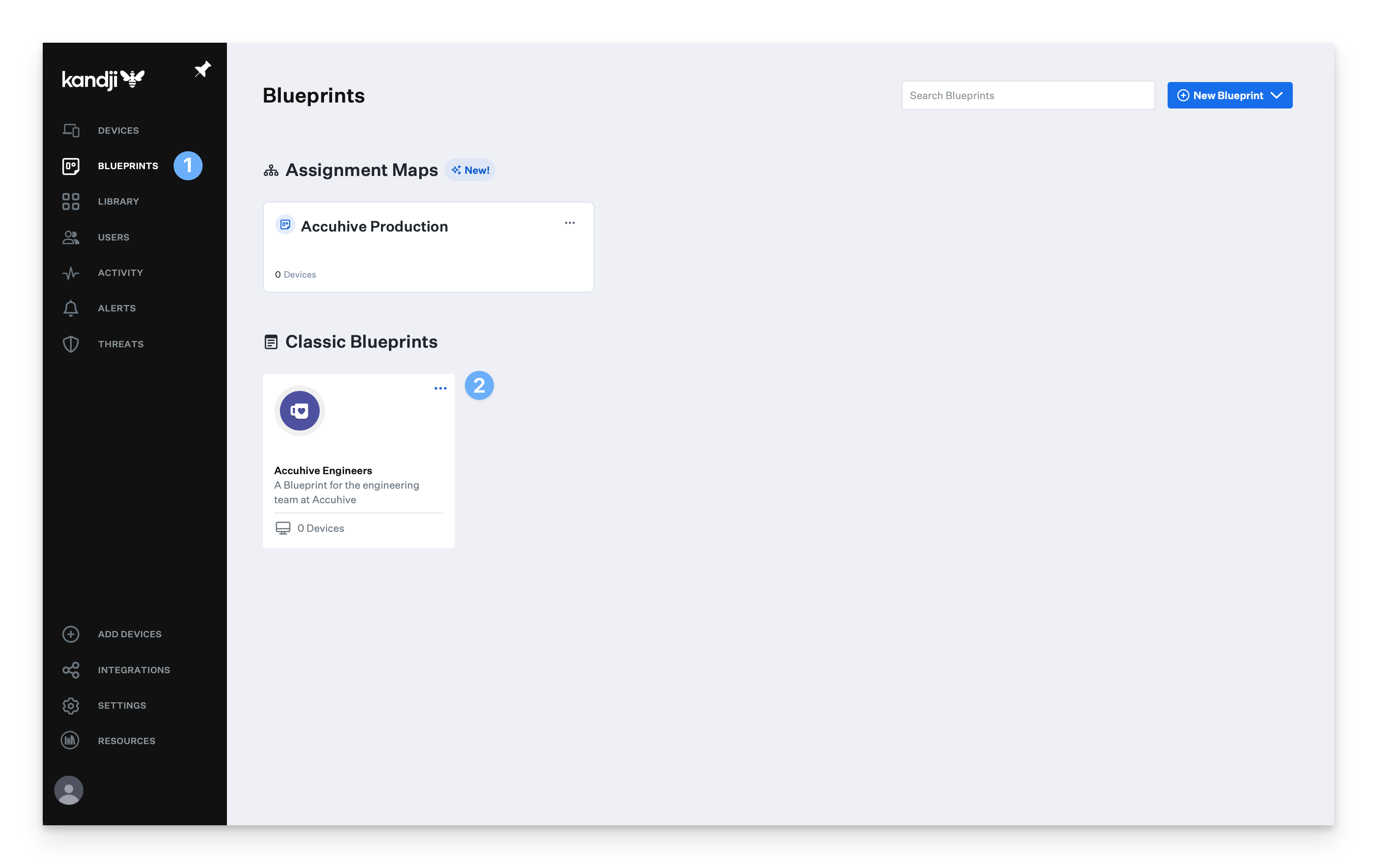
Click Parameters in the Blueprint navigation.
Click Enable Parameters. If you used a Blueprint template and already have some Parameters enabled, you will see Edit Parameters instead.
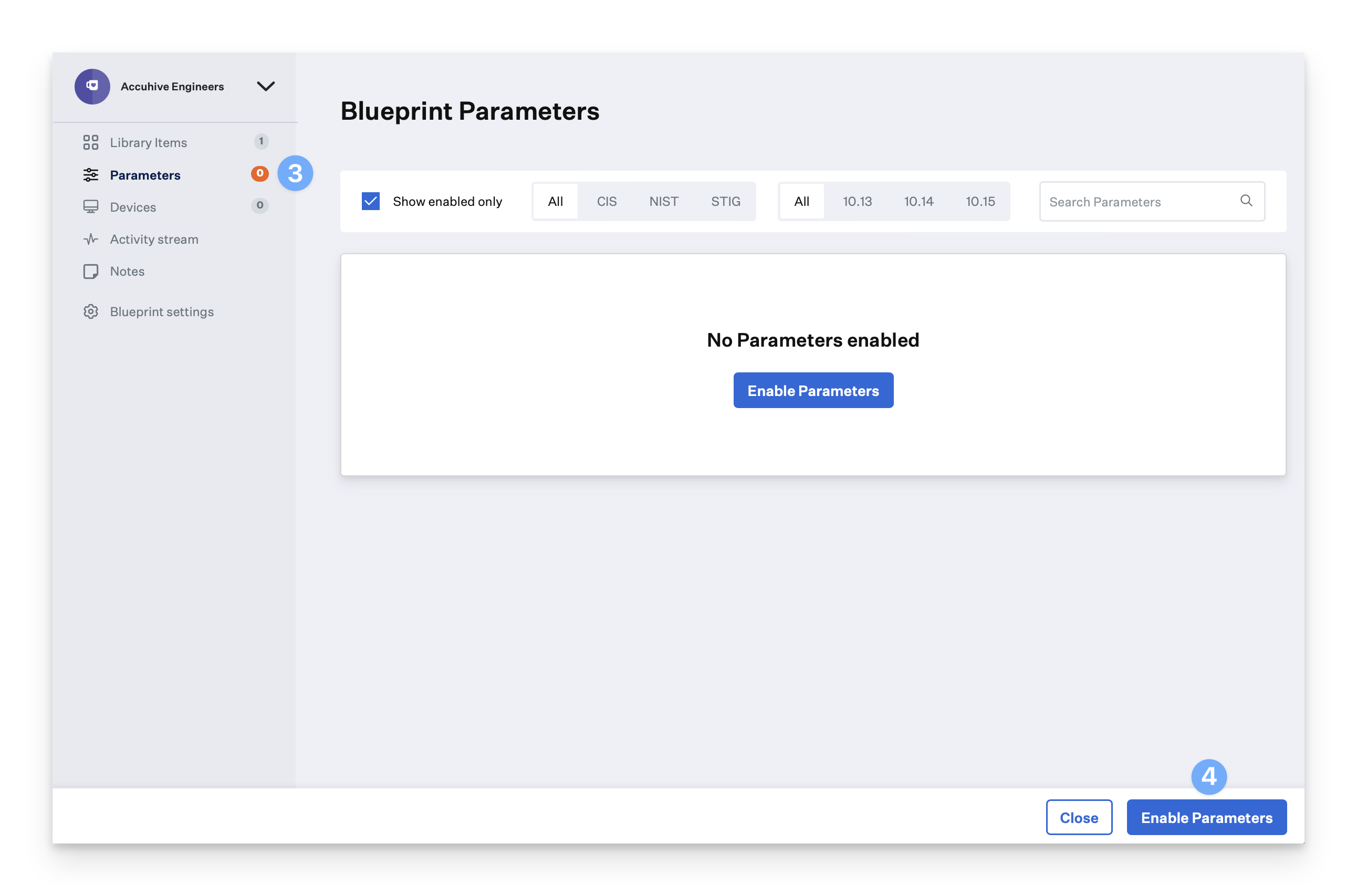
Use the search option or scroll to locate the Parameter you want to turn on or off.
Use the toggle next to the Parameter you wish to turn on to activate it.
Click Save parameters.
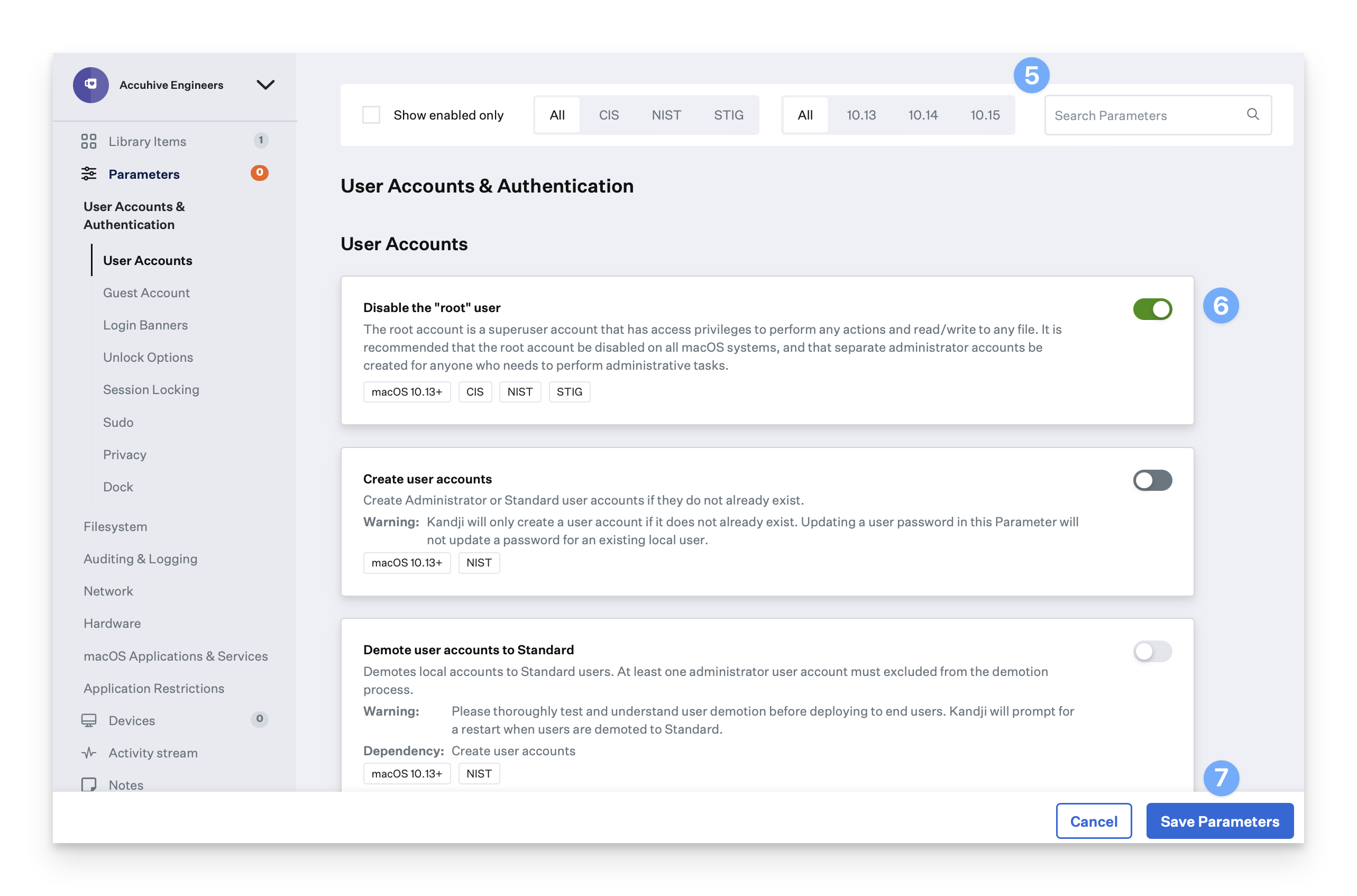
If you'd like more information on Parameters, see the Parameters section of our Knowledge Base.
Now that you are experienced in adding library items and defining Parameters for your Blueprint, the last step is enrolling devices.