Kandji makes it easy to create, modify, delete, and duplicate Classic Blueprints. Creating a new Classic Blueprint lets you specify a new set of behaviors and library items to be deployed to a group of devices.
Adding a Blank Classic Blueprint
Log in to your Kandji account and click on Blueprints in the navigation menu.
Click on the New Blueprint button.
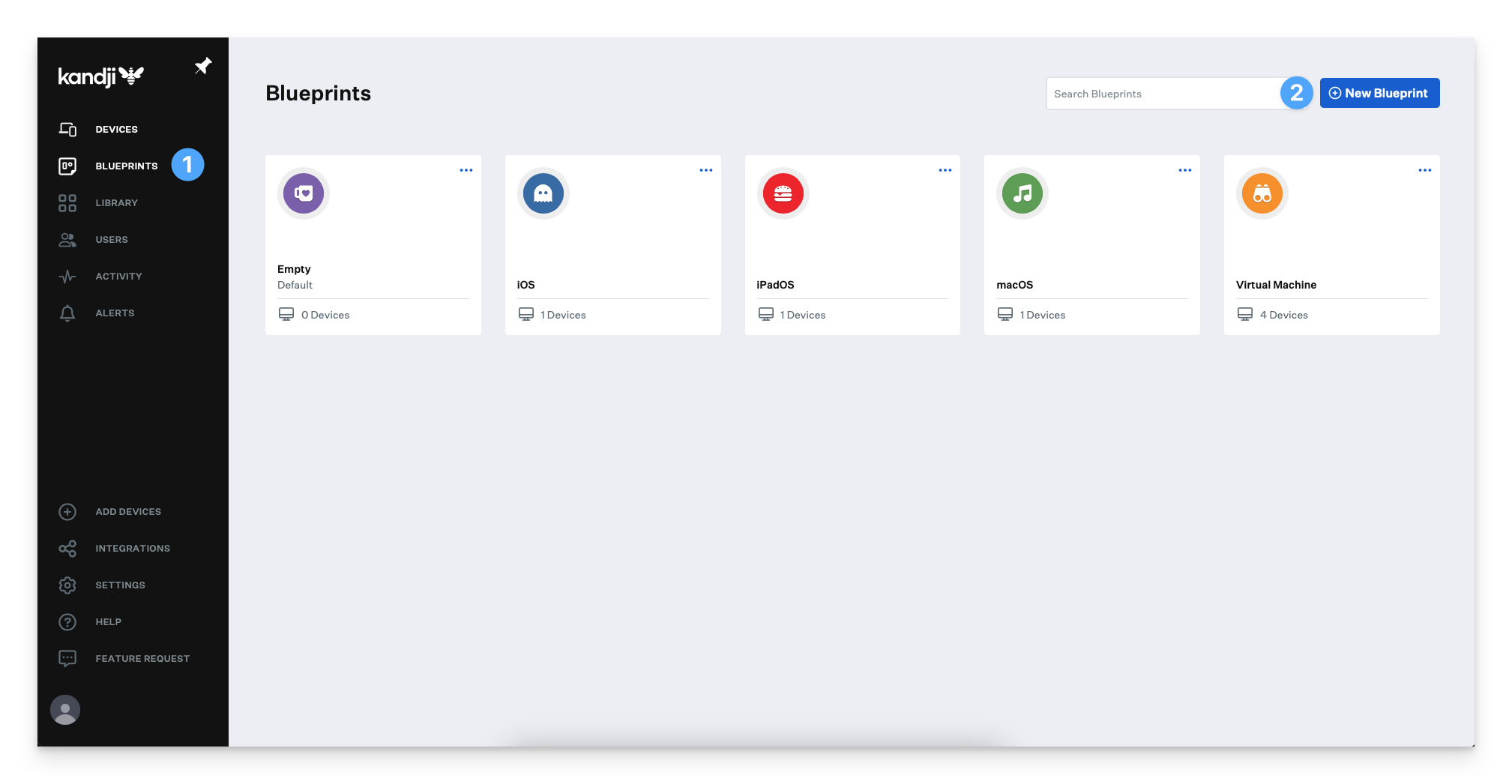
Click Start from Scratch and Enter a name and description of the new Blueprint in the popup menu.
Click Create Blueprint.
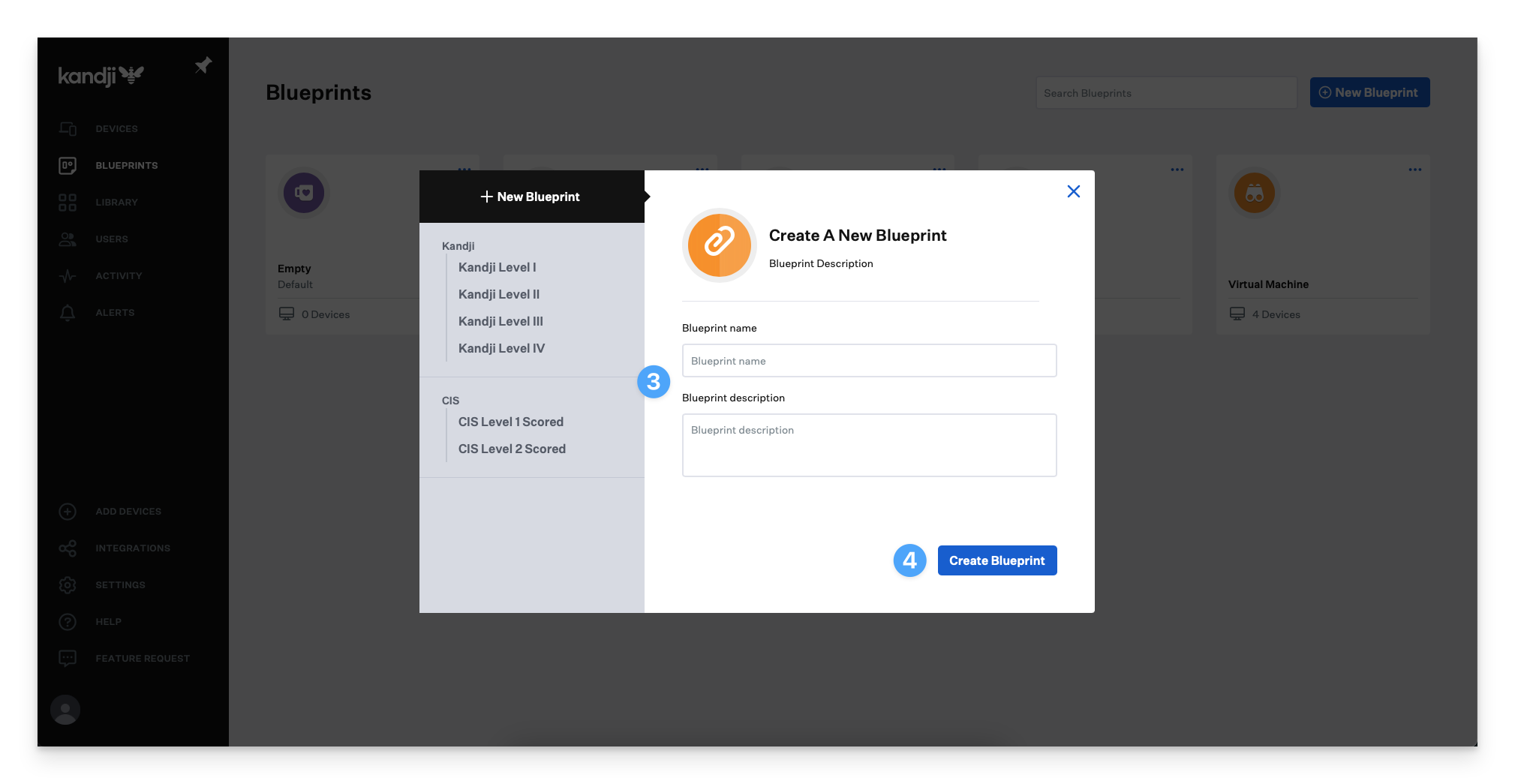
Adding a Classic Blueprint Template
Log in to your Kandji account and click on Blueprints in the navigation menu.
Click on the New Blueprint button.
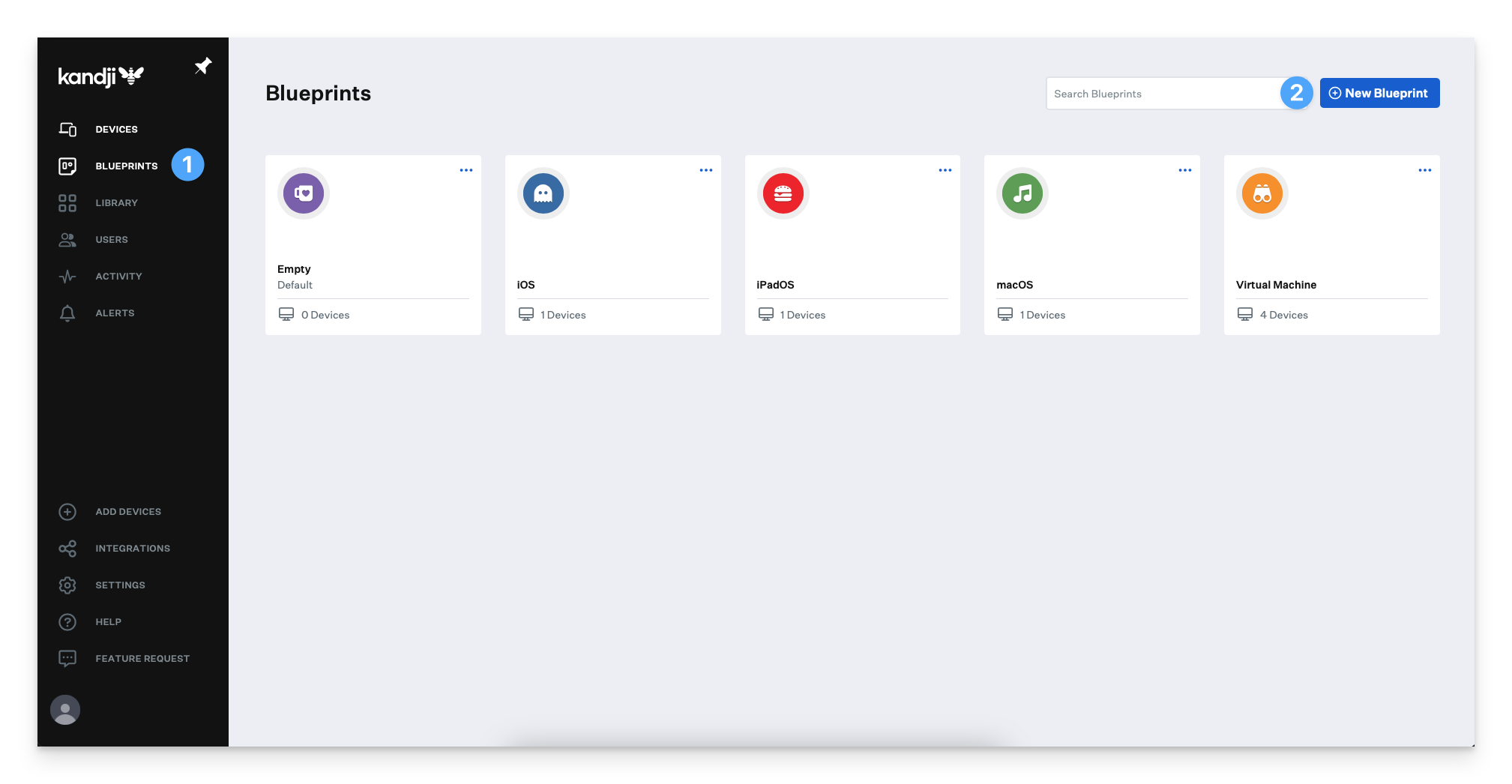
Click on the desired template
Click Create Blueprint.
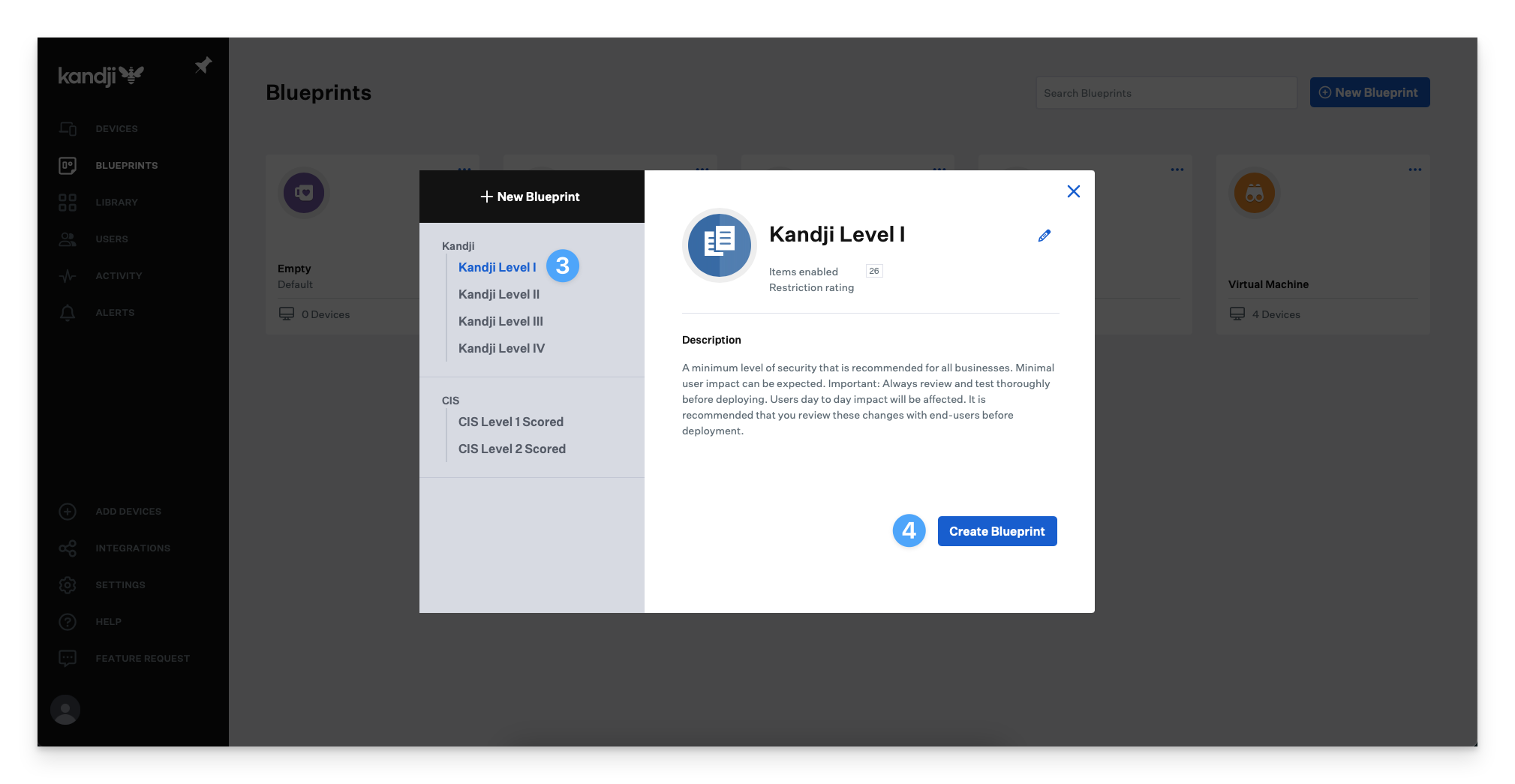
Once you're done creating your Blueprint, you can modify it as you see fit and start enrolling devices. You can also move your device to a different Classic Blueprint.
